Appointment Reminders
Email and SMS Appointment Reminders
Email and SMS reminders help prevent no-shows at your clinic. Read more about them here!
Last updated on 05 Nov, 2025
1.1 - Email Reminders:
To help prevent no-shows, Cortico sends 7, 2, and 1 day email reminders for all appointments booked through Cortico. This is our default frequency, but it is flexible to be adjusted after trying out the default, as per the clinic's request and/or patients' feedback.
The reminders are sent automatically to patients booked through Cortico and manually (with appointment type "clinic", "phone", "virtual" specified in the resources field) so you don't have to worry about manually sending them yourself.
Email reminders can also be manually sent from the provider schedule in Cortico. If you would like to learn how to manually trigger the email reminders, read step 1.3 in this article to learn more!
The email reminders include all appointment details such as:
Appointment date and time
Clinic location (for in-clinic appointments)
Doctor
Link to the patient portal which patients can use to confirm and cancel appointments
To ensure that reminders indicate if it's an in person or virtual appointment, make sure the medium is filled with Phone/Clinic/Virtual in the appointment details in Oscar.
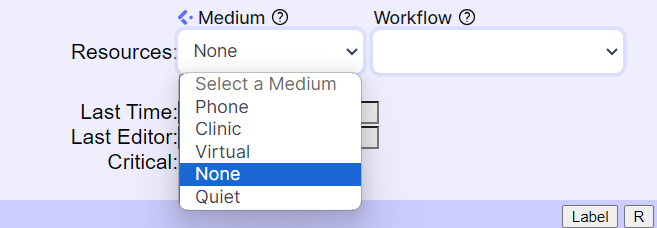
Example of a video appointment email reminder:
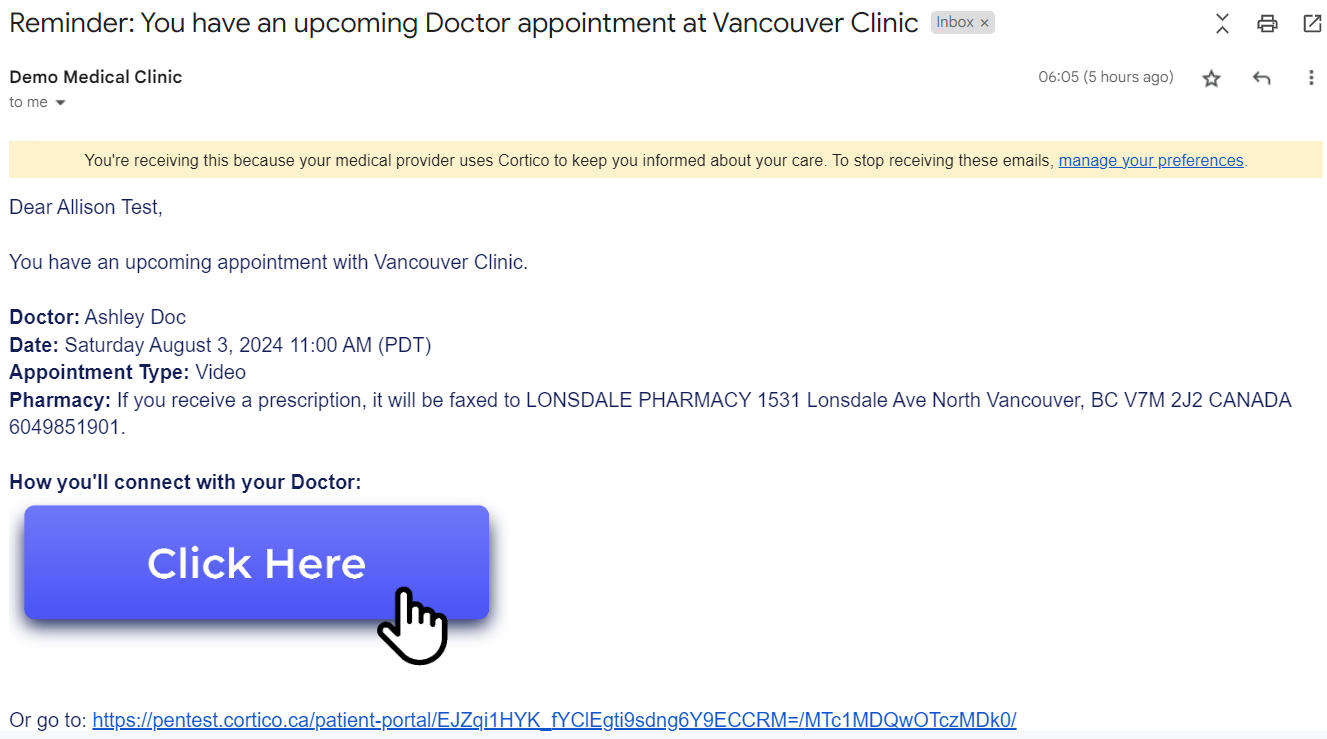

1.2 - SMS Reminders:
SMS reminders are sent to patients 90 minutes prior to their appointment if the appointment is booked 1 day in advance.
They include all appointment details such as the name of the medical clinic, provider, appointment time, approximate timeslot message, and the appointment type.
SMS reminders can also be manually sent to patients from the provider schedule in Cortico.
Example SMS reminder:

1.3 - Manually Sending Email and SMS Reminders:
You can manually send email and SMS reminders in Cortico starting from your Oscar or Cortico.
1.3.1- Starting from your Oscar:
With our Cortico Oscar Plug-In installed, open your Oscar and simply click on the dark blue circle with 3 dots beside the appointment.

A blue pop-up will appear. Click on "Email Appointment Details" to send an email reminder. Click on "Text Appointment Details" to send an SMS reminder.
Or click on "Go to Appointment" and you will be redirected to the Provider Schedule page in Cortico for the appointment date.
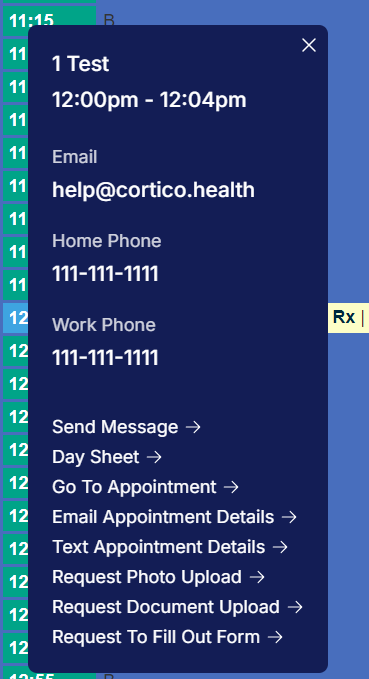
To send an email appointment reminder, click "Email Appointment Details to Patient" button.
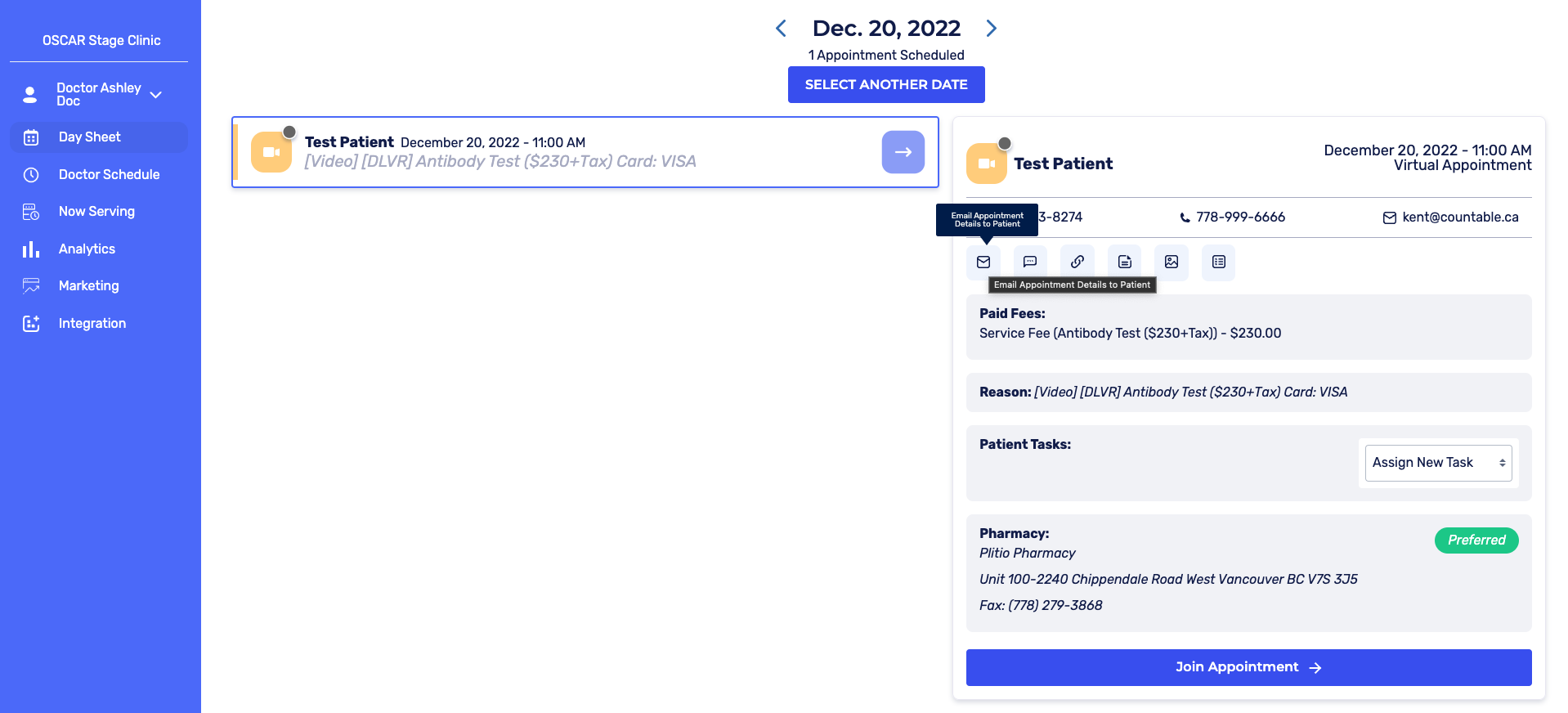
To send an SMS appointment reminder to the patient's cell-phone number, click "Send SMS reminder to patient".
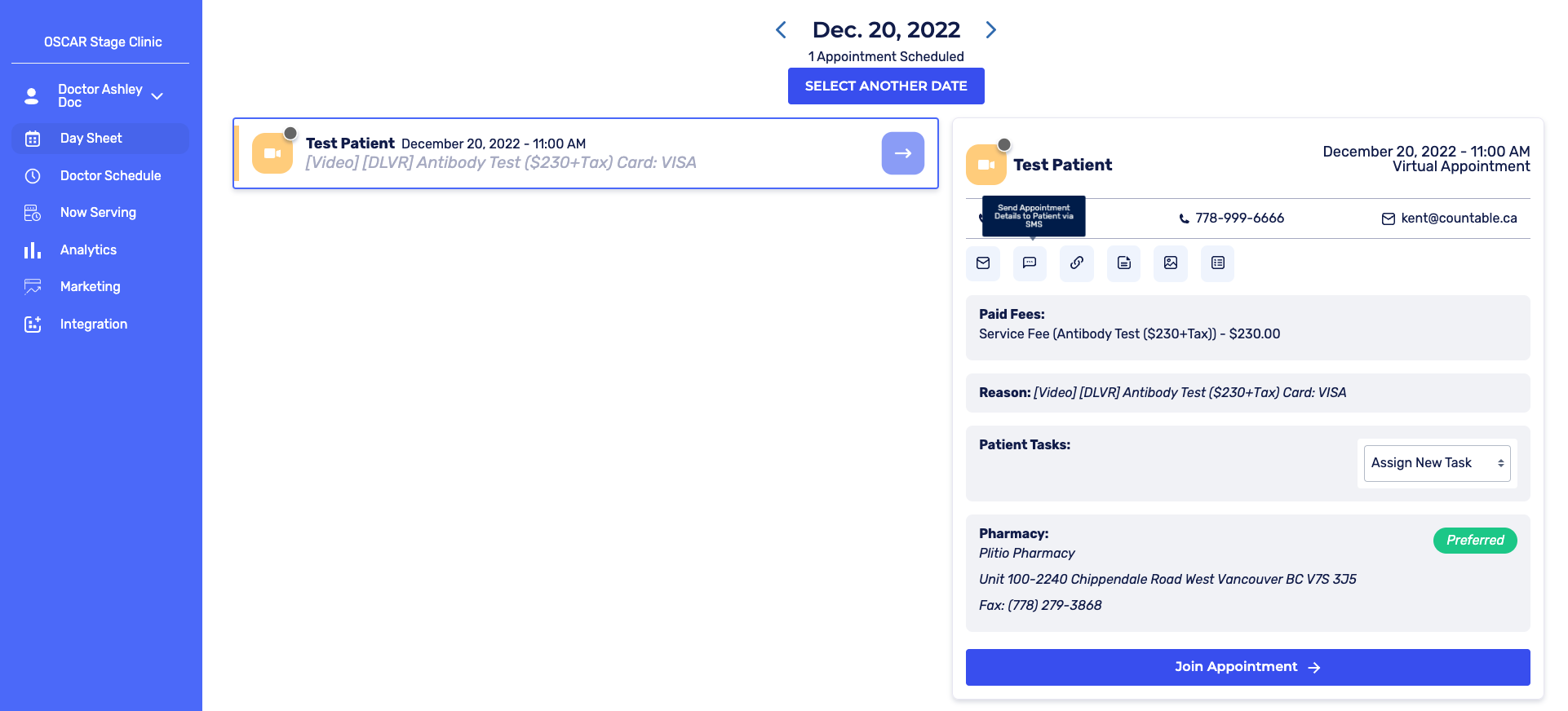
A video on this feature can be found on Loom here
1.3.2- Starting from Cortico:
Login to your Cortico account on your Cortico homepage (e.g. clinicname.cortico.ca)
Click on Settings from the dropdown menu in the left corner of the page
Click on "Provider Schedule"
A list of your clinic's doctors will appear. Click on the name of any doctor to view their schedule.
To send an email appointment reminder, click "Email link to patient" button.
To send an SMS appointment reminder to the patient's cell-phone number, click "Send SMS reminder to patient".
1.4 - Email reminders for manually booked appointments:
All manually booked appointments will receive 7, 2, and 1 day email reminders along with Cortico booked appointments if the appointment has a blank or specified appointment type.
We recommend selecting the appointment medium and workflow to avoid patient confusion on where the appointment is taking place, and what kind of appointment they have booked:
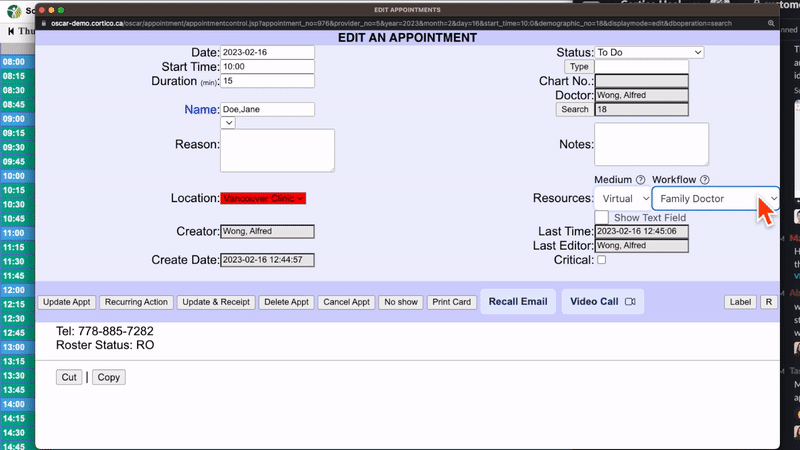
With our Cortico Oscar Plug-In installed, the Resources field becomes a drop-down and you can select the appointment medium (phone, clinic, virtual), and workflow. For more information on how you can customize email reminders, or why choosing the workflow matters, see this article.

If you do not have the Cortico Oscar Plug-In installed, simply type in the appointment medium (ex. virtual, in-clinic, phone).
Email reminders will not be sent if "quiet" is selected in the resources field
Please note that these are automatically sent reminders and are not appointment confirmation emails.
1.5 - Reminders for Video Appointments:
Patients that have video appointments will receive an SMS reminder of their appointment if the doctor has joined the video room before them or if the patient is not in the video room during the appointment time.
2.1 - Email Unsubscribes:
Patients can unsubscribe and stop receiving emails by clicking on the unsubscribe link at the bottom of their email

2.2 - SMS Unsubscribes:
Patients can unsubscribe from SMS notifications by replying "STOP"
Learn more about our reminder report tool here!
