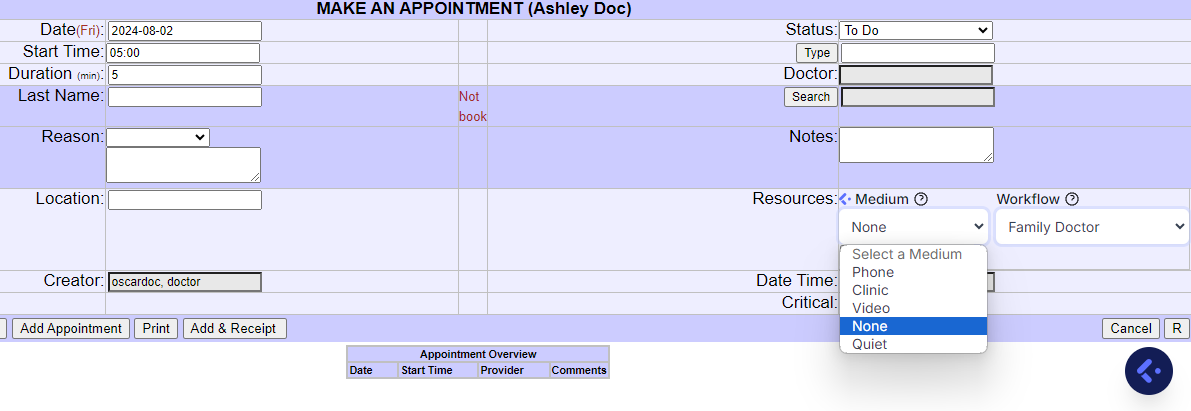Cortico Oscar Plug-In
Plug-In: Resources Drop-down Menu
Automate booking patient appointments with the Resources Drop-down Menu in your EMR
Updated 2 weeks ago
The Cortico Oscar Plug-In makes the resources field a drop-down menu so you can quickly select the appointment type (see here for more info on appointment types).

1. Why is it important to select an appointment type in the resources field?
When booking appointments manually, reminders with the specified appointment type will be sent if you select the appointment type in the resources field. Reminders will not be sent if you have "Quiet" selected. If an appointment type is not selected, reminders will be sent, but they won't state the appointment type.
Email reminders can be further customized for each workflow. For example, you may want to have different email reminders for a Walk-In appointment vs. a Stress Test appointment where patients may go through some physical exertion, and remind them to wear comfortable shoes and clothing for exercise in the email. These Workflow-Specific Email Policies can be configured for each workflow, and you can learn how here.
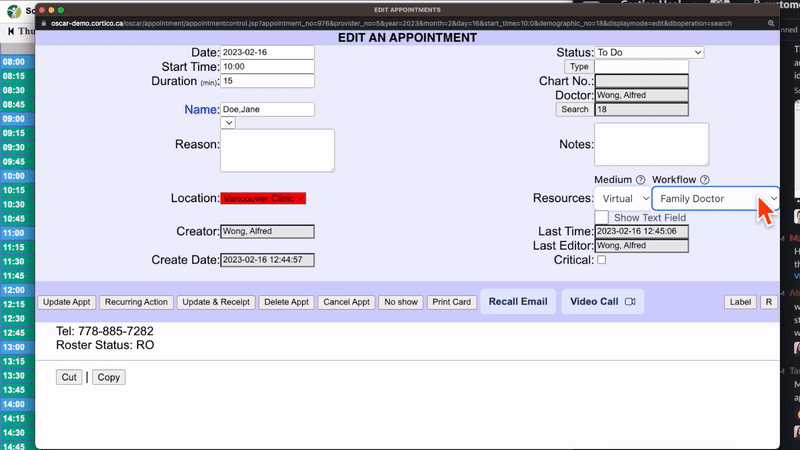
We recommend selecting the appointment type to avoid patient confusion on where the appointment is taking place, and what kind of appointment they have booked.
The Cortico Oscar Plug-In makes it even easier to ensure that email reminders are sent as you can simply click on the appointment type from the drop-down instead of typing it in.
--
Note: If you would like to turn the Resources field back to a text box, you can check the "Show Text field"
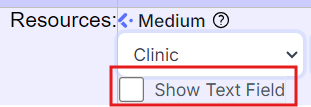
2. How do I specify a default appointment medium in the resources field?
1. Login to your Oscar
2. Click on the Cortico logo at the bottom right of your Oscar schedule.
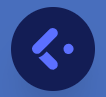
3. Click on the three lines on the top left of the page.
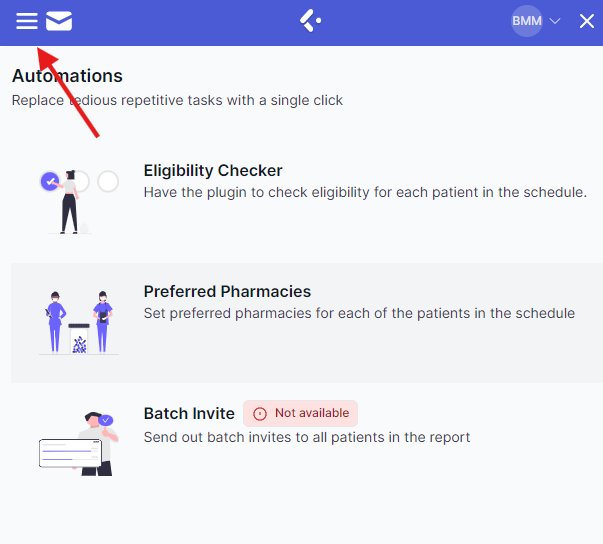
4. Click on "Settings"
5. Select your defaulted appointment medium from the "Default Appointment Medium" dropdown menu and save.
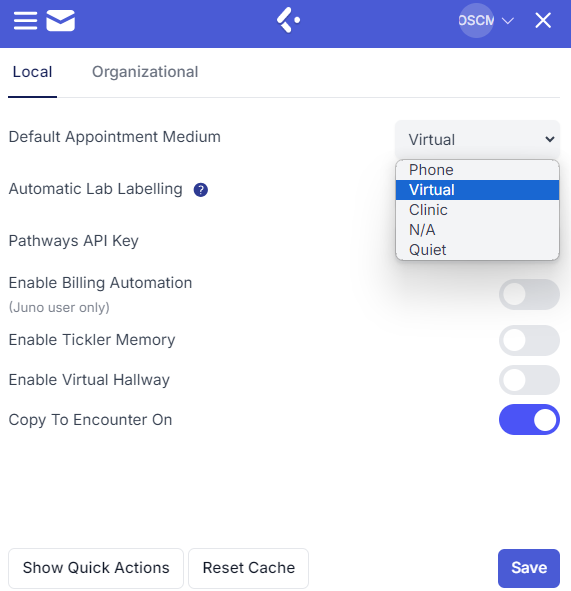
You have now set a default appointment type.
Add an appointment and you'll see that the appointment medium is defaulted in the resources field.
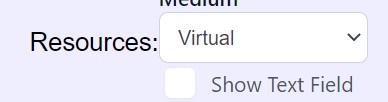
What do each of the Mediums under Resources mean?
"Phone" for telephone appointments
"Clinic" for in-clinic appointments
"Video" for video appointments requiring a virtual room link
"None" will give information confirming time but no additional details
"Quiet" for no reminders