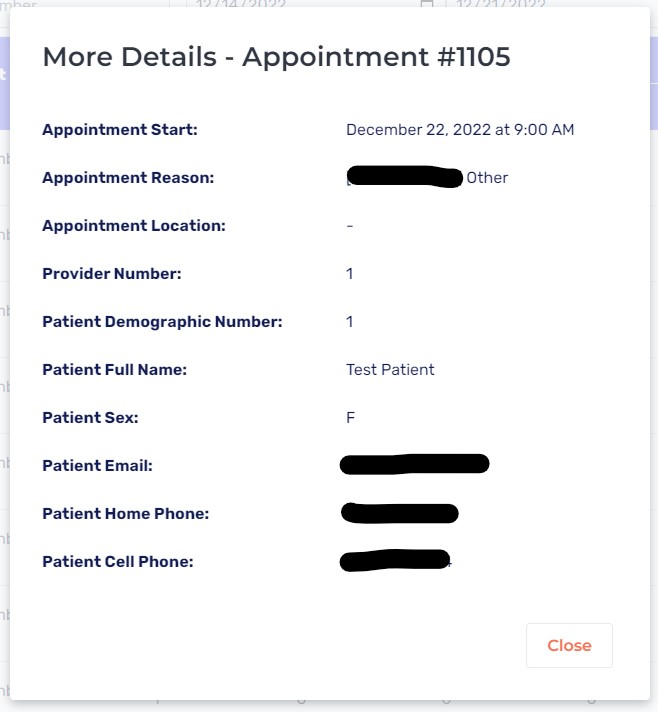Appointment Reminders
Reminder Report
Ensure patient reminders are sent out and view potential issues
Updated 5 days ago
You can now check if patients have received their appointment reminders with the Reminder Report tool! Below are the steps on how use this tool.
Step 1.1: Accessing the Reminder Report Page
You can access the Reminder Report page from the drop down menu to the left of your dashboard.
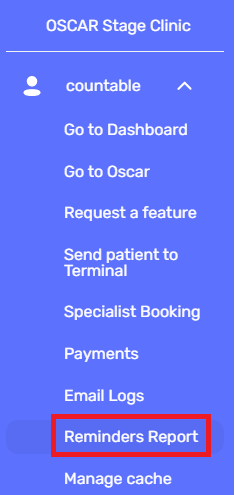
Step 2.1: Using the Reminder Report Page
From the Reminder Report page, you can review email reminders, email fallback SMS, and SMS reminders that were sent to your patients. These will be ordered from the latest date and grouped by patient's demographic number.
If you're looking for a specific patient, you can search by Appointment ID or Demographic Number and select the time frame.
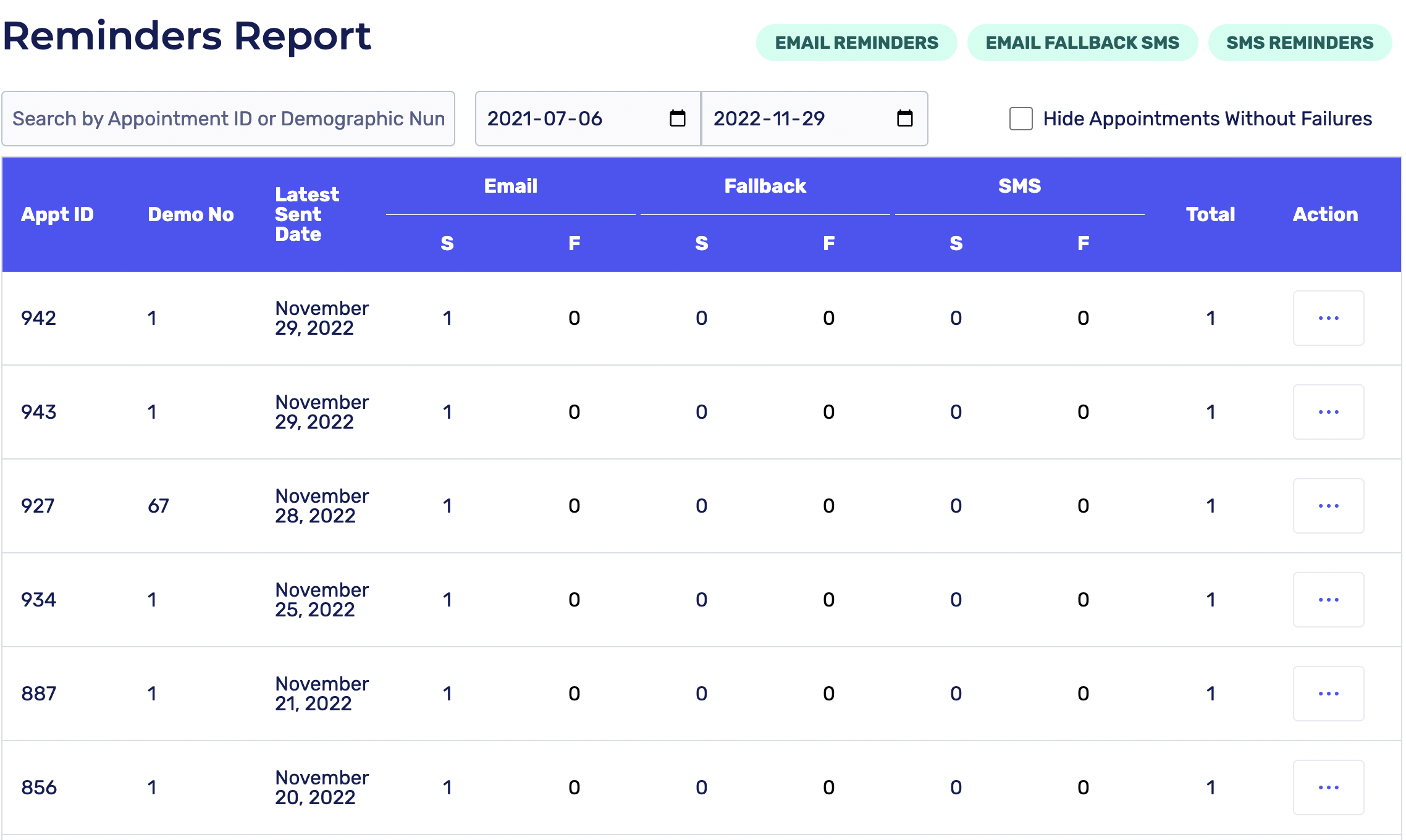
To find the patient reminders that weren't sent, you can check the "Hide Appointments Without Failures" box on the top right of your screen.
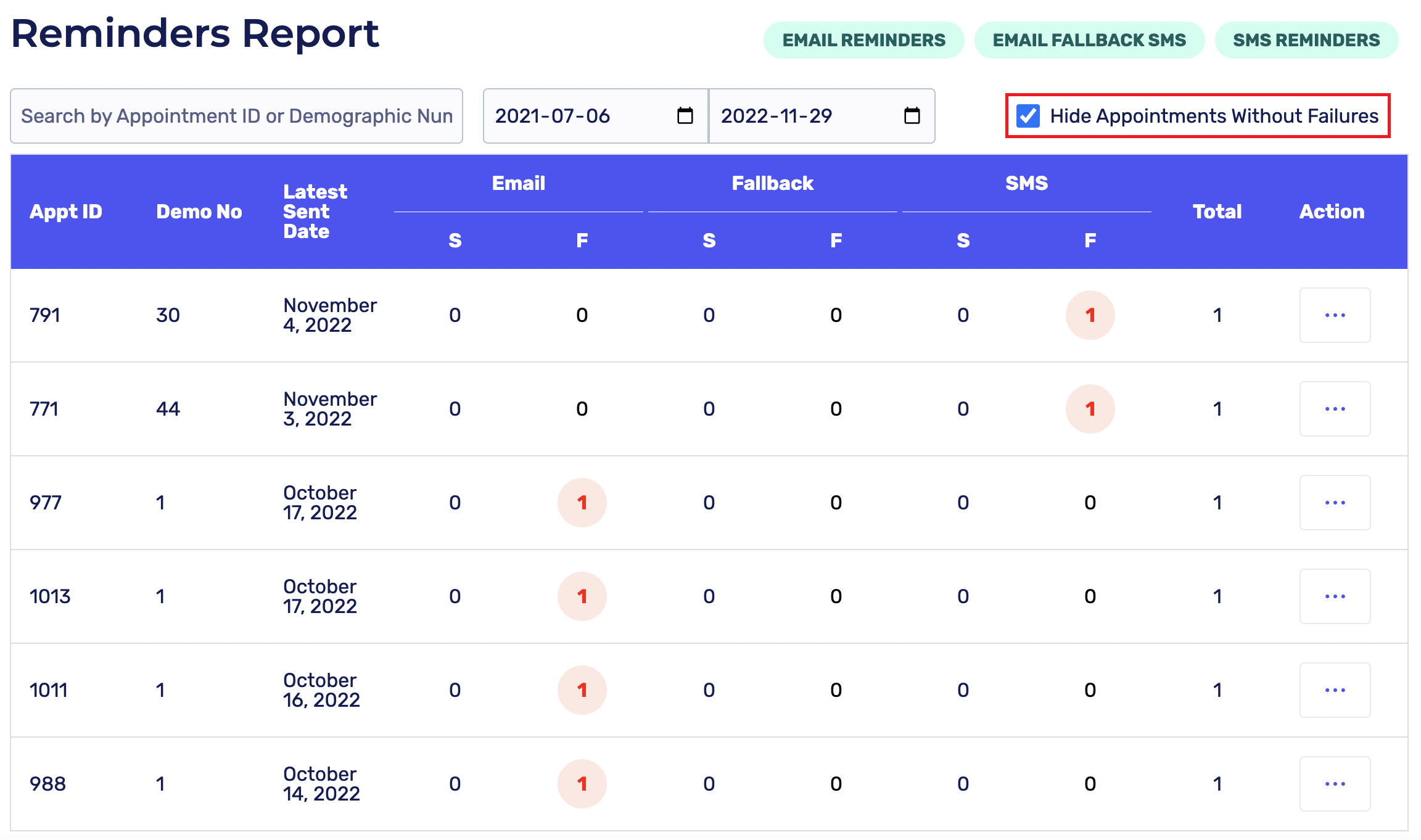
Reminders that weren't sent will be highlighted under the "F" (failure) column as depicted above. From here, you can click on the three dots in the Action column to see the Failure Reason or receive More Details.
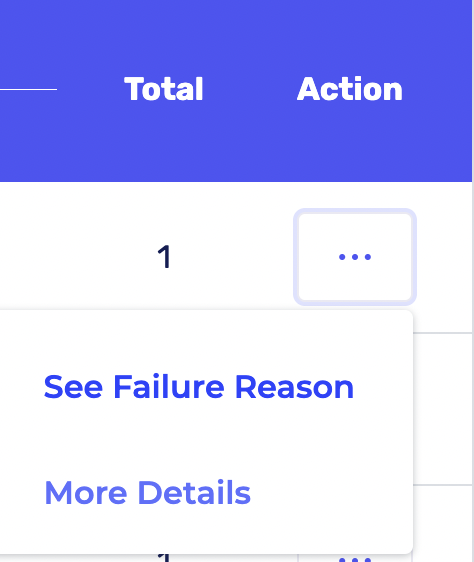
Opening "See Failure Reasons" will explain why the issue occurred and advise on what to investigate and how the issue can be resolved.
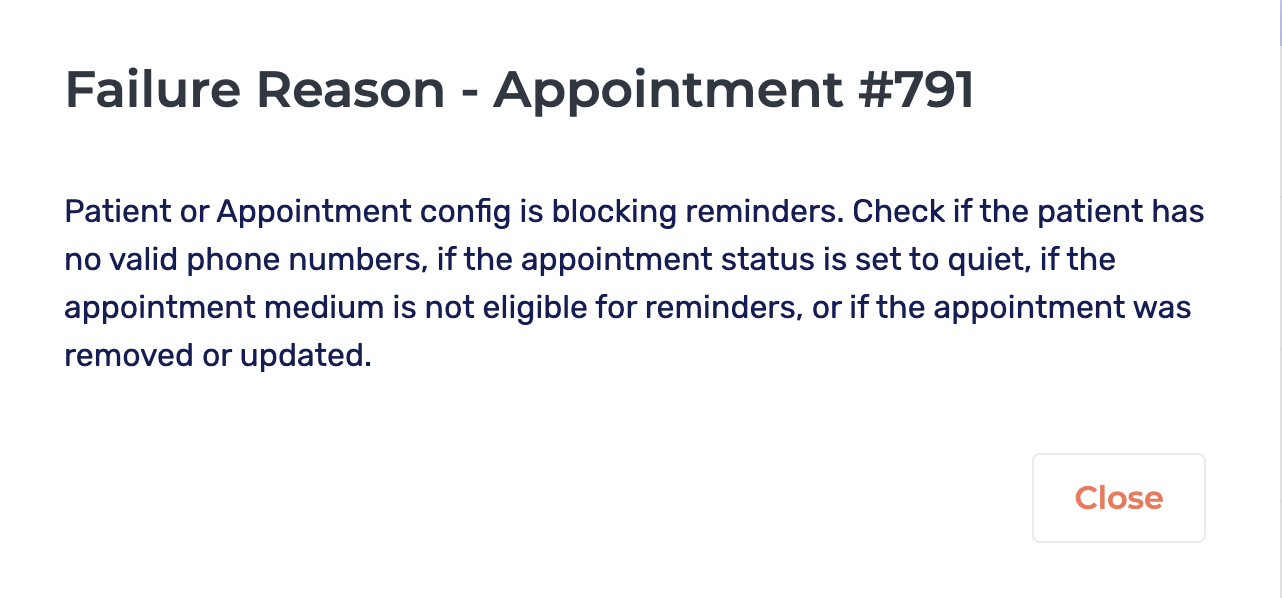
Opening "More Details" displays the details of the appointment including the appointment start time, reason and location, as well as information about the patient such as their provider number, demographic number, full name, and sex. You can also view the patient's email, home, and cell phone number so you can confirm with the patient that they have the correct contact information on their master file.
Some of this information may be useful when contacting Cortico Support, so ensure to look at this if you are reporting an issue.