Cortico Oscar Plug-In
Plug-In: Email Patients E-forms
How to email your patients directly from your e-form in Oscar using the Cortico Oscar Plug-In
Updated 2 weeks ago
Note: The Cortico Browser Plug-In is free and open source software which may be used with or without the main Cortico product. It comes with no warranty;
The Cortico Oscar Plug-In allows you to email patients their e-forms (ex. lab requisitions) directly from your Oscar.
Patients will receive an email with a link to view and download their e-form in PDF format.
How to email patients e-forms:
1. Download the Cortico Oscar Plug-In
2. Once downloaded, you'll see a Cortico logo at the bottom of your Oscar schedule.
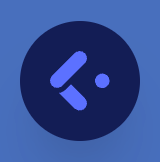
3. Click on the logo and enter your clinic name in the clinic name field and enter your username (your email) and password then click "Sign in". If you are unsure of your clinic name for your Cortico URL, contact help@cortico.ca.
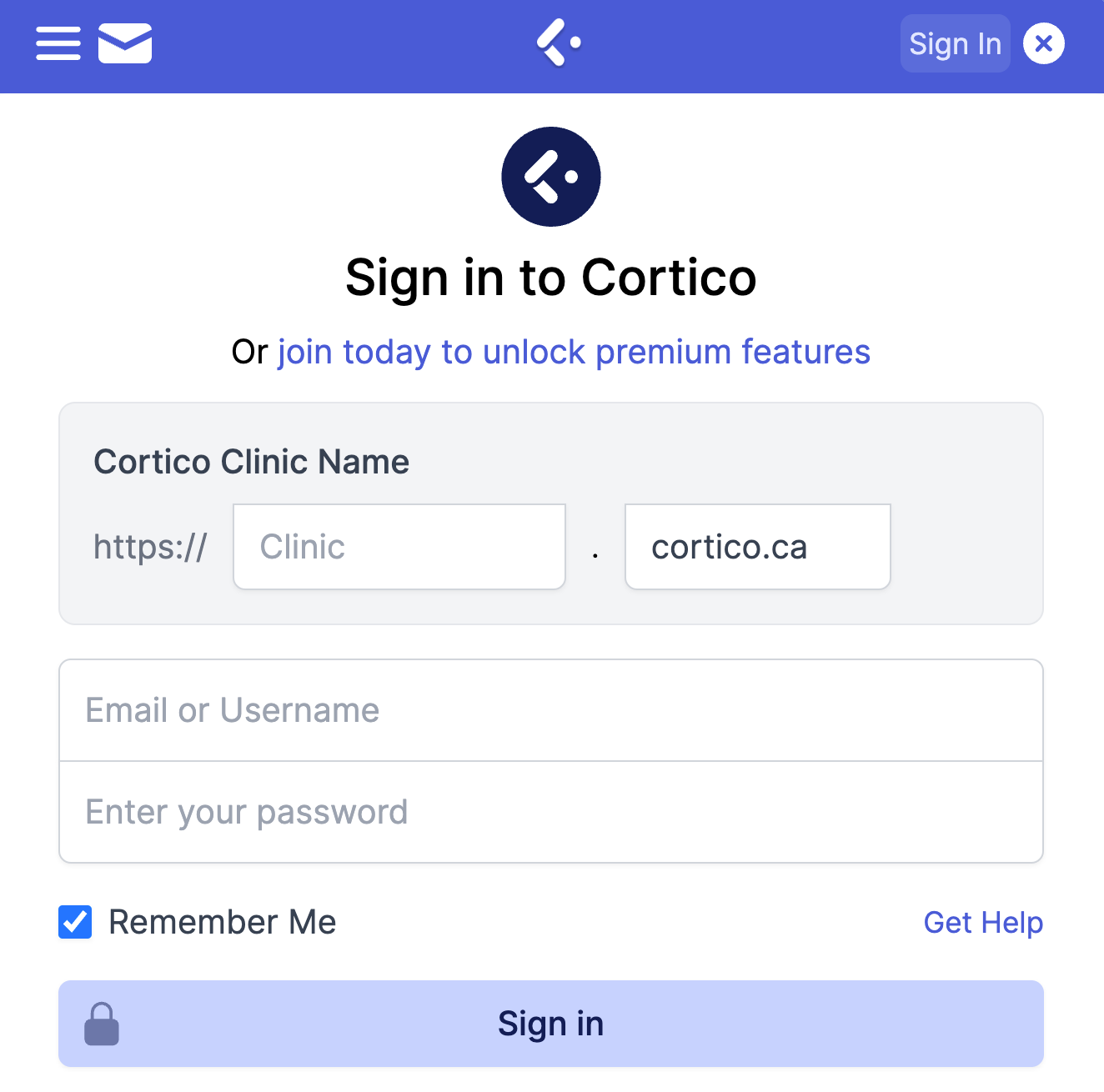
You'll get a pop-up message indicating that you have successfully signed in.
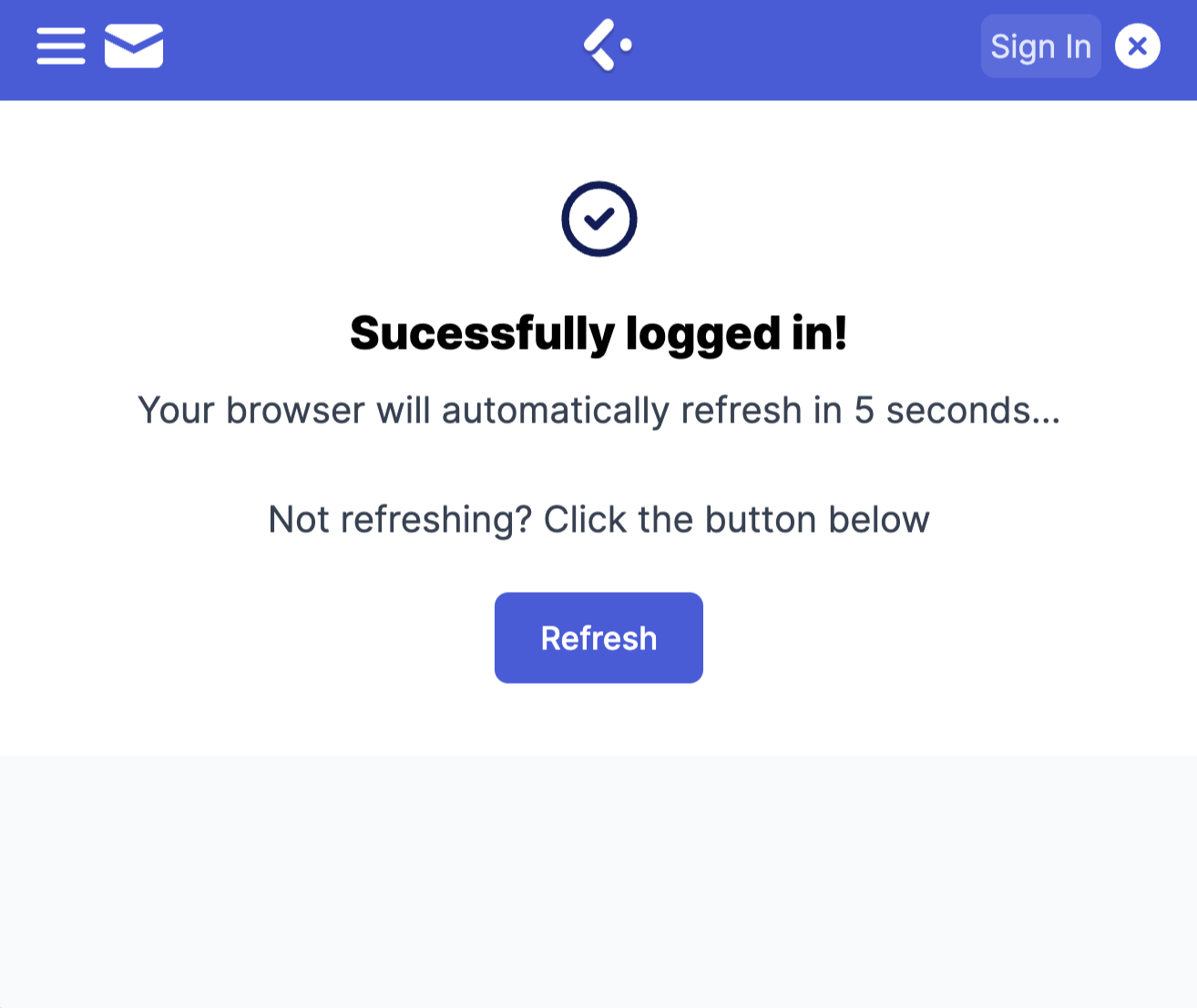
4. Now you can email patients their e-forms. Go to any patient's e-chart and click on an e-form.
5. You'll see an Cortico's logo on the bottom right of the page.
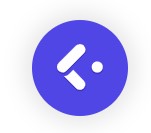
If you click on it, the patient's email address will be automatically filled and a PDF of the e-form will be attached. You can also add any text in the email before sending it to the patient.
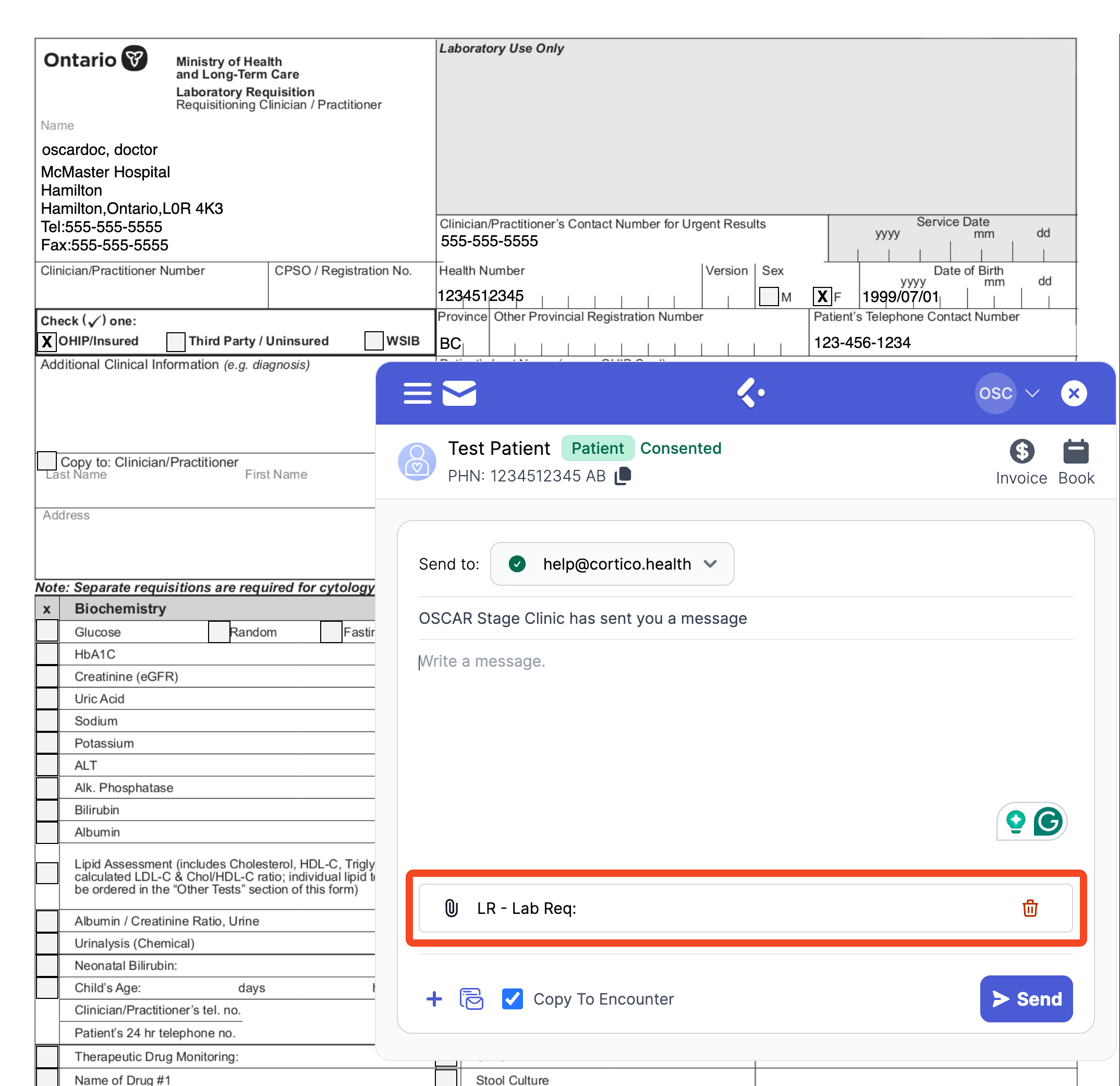
You can also attach an e-form by clicking on "Attach E-Form" on the bottom left of the patient messaging screen on the homepage of their e-chart.
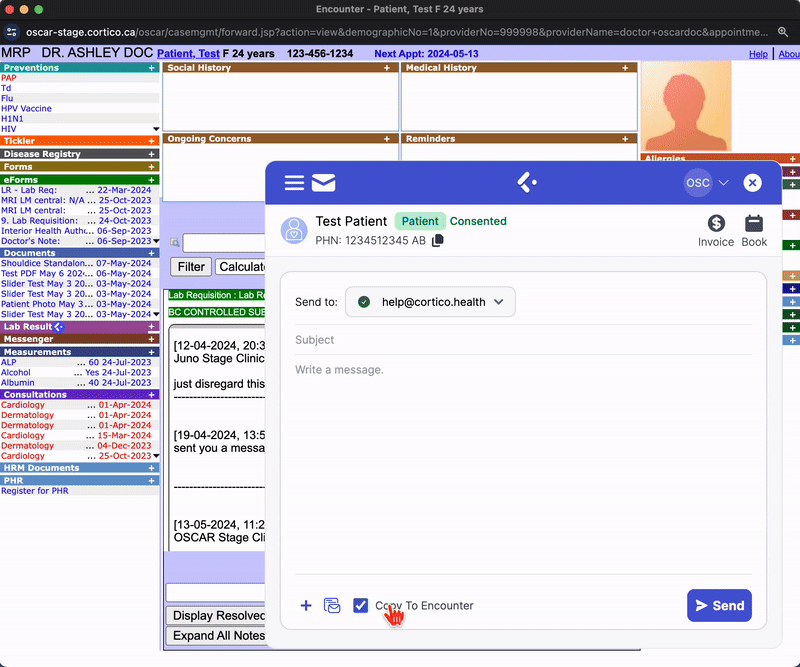
To send the e-form, just click on "Send" and the patient will receive an email with a link to view the e-form.
You'll get a confirmation message that the email has been sent to the patient.
Sending other forms (i.e. lab results) from the e-chart:
Cortico supports sending other files from the e-chart, including lab results, by accessing the specific single lab page. However, users currently cannot send these files as a bundle. We are looking into possibly adding the functionality to enable users to send these files simultaneously, potentially mixing them with e-forms and documents
You can view what the process would be like in this screen recording below:
Check out how you can optimize the Instant Messaging system with the articles below!
How to attach documents and lab results using the Plug-In
Contact us at help@cortico.ca if you have any questions or concerns!
