Top 5 Best Practices Using Cortico's Instant Messaging Tool
Cortico Oscar Plug-In
Top 5 Best Practices Using Cortico's Instant Messaging Tool
Learn the top 5 practices our team recommends using the Plug-In messaging feature!
Updated 2 weeks ago
Note: The Cortico Browser Plug-In is free and open source software which may be used with or without the main Cortico product. It comes with no warranty.
Take advantage of Cortico's time-saving Instant Messaging feature! Below are Cortico's top 5 practices we encourage doctors and medical staff to consider:
1. Sending E-forms to patients:
During your visits with patients, you can send e-forms (i.e. lab reqs) and confirm the patient received the document during their appointment. This can help reduce ticklers for your MOAs and save you time post-appointment.
***Note: If the patient doesn't have an email address, you can ask for their email during their appointment to make it easier to send their e-forms***
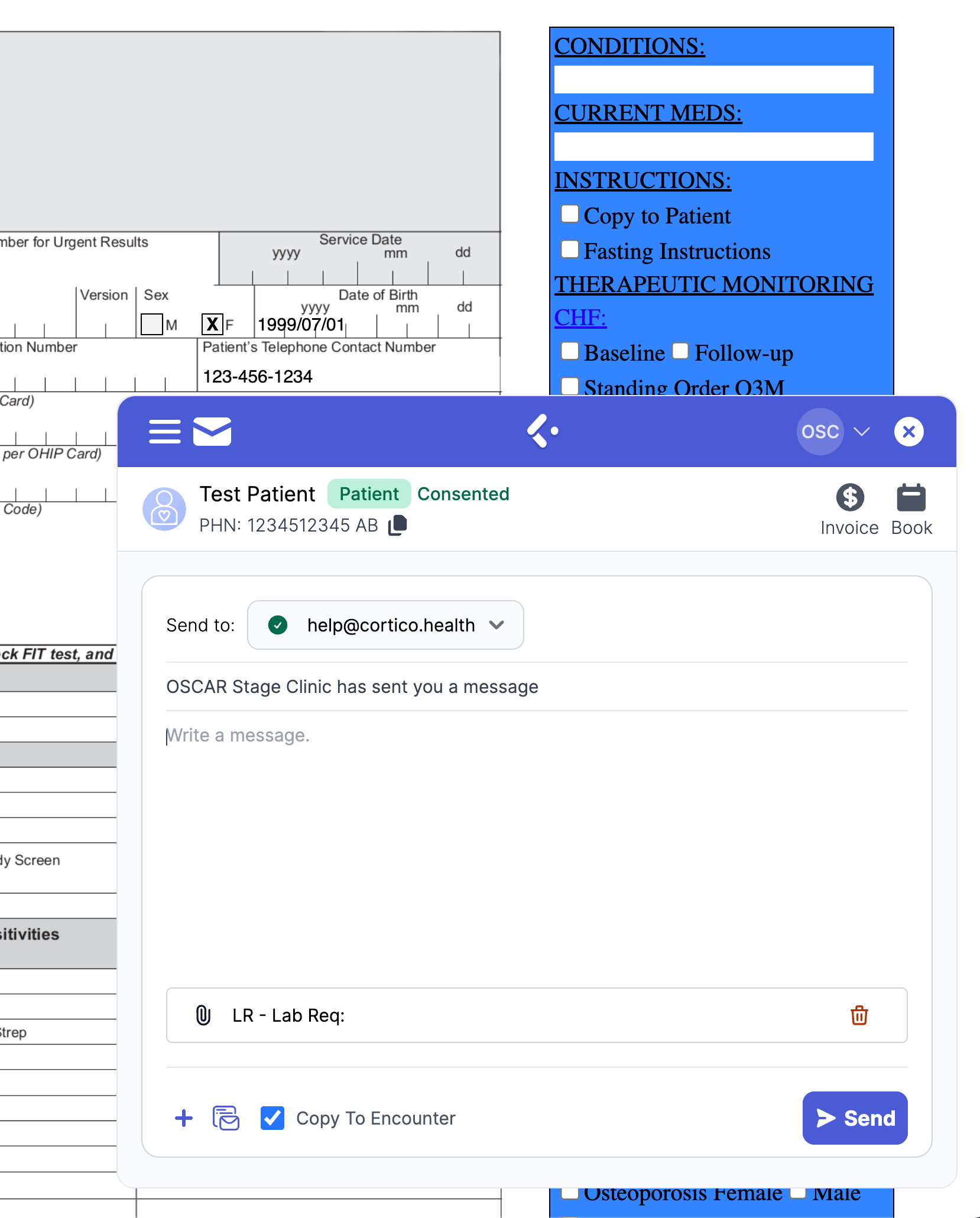
2. As you review patients' lab results, you can recall the patients to come in for a visit:
In the messaging feature, you can create templates to prompt patients to book a follow-up appointment. This makes it easier for patients to book their appointments which helps reduce admin work and the amount of ticklers you need to create.
Your template can look similar to this:
"Hi__,
Your results are ready to review. Please go online at [Clinic Website URL] to book a follow-up appointment.
Thank you,
[Clinic Staff Name]
Our website link to book online: [Clinic Website URL]
This email does not accept replies."
***Note: Adding the clinic's name or staff name in the email signature will add a personal touch and encourage patients to book the appointment themselves instantly, instead of calling in.***
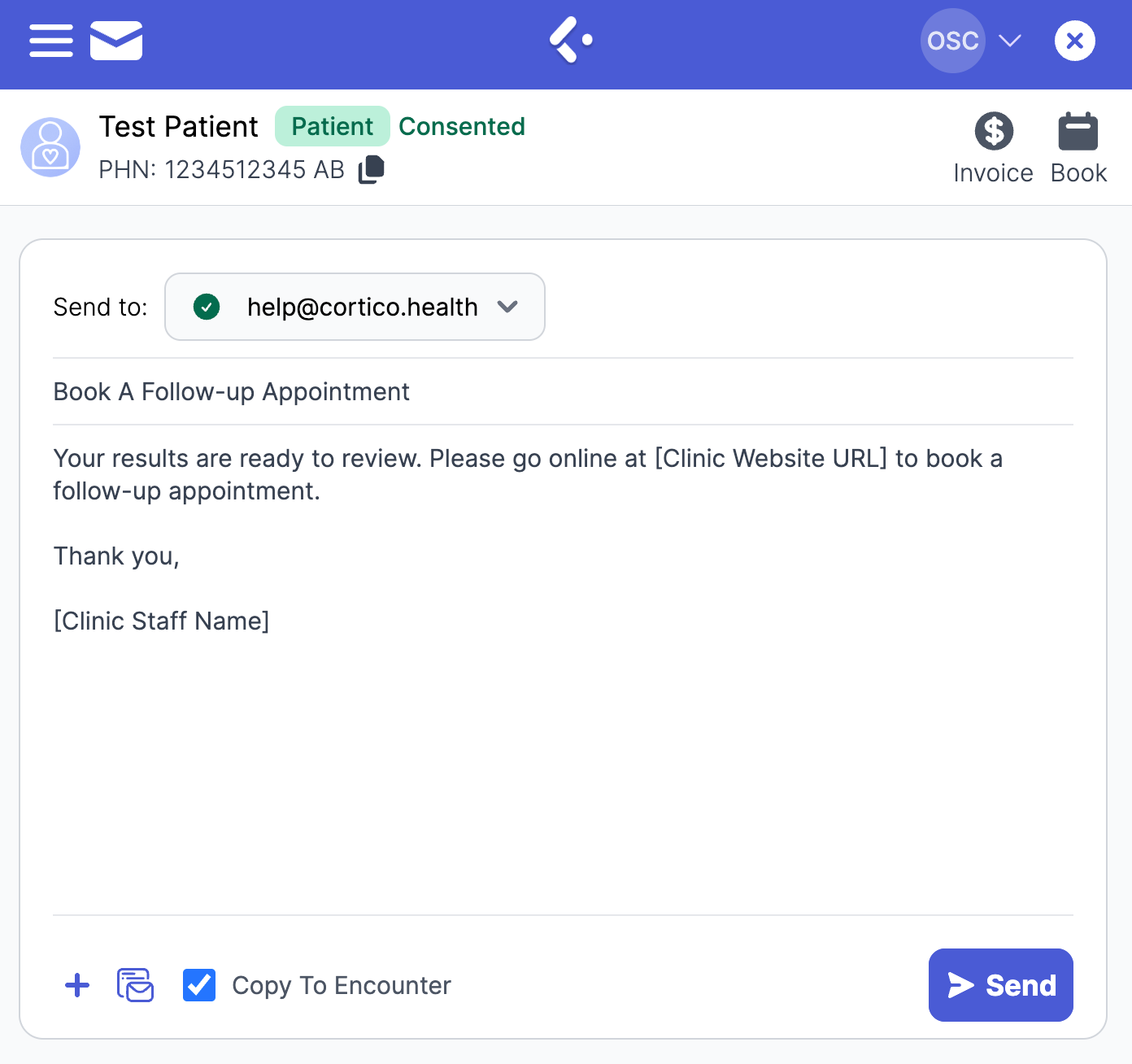
3. Send documents or invite patients to book as you go through your EMR's inbox:
We recently added the messaging feature to in the Inbox page. You can now conveniently send an invite to patients to come in without creating a task for an MOA!

Once you click on a file, you'll see Cortico's logo on the bottom right of the page. After you assign a file to a patient, you can click on Cortico's logo, enter the patient's email address and send the file to the patient.
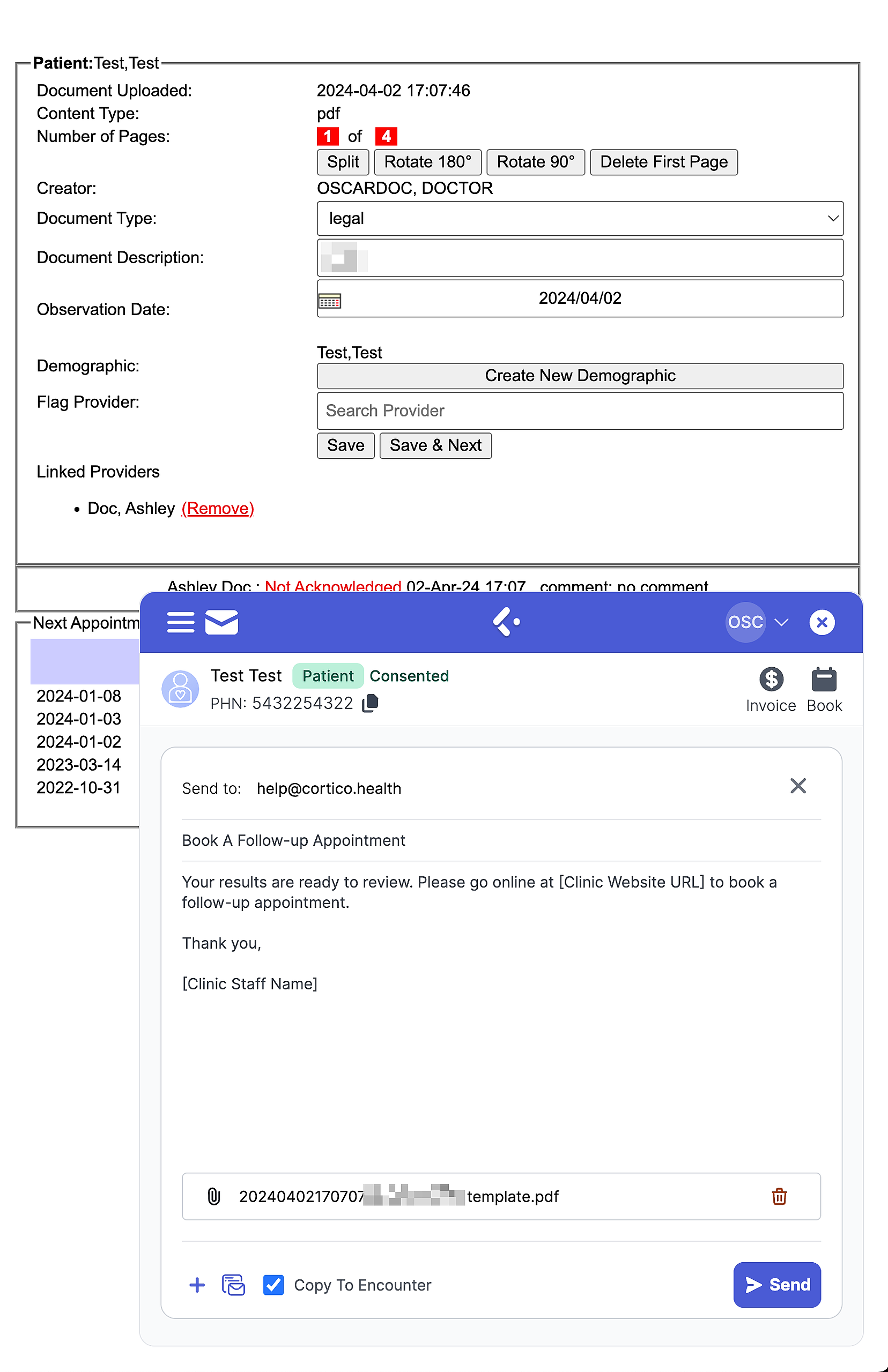
4. Sending Documents to patients:
During patients' visits, you can send document (i.e. doctor notes, handouts, etc.) using the instant messaging feature.
You can also upload any file from your desktop to the document section in the patient's e-chart and sent the document through the Plug-in. If you need to send a sick note to a patient, you can upload the note under the document section and send!
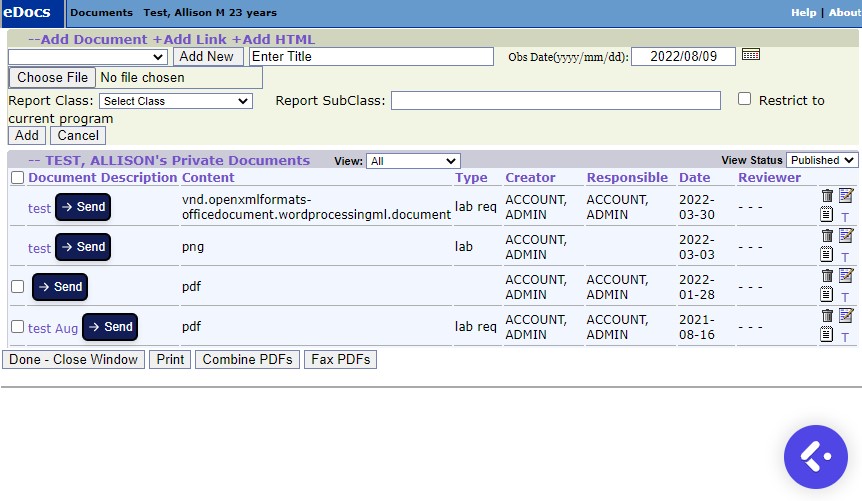
5. Copy message to encounter notes:
Before you send off a message to a patient, you can check the "copy message to encounter" box so the message will be saved in the notes section of the e-chart. This can help leave a paper trail of your correspondence with your patients.
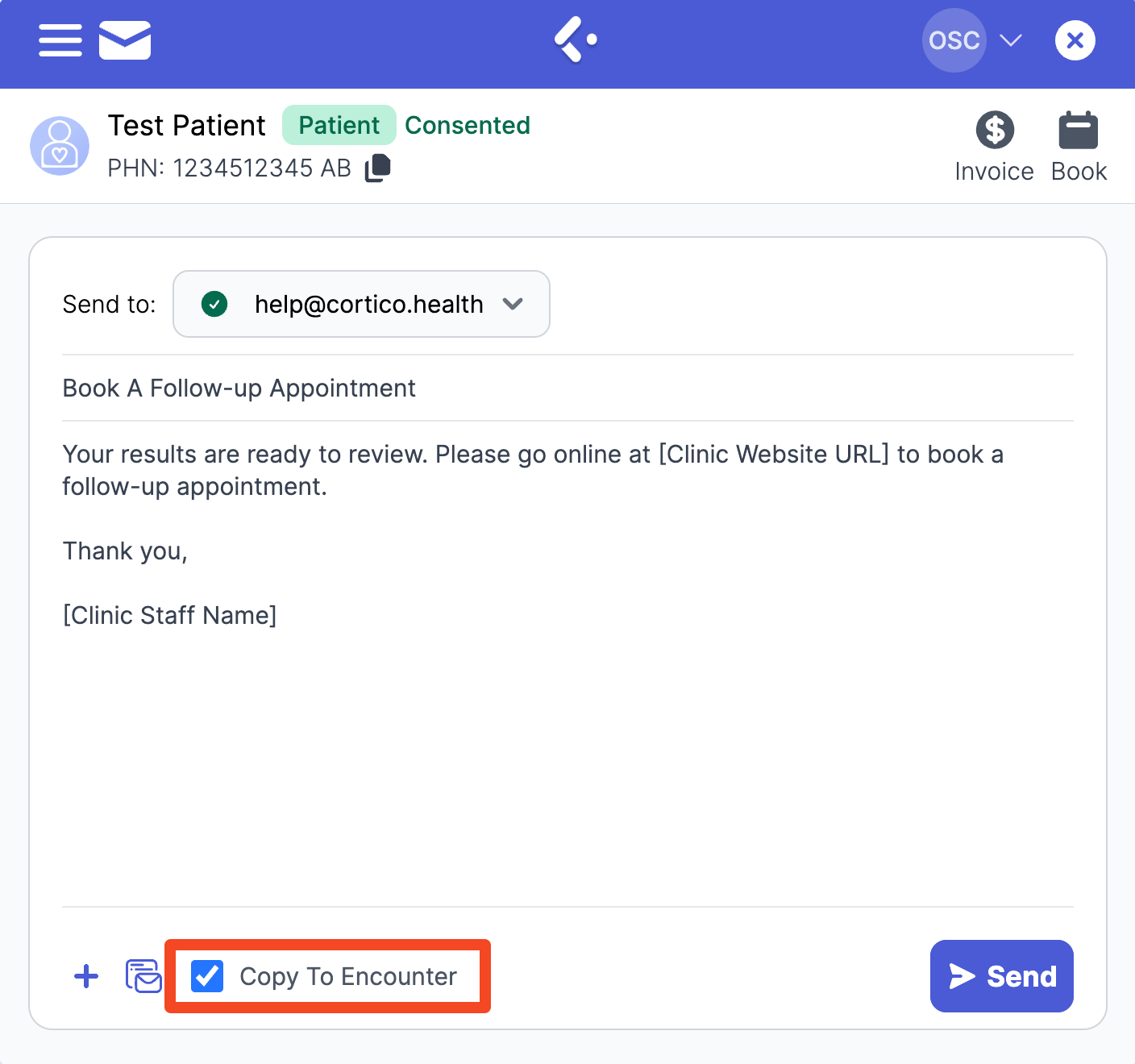
We would like to thank all of Cortico's community members for your continuous support and positive feedback to make our product more user-friendly and time-efficient! We wish to build more features that will continue to support your practice.
P.S. Have you automated the process of collecting payments and releasing sick notes and forms with Cortico yet? Click here to learn more about our new feature!
