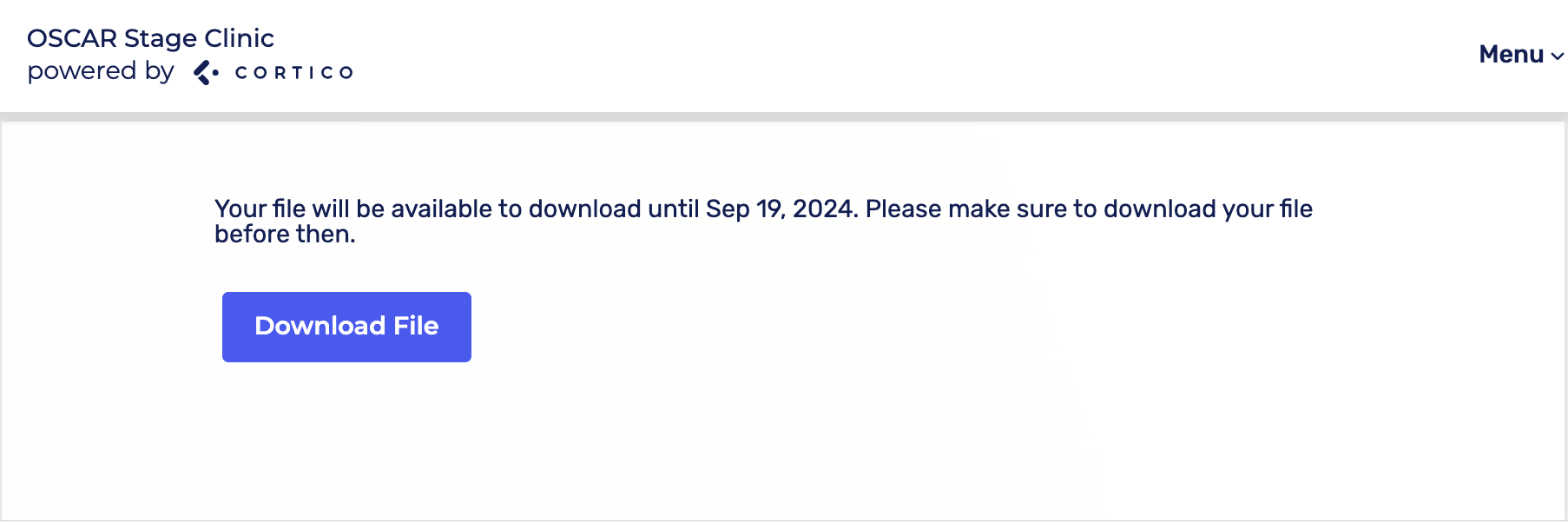Cortico Oscar Plug-In
Plug In: Secure Patient Messaging
Securely Communicate Sensitive Health Information to Patients via the Cortico Plug-In.
Updated 2 weeks ago
Steps to Send Messages/Attachments Securely to Patients:
1. After logging into the plug-in, click on the e-chart of any patient. At the bottom right of the screen, you'll see the Cortico logo, which is the patient messaging platform.
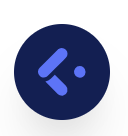
2. This will open the patient messaging platform. Click the small arrow next to "Send" and select "Send Securely" to ensure your message is sent securely to the patient.
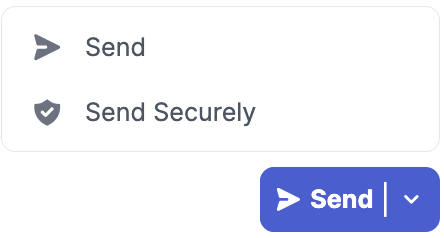
3. After clicking “Send Securely,” the message will be sent to the patient, and the conversation will be closed.
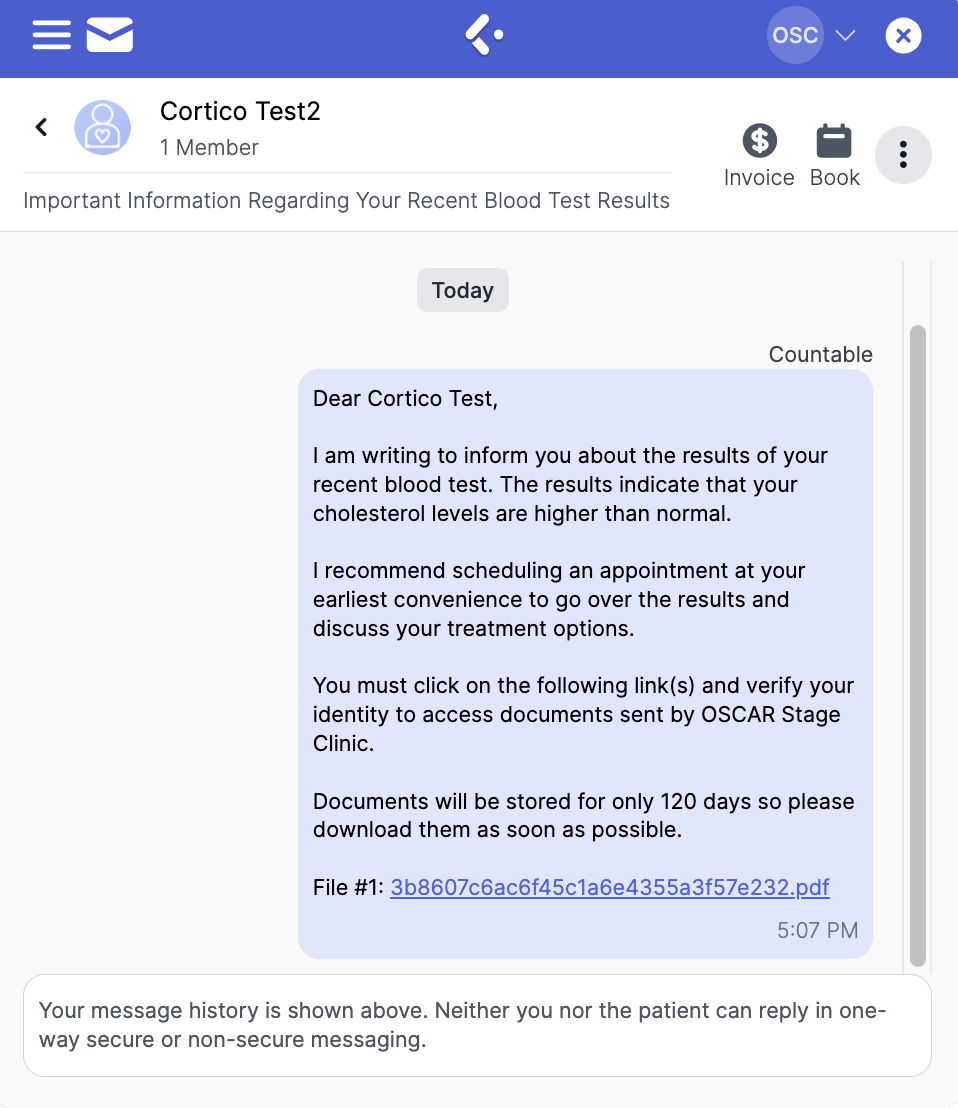
How does this appear from the patient's perspective?
1. The patient will receive an email notifying them that the clinic has sent a message, including any attachments. The email will also contain a link for the patient to view the message.
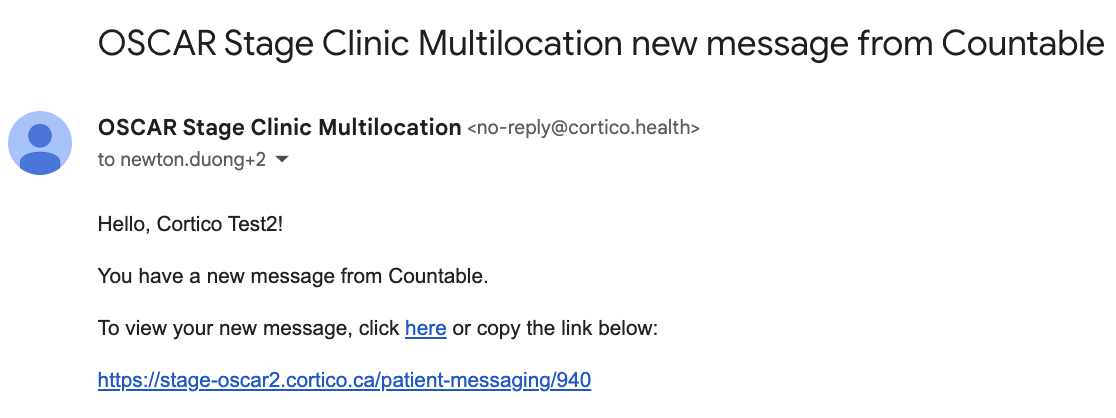
2. Clicking the link prompts the patient to enter their Health Card Number and Date of Birth to verify their identity as the intended recipient. Once verified, the patient can access the secure message contents and download any attachments.
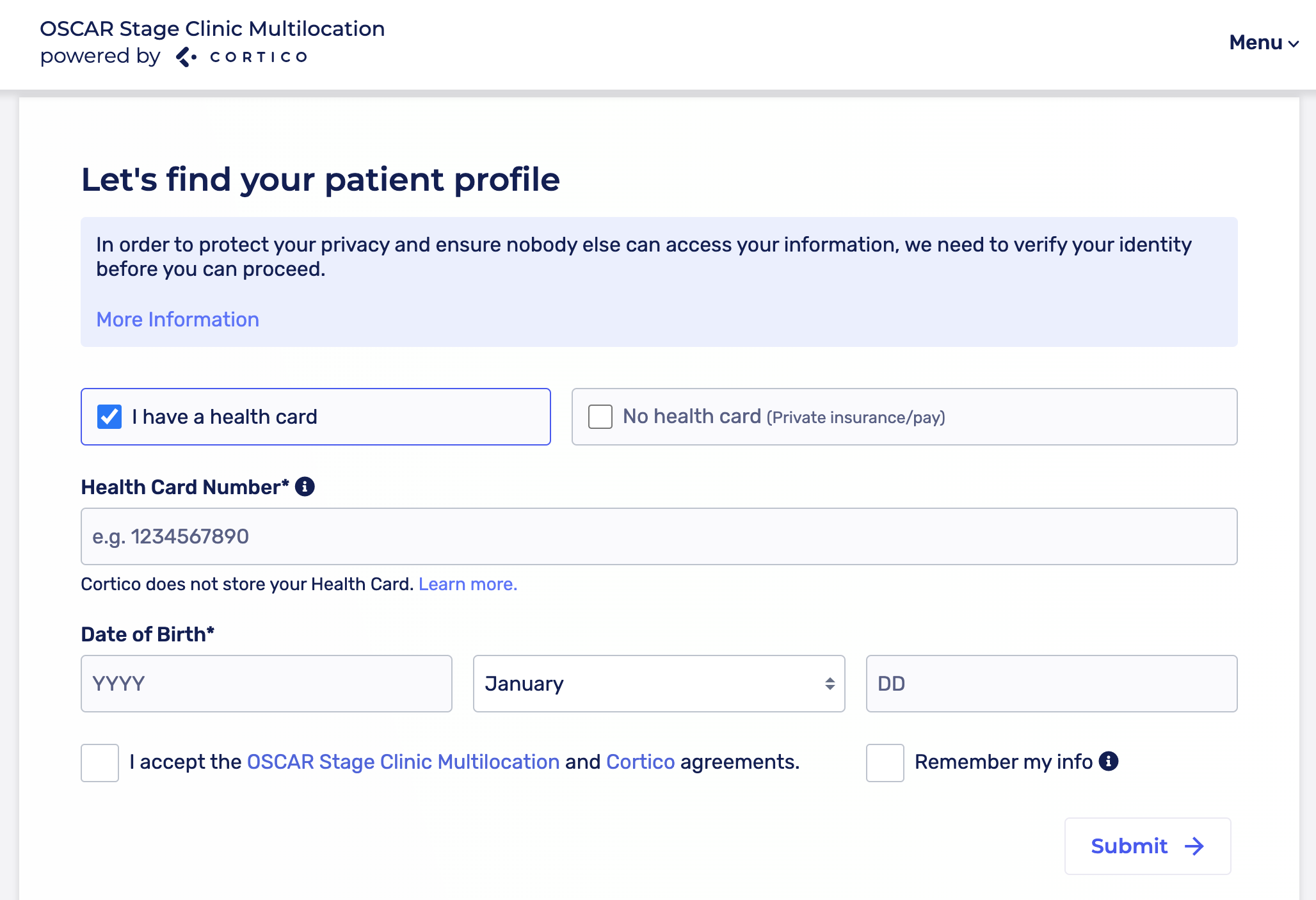
Note: These secure contents are available to the patient for a limited period before expiring.
The patient will also receive a verification code via SMS or email to verify their identity. This two-factor authentication ensures that the message contents and any attachments are received by the intended user.
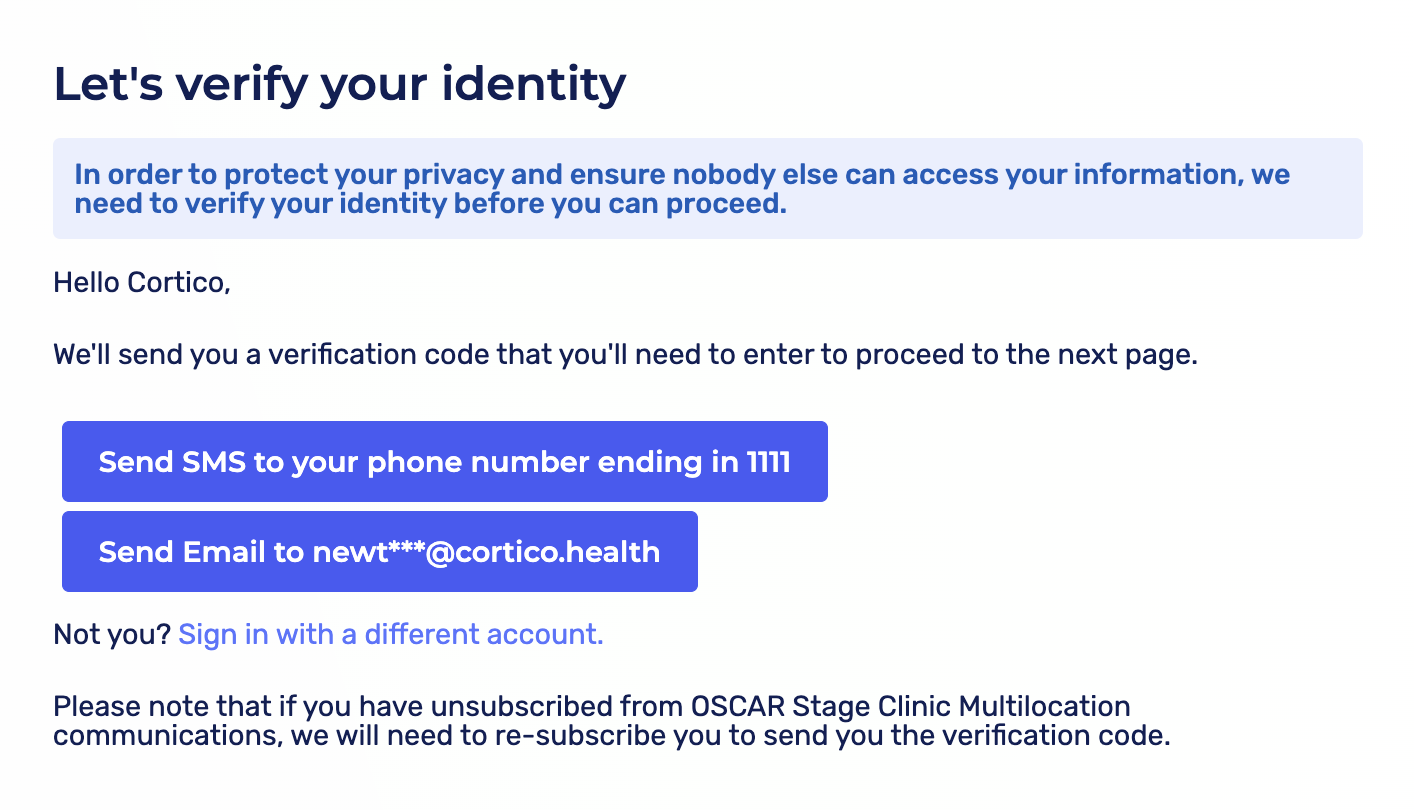
3. After locating your patient profile as well as confirming your identity, you will be redirected to the message sent by the clinic.
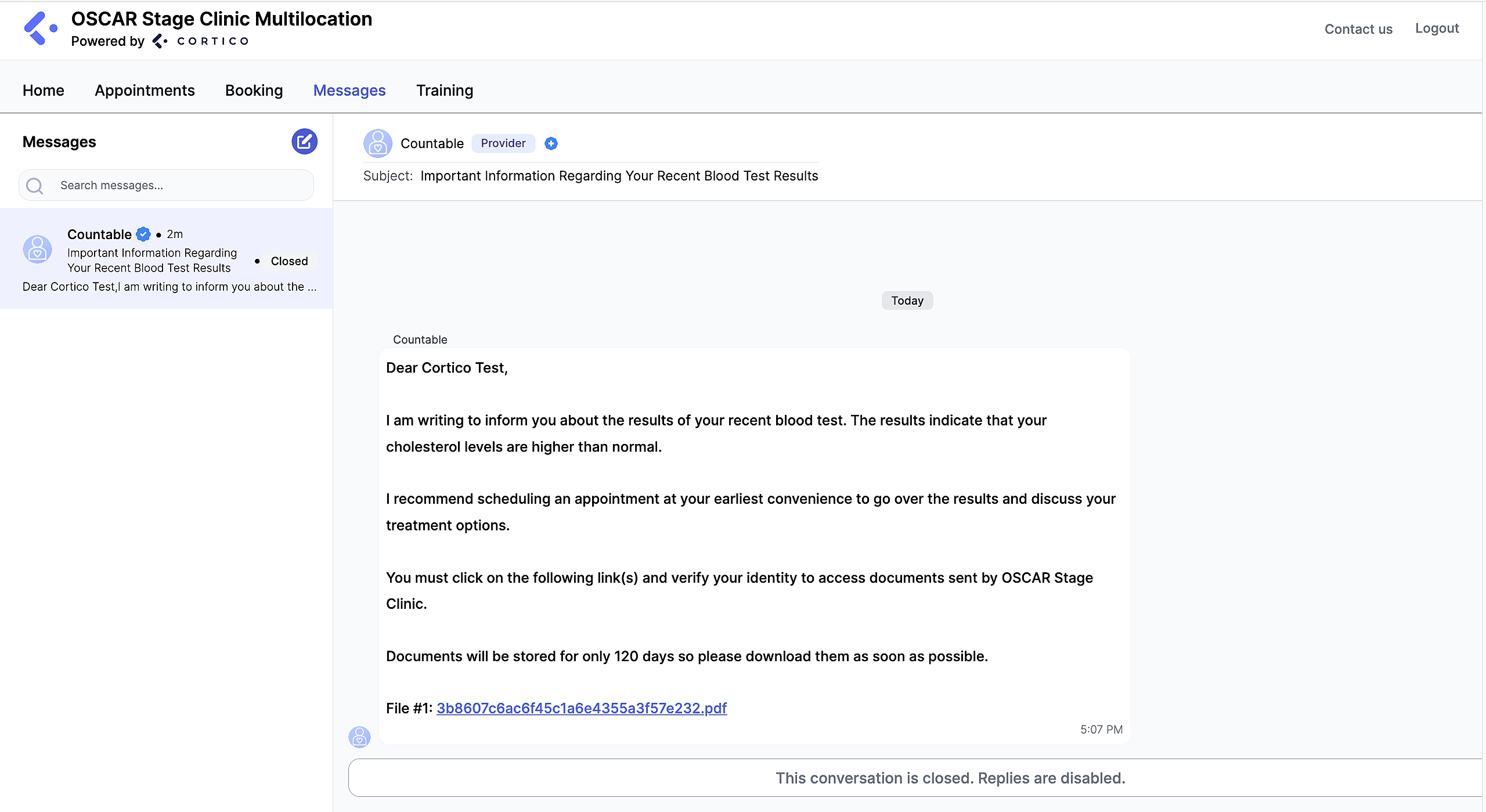
Note: Notice that the initial email the patient receives does not contain any sensitive information. All information remains protected until the patient enters their health card number and date of birth to confirm their identity.
4. If a file is attached, the patient can click on the file link, which will redirect them to a page where they can download and view the file.