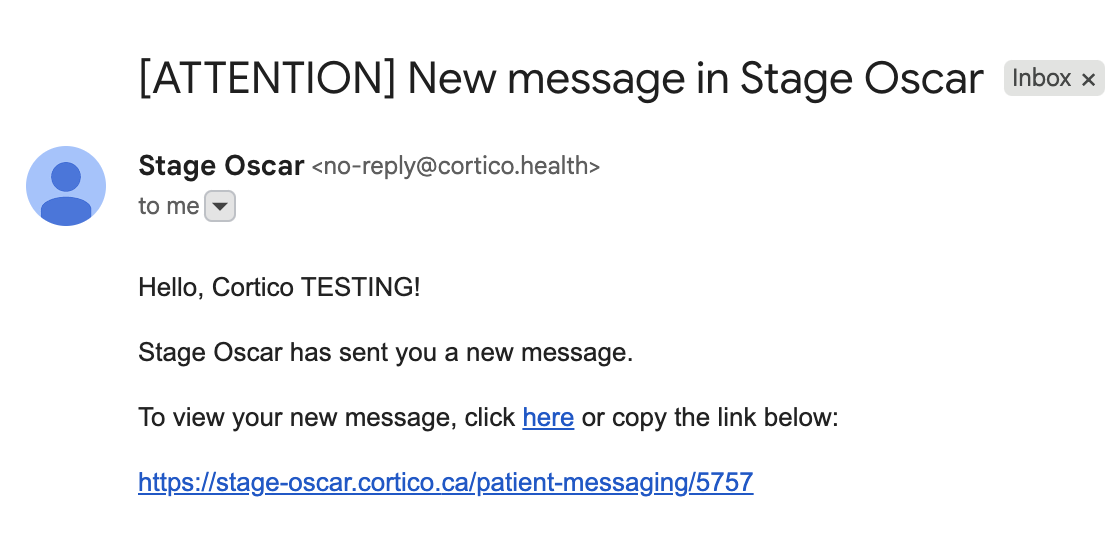Plug-In: Two Way Patient Messaging - Patient Initiated Conversations
Cortico Oscar Plug-In
Plug-In: Two Way Patient Messaging - Patient Initiated Conversations
Enable patients to start conversations with your clinic for improved engagement
Updated 2 weeks ago
If you are interested in this feature and would like it enabled for your clinic, or if you want to learn more, please contact us at help@cortico.health
If you would like to see a video of this feature, please see our video here: Patient Initiated Messaging Video
Patient Initiating the Conversation:
For a patient to start a conversation with the clinic, they would need to follow these steps:
Visit clinicname.cortico.ca and sign in as a patient.
Click Menu on the top right and select “Sign In (Patient)"
You will be redirected to a page where you need to input the following credentials, which will be used to find your patient profile within the clinic.
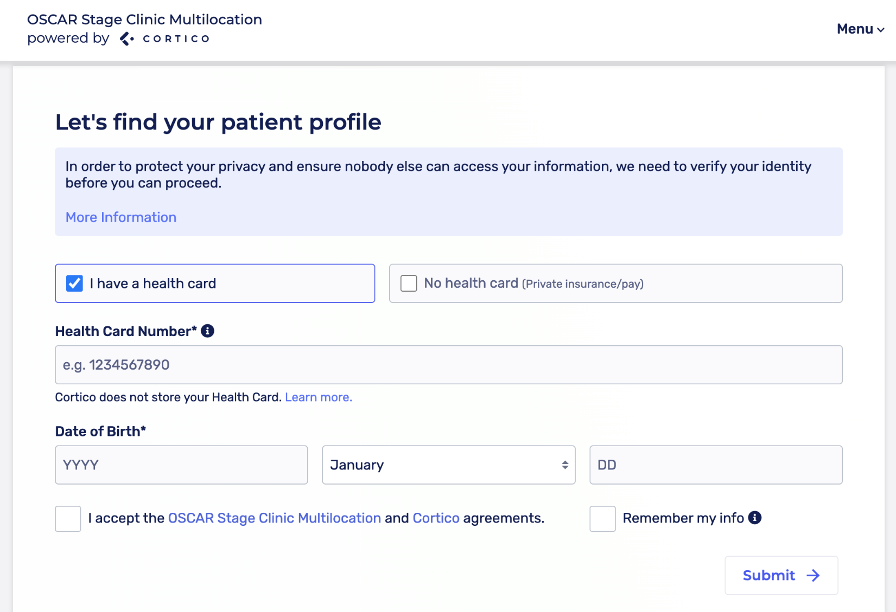
3. After signing in, click on "Messages" to access the messaging portal.
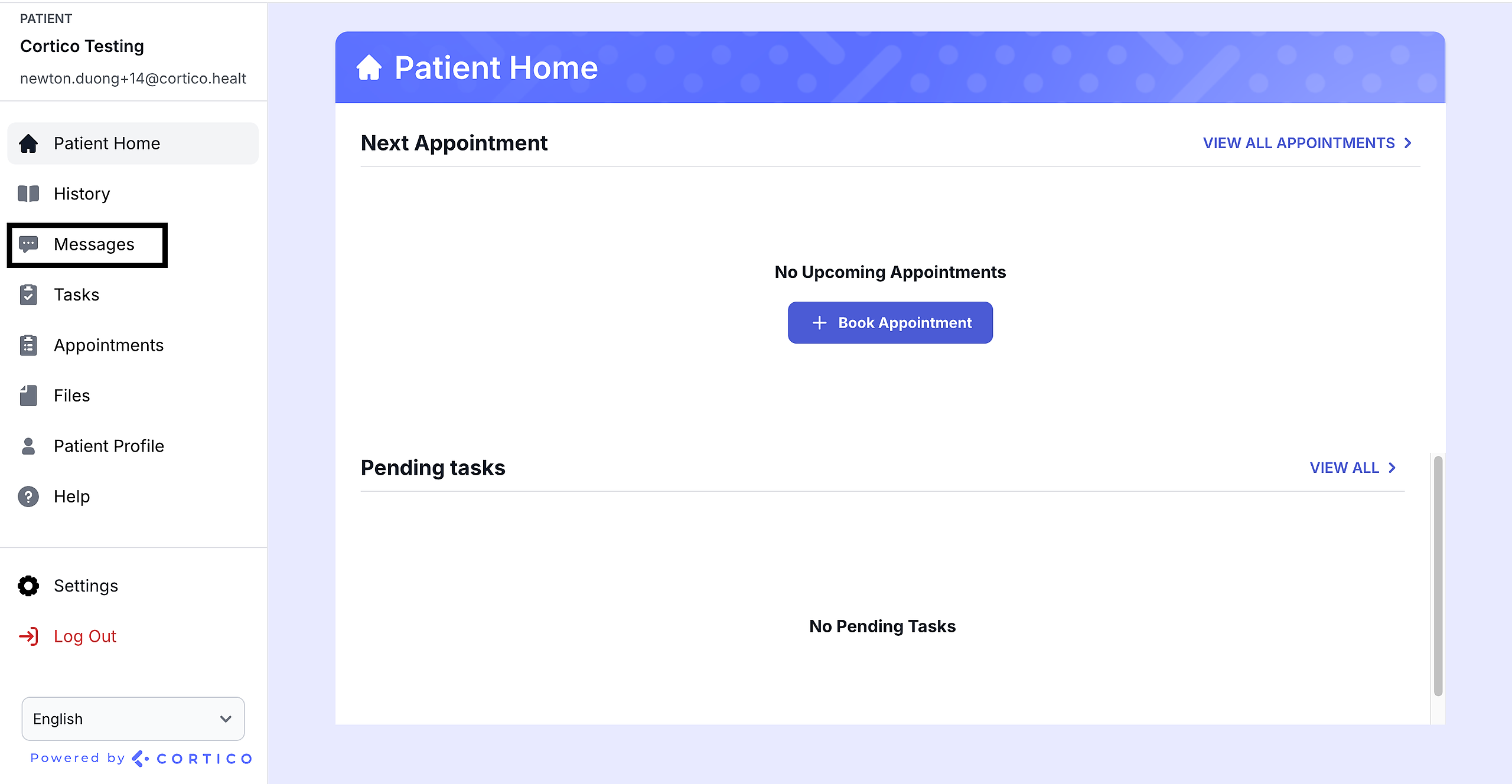
4. The patient will be redirected to this page here:
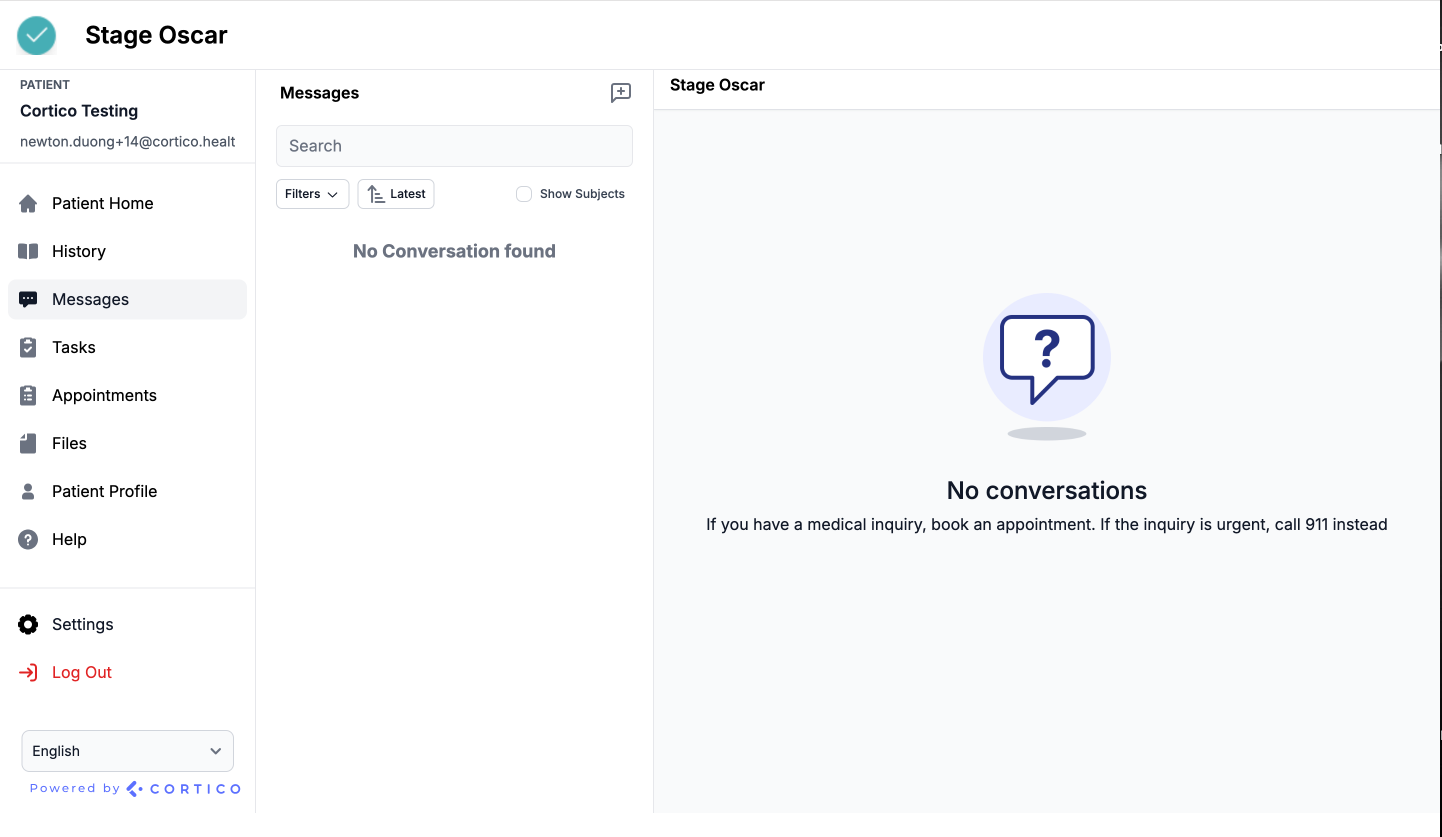
5. To start a new conversation with the clinic, click on the message icon at the top right corner.

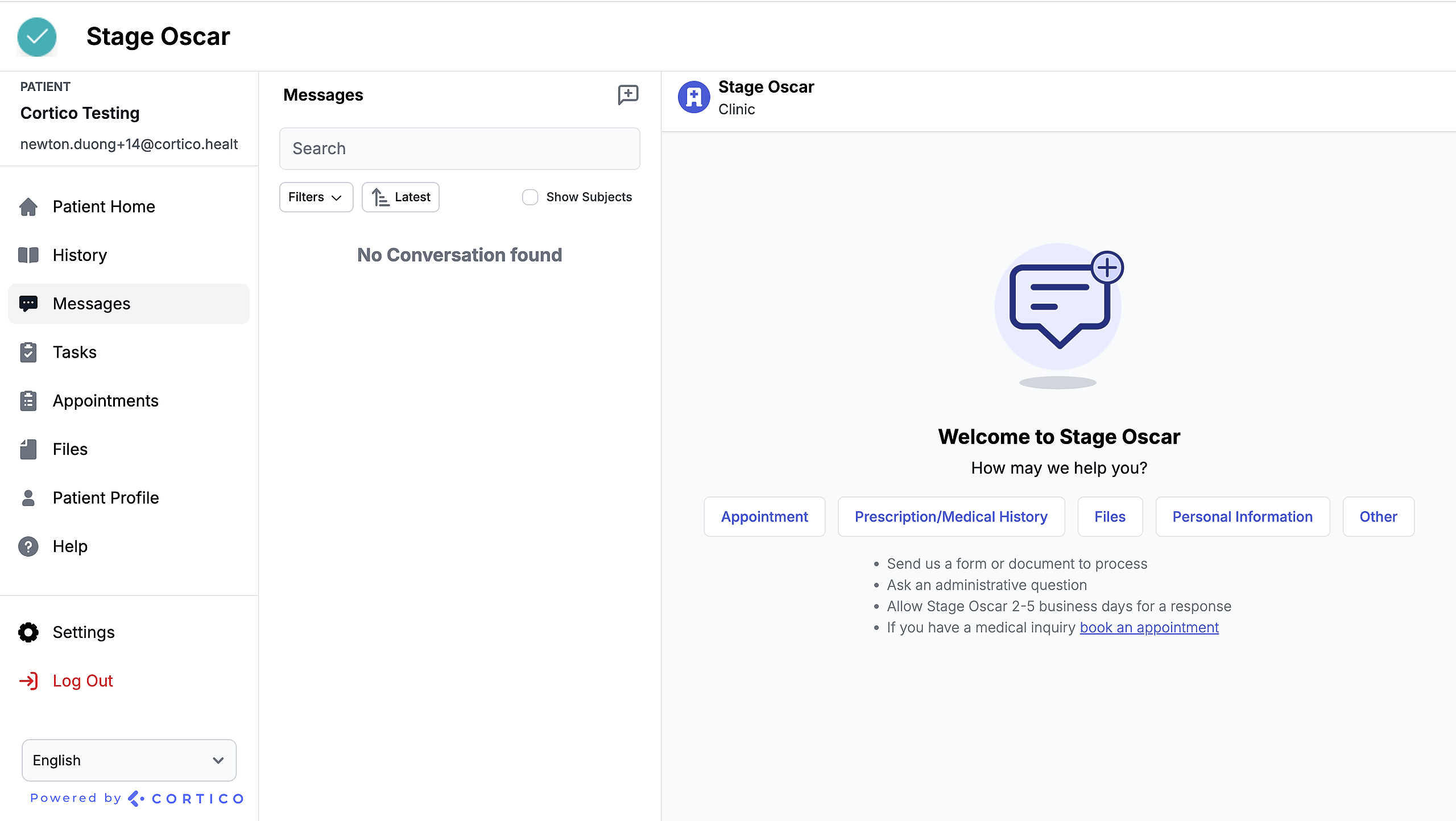
6. The patient will need to click the Other button to initiate a message to the clinic, after which a chat box will appear for them to enter their message
Note: By clicking the '+' icon, the patient can attach any files they want to include with their message.
They have the option to upload from their camera, which allows them to take a photo, or from their computer, where they can select an existing file or document.
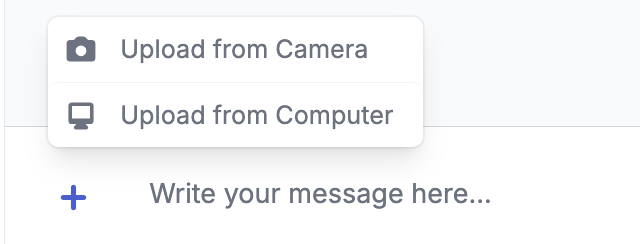
7. Finally, the patient can click the send button on the bottom right to send their message.
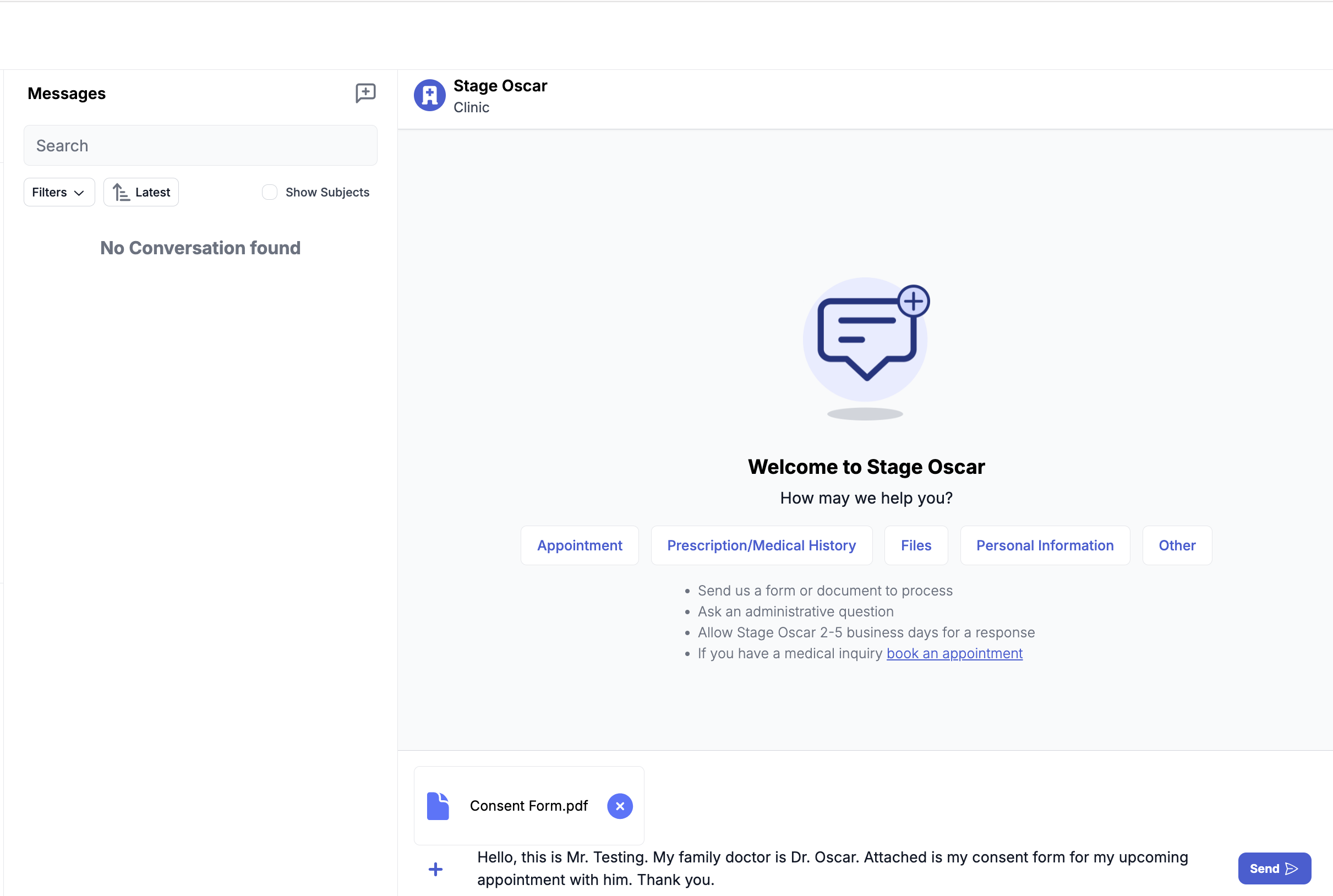
8. Once the clinic replies to the patient’s message, the patient will receive an email notification about the new message.