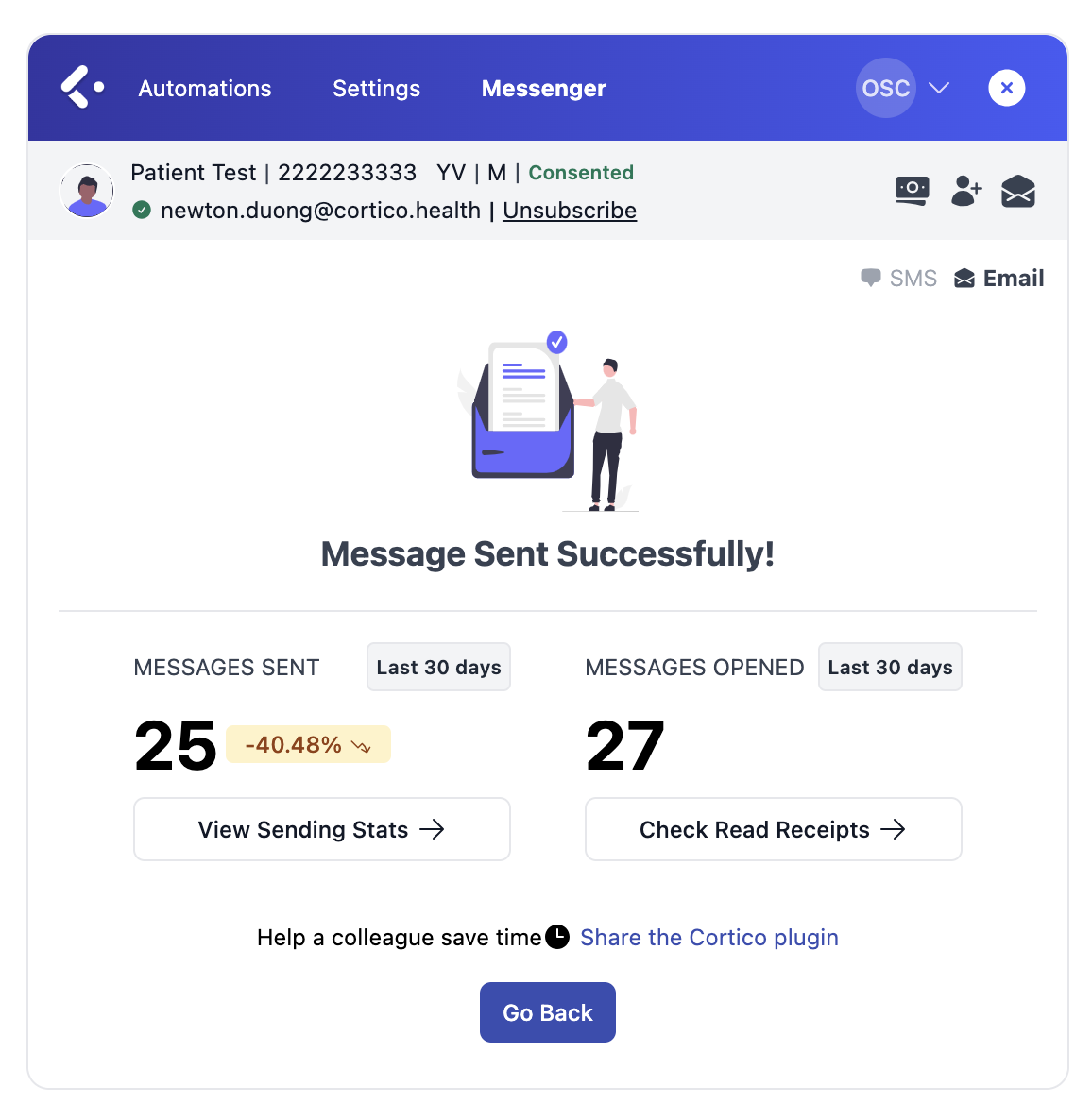Cortico Oscar Plug-In
Plug In: Instant Messaging from Preventions Page
Send and attach prevention documents to patients through Cortico’s plug-in.
Updated 2 weeks ago
Overview: Clinic staff can now save time by sending instant messages directly from the Preventions page.
Access the Preventions Page:
From your EMR, click the "E" icon to the right of the patient's name on their appointment line.

2. Click on the "Preventions" banner located in the top left corner of the Encounter screen.

Preventions Page:
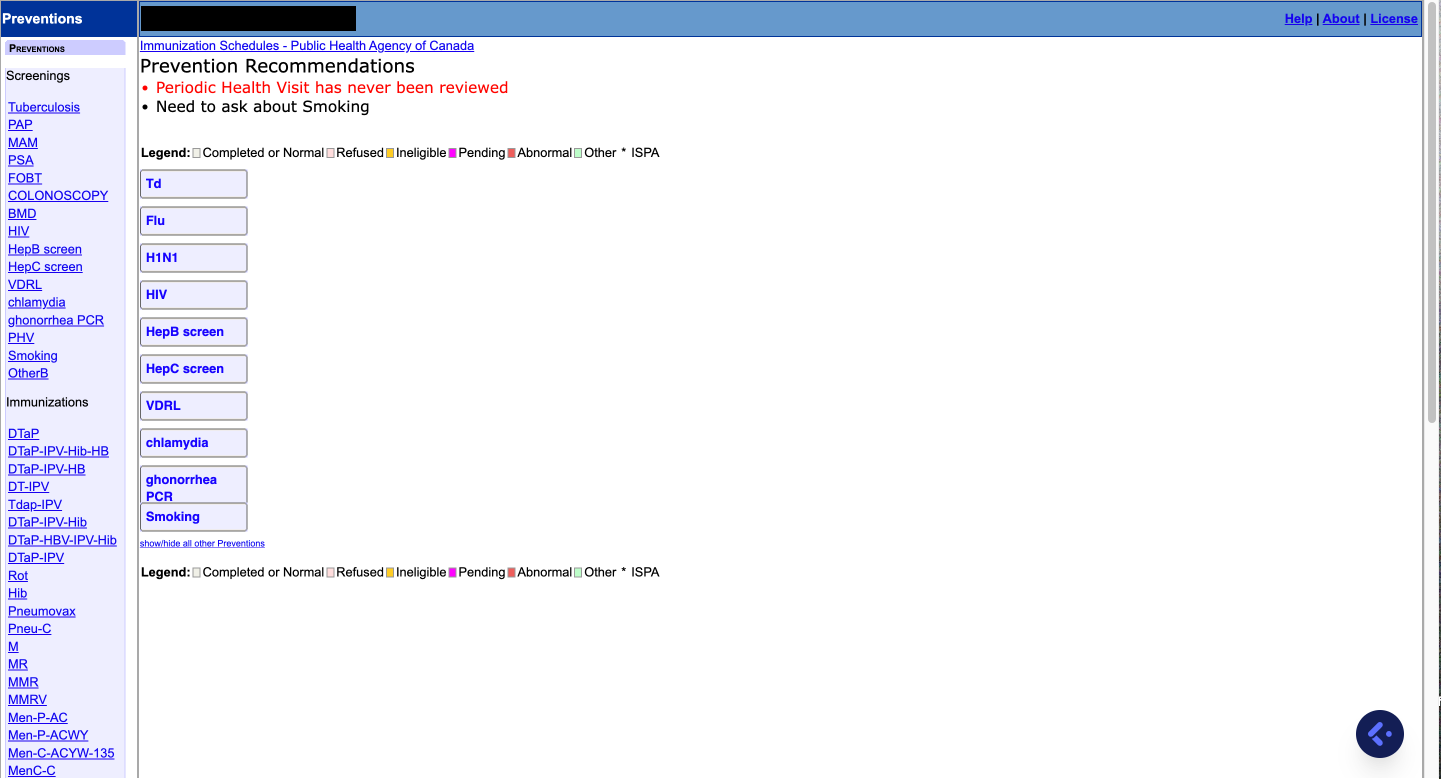
You'll find our Cortico logo at the bottom right corner of the page.
Clicking on the Cortico logo will open the patient messaging system automatically.
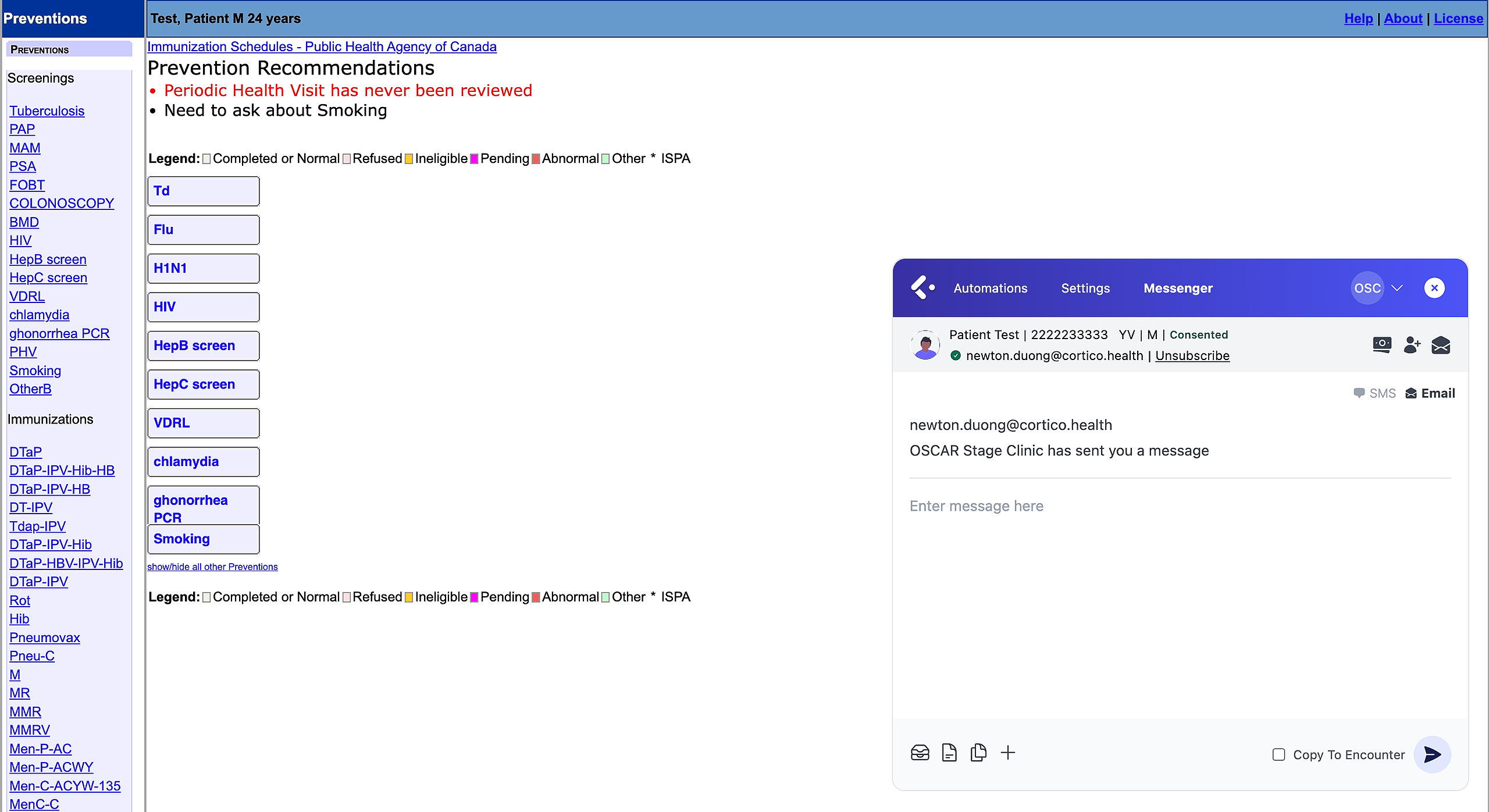
Steps to send & attach prevention details to patients:
Choose any Prevention Recommendation, Screening, or Immunization from the list on the left-hand side, and complete the necessary fields.
Once completed, click the “Save” button.
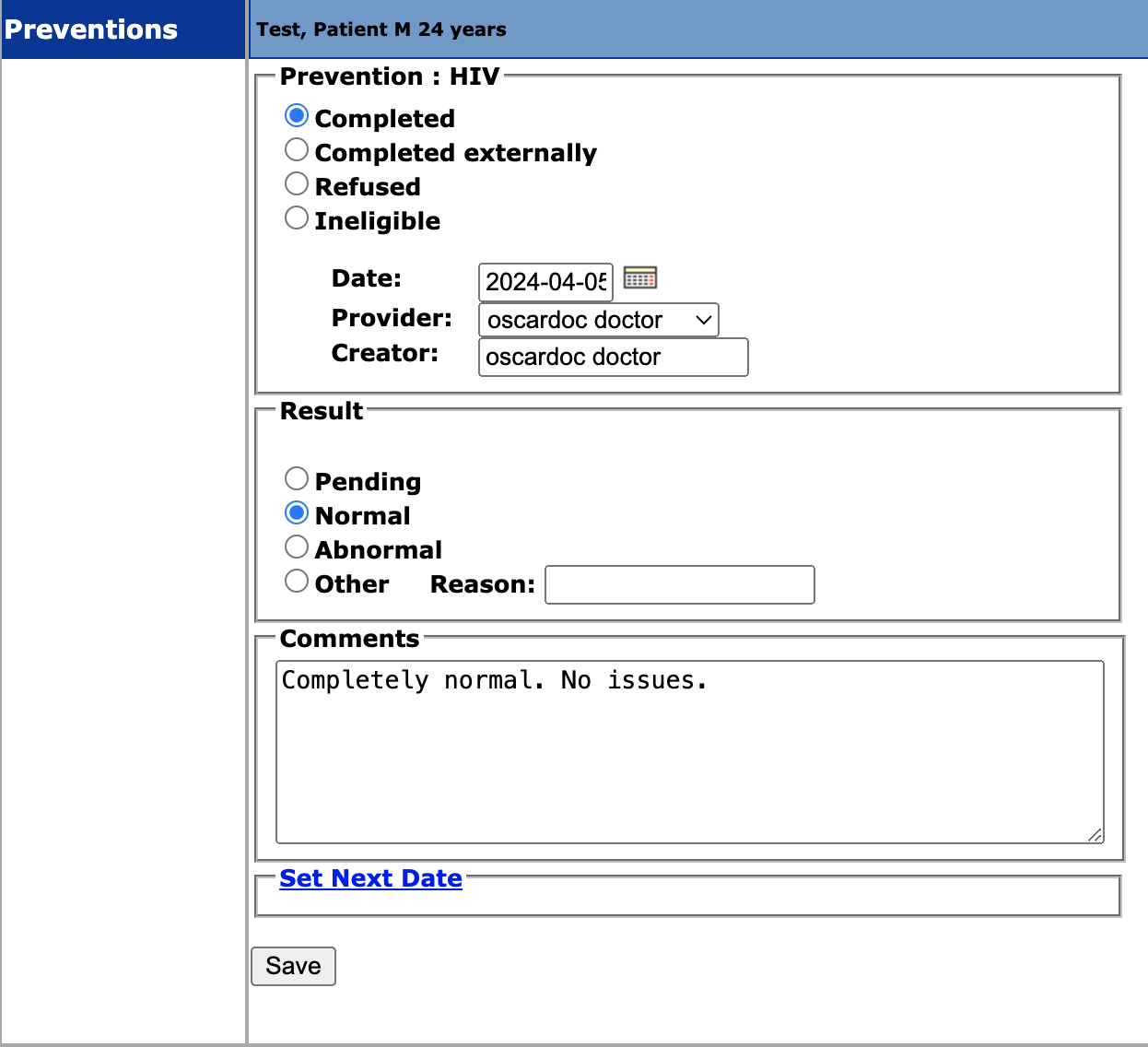
3. You can complete as many prevention recommendations as needed for the patient.
4. It should look like this once completed.
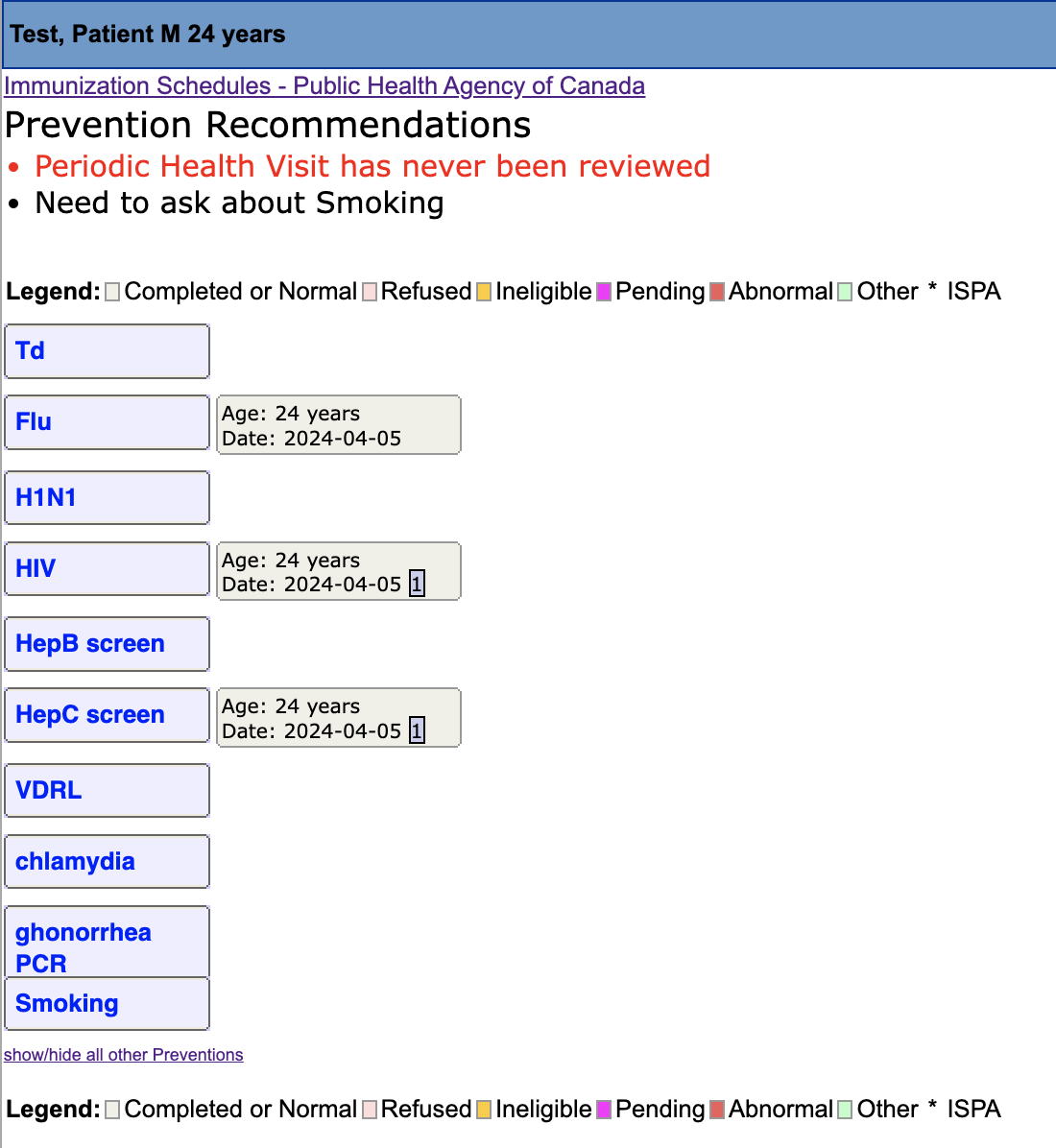
5. Scroll down to the bottom of the page and click on "Enable Print” on the bottom left.
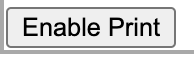
6. The button will then change to "Print." Select it to print the prevention details for the patient.
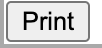
7. You should see a document called “Preventions” that has been downloaded.
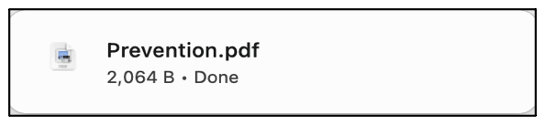
8. Open the Cortico Plug-in and select the "+" icon to upload a file.
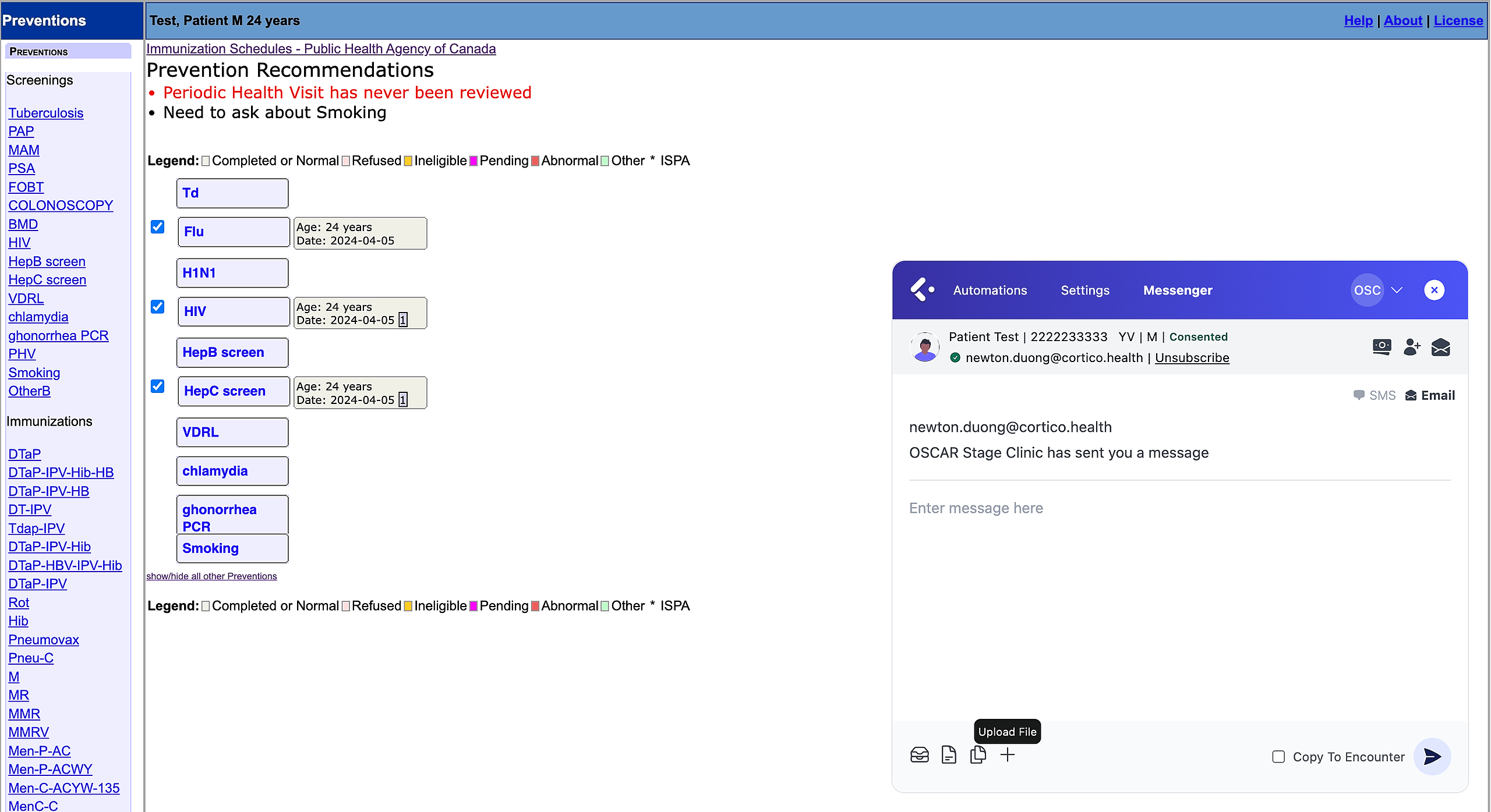
9. Select the "Prevention" document, which will automatically attach to the message that you can send to the patient.
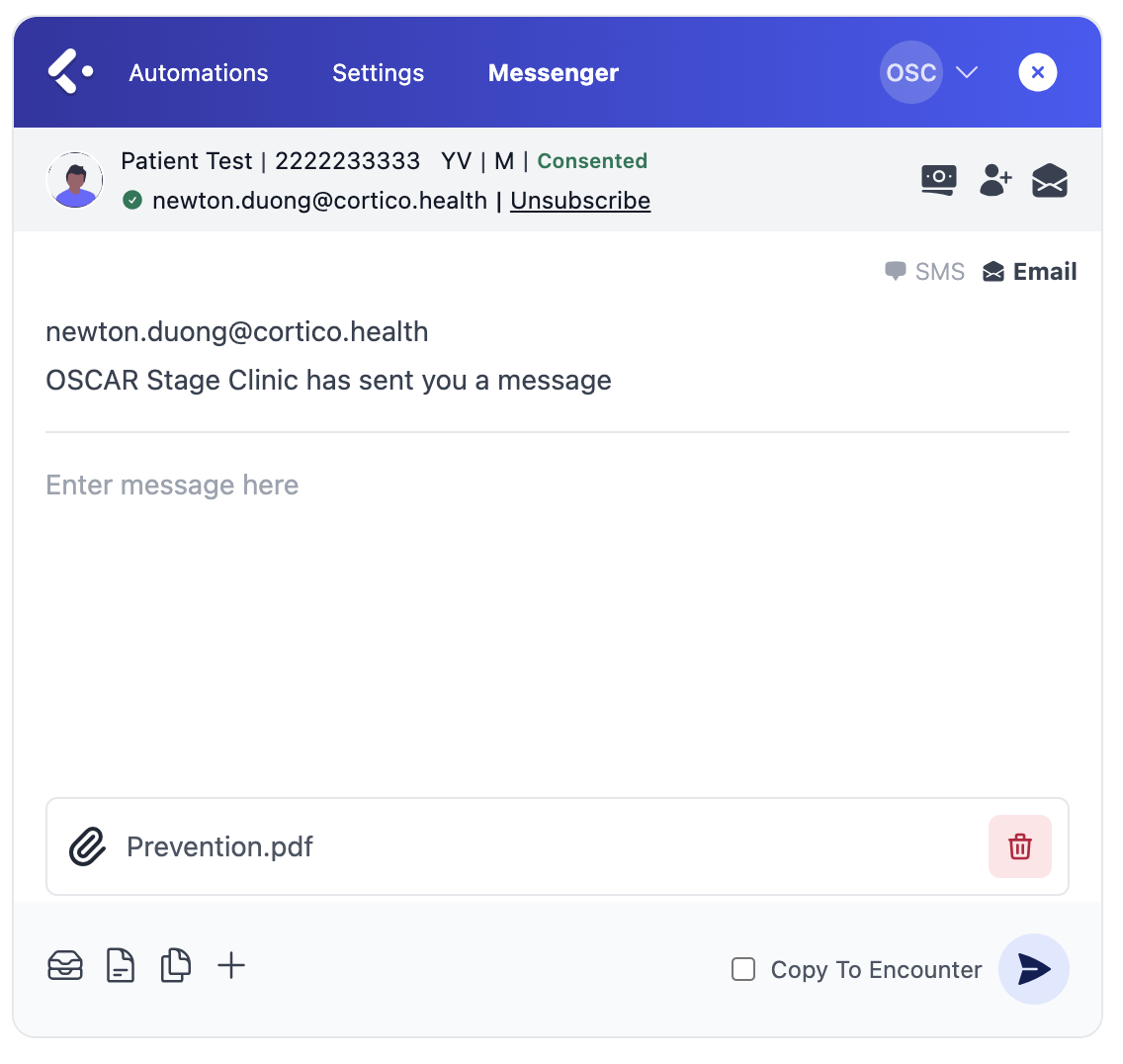
10. You can now send the message and attachment to the patient.