Cortico Oscar Plug-In
Plug-In: How to Create Canned Response
If you find yourself sending the same message repeatedly, create template to help save time!
Updated 2 weeks ago
Note: The Cortico Browser Plug-In is free and open source software which may be used with or without the main Cortico product. It comes with no warranty;
You can now email patients directly from your EMR with Cortico's Oscar Plug-In installed.
Steps:
1. After successfully logging onto the plug-in, click on the e-chart of any patient. You'll see Cortico's logo again at the bottom right of the screen which is the messaging platform.
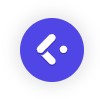
2. Click on the left-most icon on the bottom left
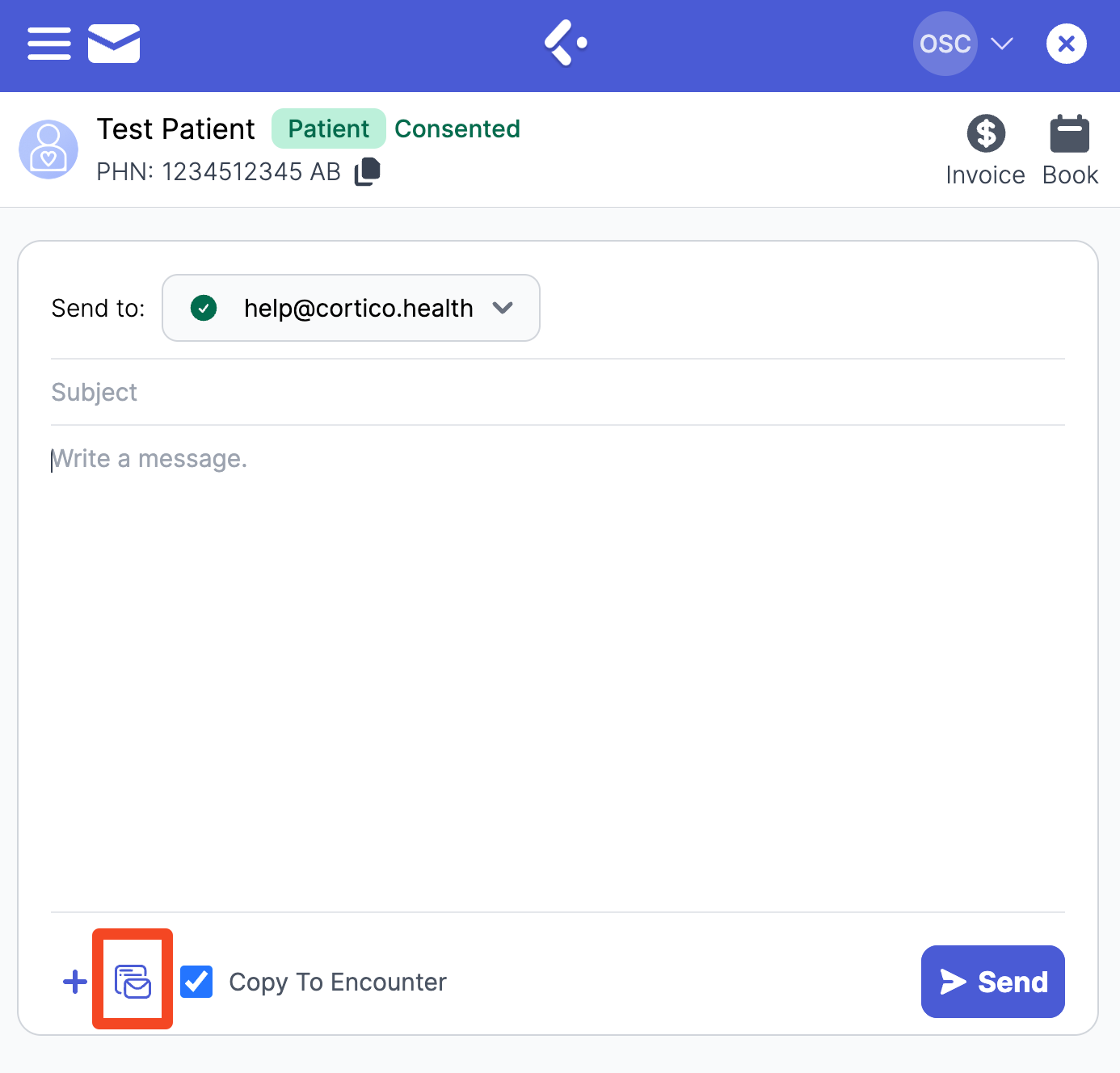
3. Click on the "New +" button to create a new template
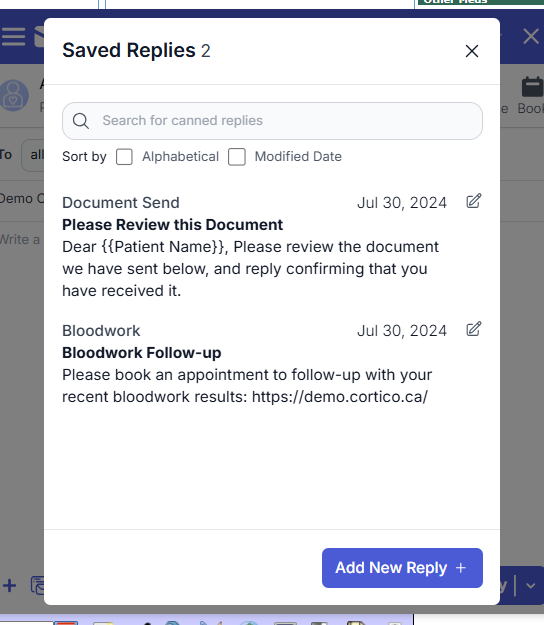
4. Add the name of your canned response, a Subject line and compose your message then click "Add" on the bottom right to save your template.
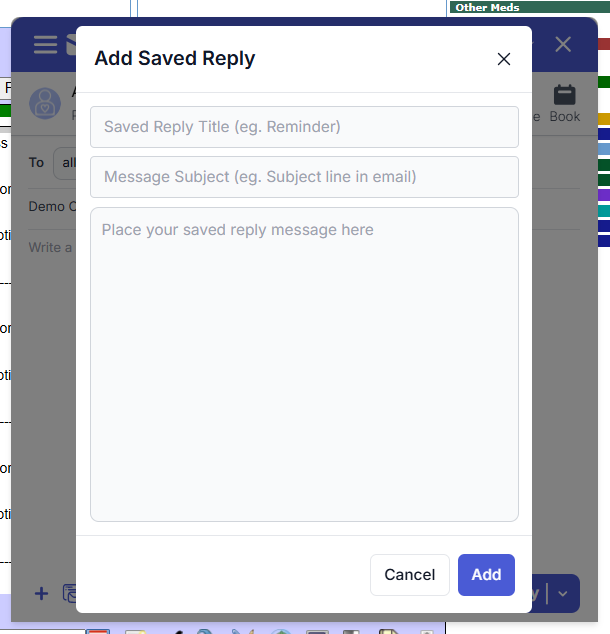
To access your template, click on Cortico's logo again in the patient's e-chart, click the blue circle with plus sign, select the template you want to send to patients and send.
If you want to delete a template, click on edit (pencil) icon next to the template. Then, click the red “Delete” button to delete unwanted templates.
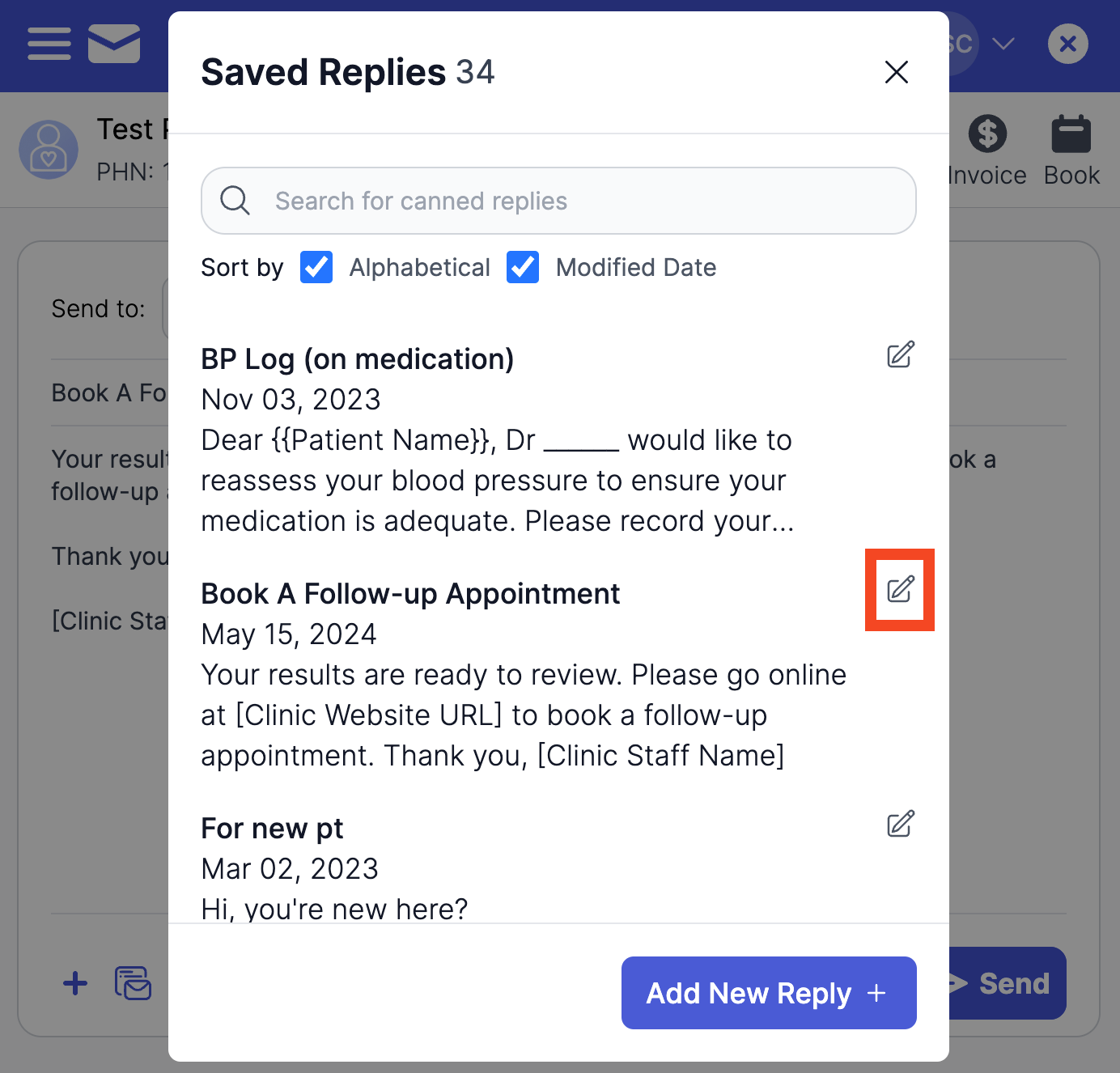
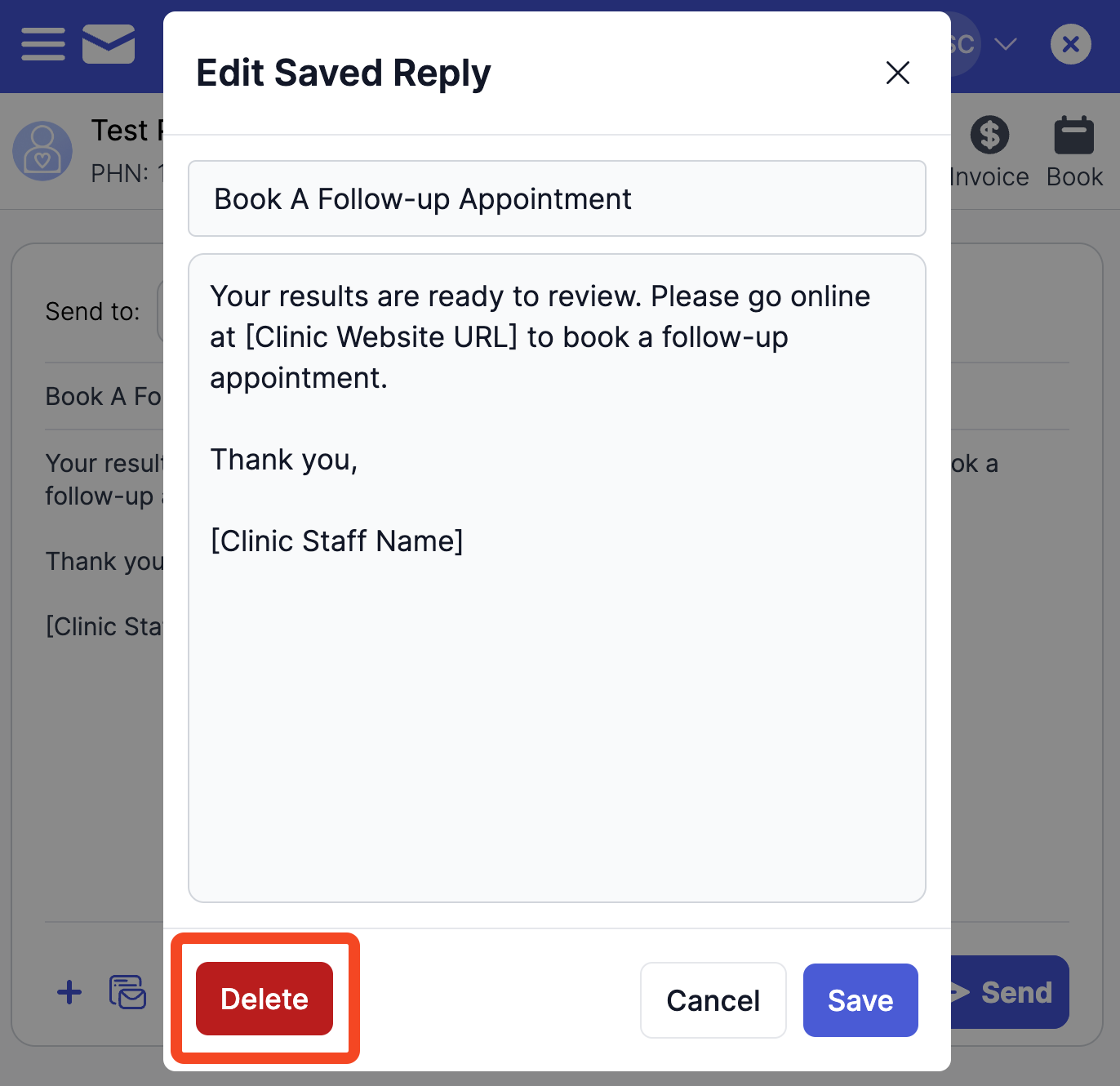
***Note: if you make notes in messenger text field and then select a template, your notes will be erased. Either copy your notes, select your template then paste your notes back or select your template before leaving your notes. This will prevent your notes from being erased.***
You can watch the steps above from a video tutorial from Cortico user, John Robertson.
If you have any questions or concerns, feel free to reach out at help@cortico.ca
