Cortico Oscar Plug-In
Plug-In: Open Video Calls from Oscar EMR
Steps on how to open video calls directly from your Oscar EMR
Updated 5 days ago
Note: The Cortico Browser Plug-In is free and open source software which may be used with or without the main Cortico product. It comes with no warranty;
With our Cortico Oscar Plug-In, you can open video calls directly from your Oscar EMR.
Steps:
1. Download the Cortico Oscar Plug-In.
2. Click the blue Cortico logo on the bottom right of your Oscar schedule.
3. Please make sure you are logged in using the Cortico button in the bottom-right of your Calendar, logging in using your Cortico clinic website's name and credentials provided to you during Cortico Onboarding. If you are having issues logging in please message help@cortico.ca for assistance.
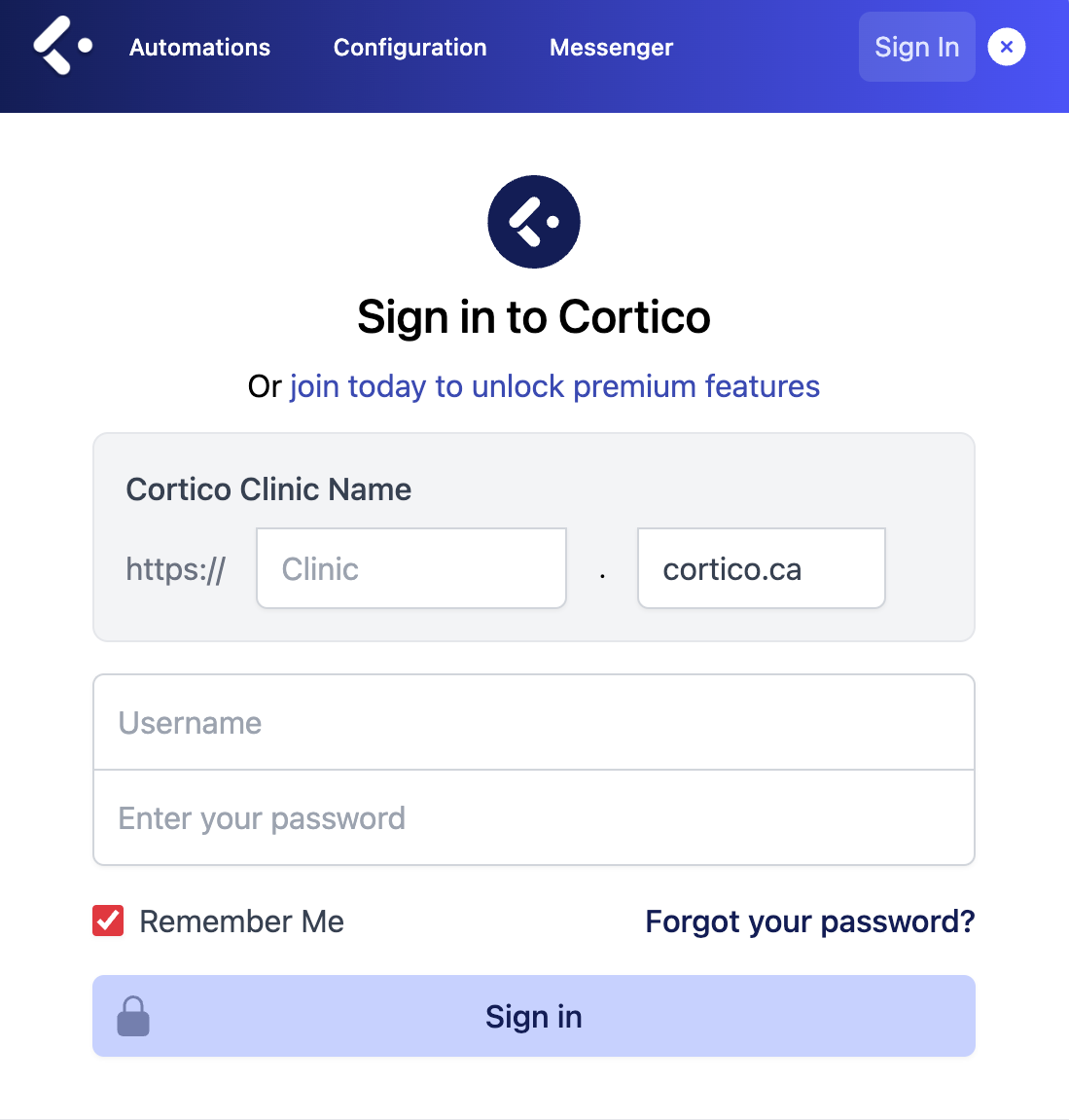
4.a. Open any video appointment in your Oscar schedule using the video icon
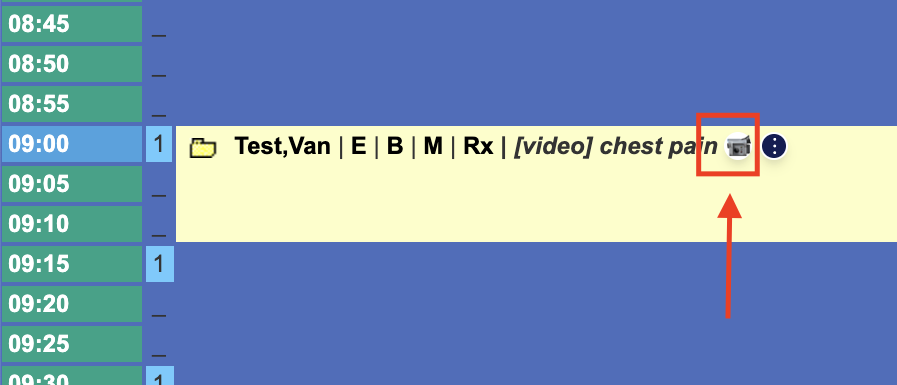
4.b. Click on the patient's appointment details. A blue button with a camera icon should be present in the bottom right if the resources field has "virtual" selected.
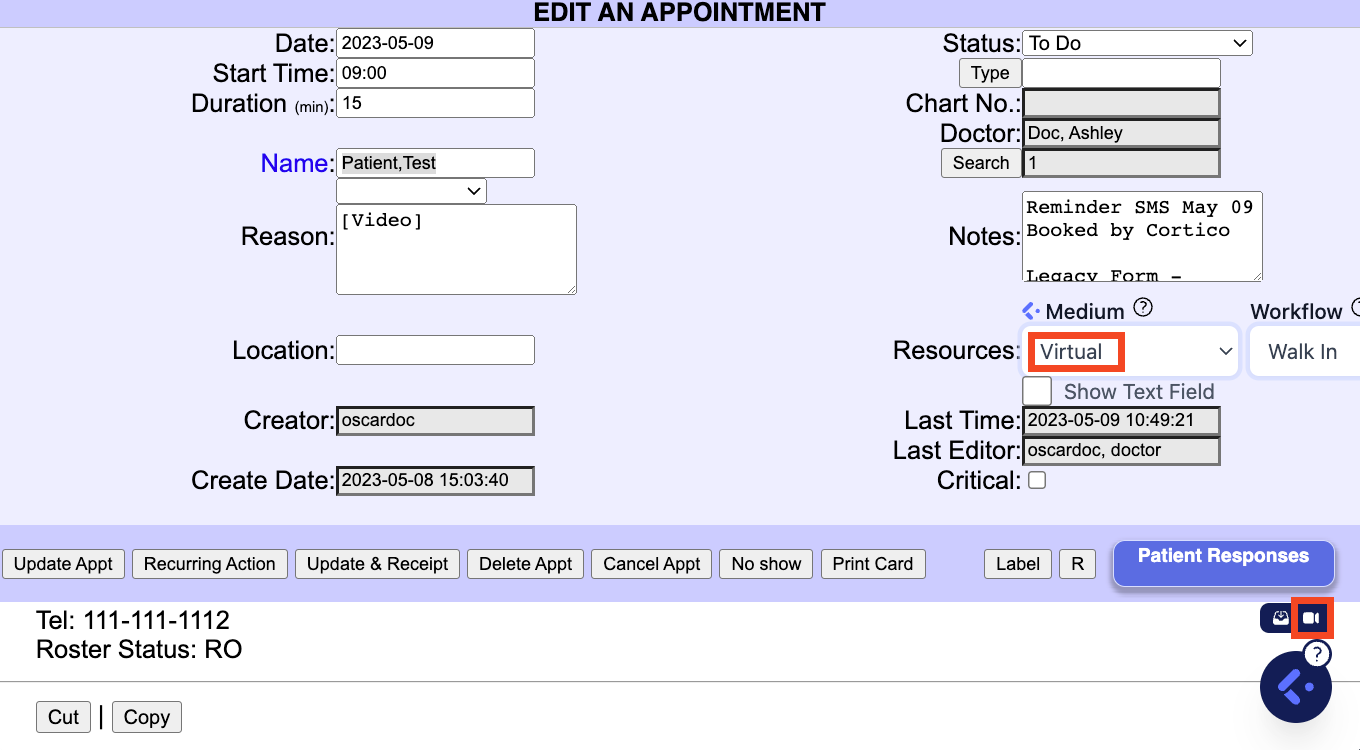
5. Click on the Camera icon to access the video appointment room.
