Cortico Oscar Plug-In
Plug-In: Recall email
Steps on how to use the Cortico Oscar Plug-In to send recall emails to patients
Updated 2 weeks ago
Note: The Cortico Browser Plug-In is free and open source software which may be used with or without the main Cortico product. It comes with no warranty;
With our Cortico Oscar Plug-In you can send a recall email to a patient after manually booking an appointment for them.
First add an appointment to the schedule for anytime in the future, and find the recall button at the bottom right of the appointment details.
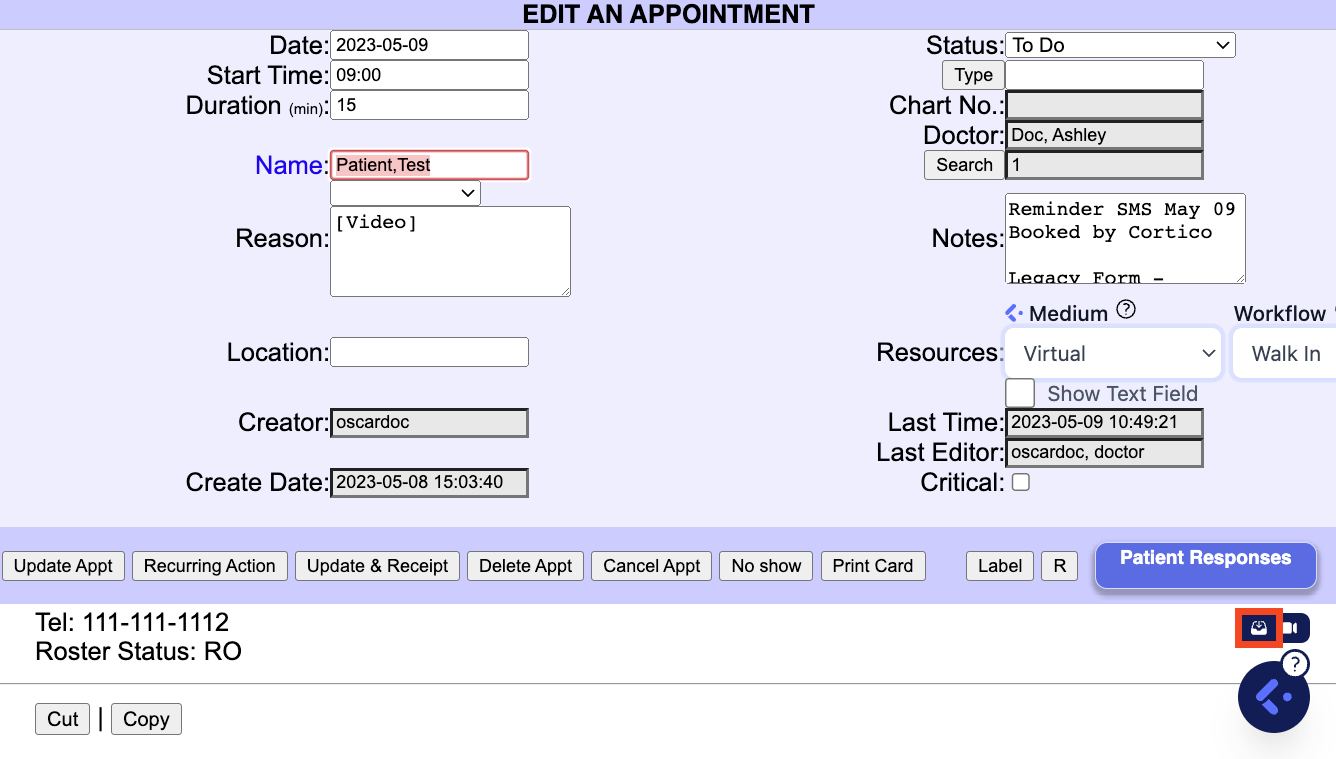
When you click on the Recall email button, a mailto will open with the patient's email address inputted automatically and a default email body is inserted. You can then send this to the patient to let them know you have tentatively booked a follow-up appointment for them.

If you have a subscription to Cortico, a link for patient to confirm their appointment is also included. This will change the appointment status on your Oscar schedule to Confirmed once the patient confirms their appointment in the link provided.
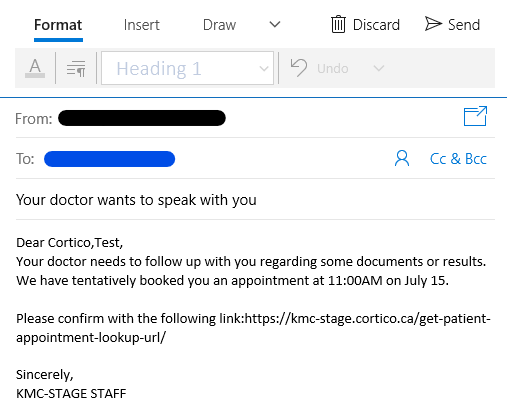
If you need to use the confirm appointment link, please make sure you are logged in using the Cortico button in the bottom-right of your Calendar, logging in using your Cortico clinic website's name and credentials provided to you during Cortico Onboarding. If you are having issues logging in please message help@cortico.ca for assistance.
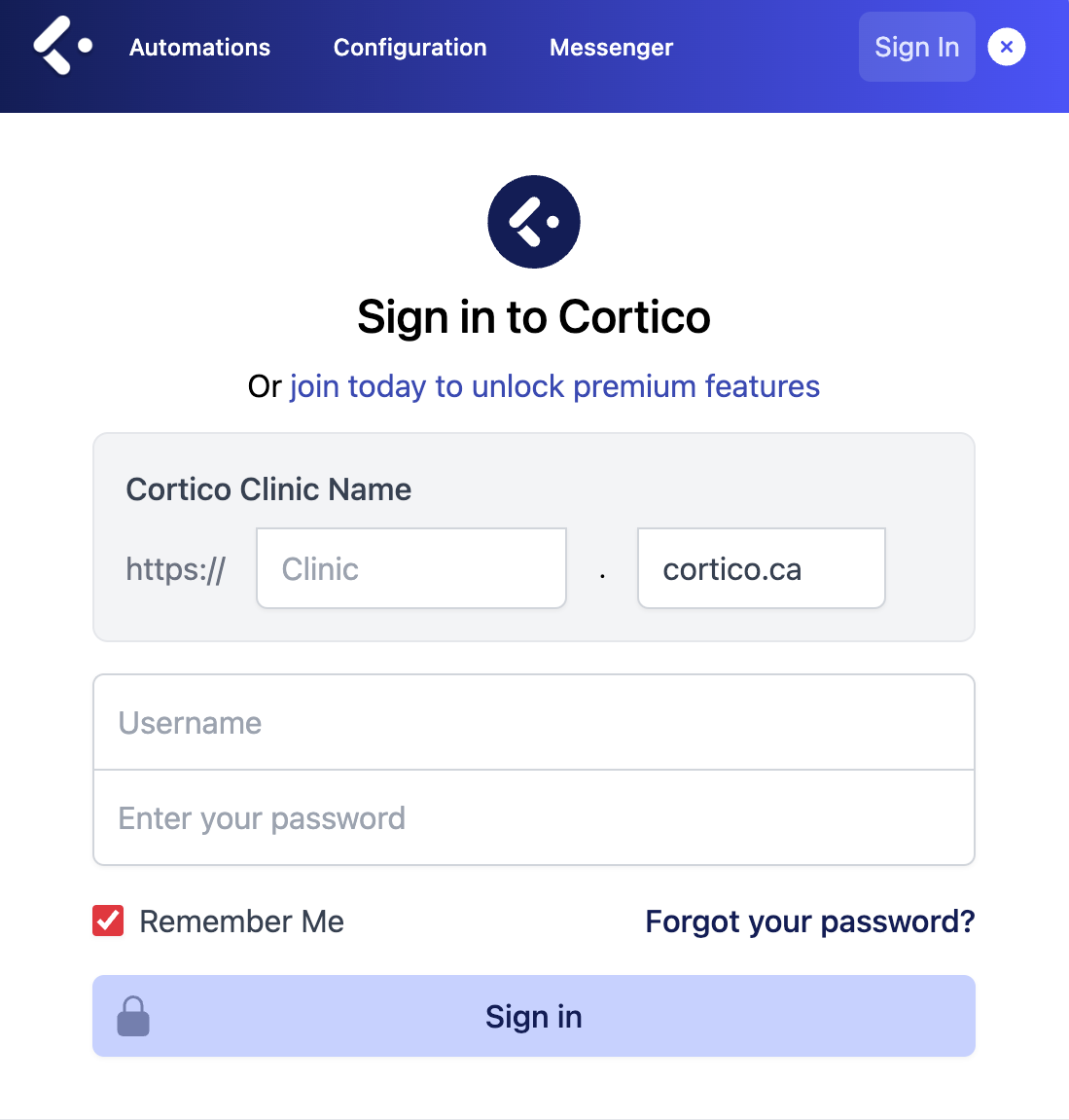
Troubleshooting:
If you are on Windows 10:
If you are on Google Chrome Web Browser:
