Cortico Oscar Plug-In
Plug-In: Email Patients Lab Results
Send patients their lab results directly from your EMR!
Updated 2 weeks ago
Note: The Cortico Browser Plug-In is free and open source software which may be used with or without the main Cortico product. It comes with no warranty;
You can now message from the Lab Result section of the patient's e-chart.
Steps:
1. After downloading and successfully logging onto the plug-in, click on the patient's e-chart you want to message
2. Go to the Lab Result section and click on the lab result you want to send to the patient

3. Click on Cortico's logo at the bottom on right on the tab. It'll open up the messaging platform and the lab result is automatically attached to the message.
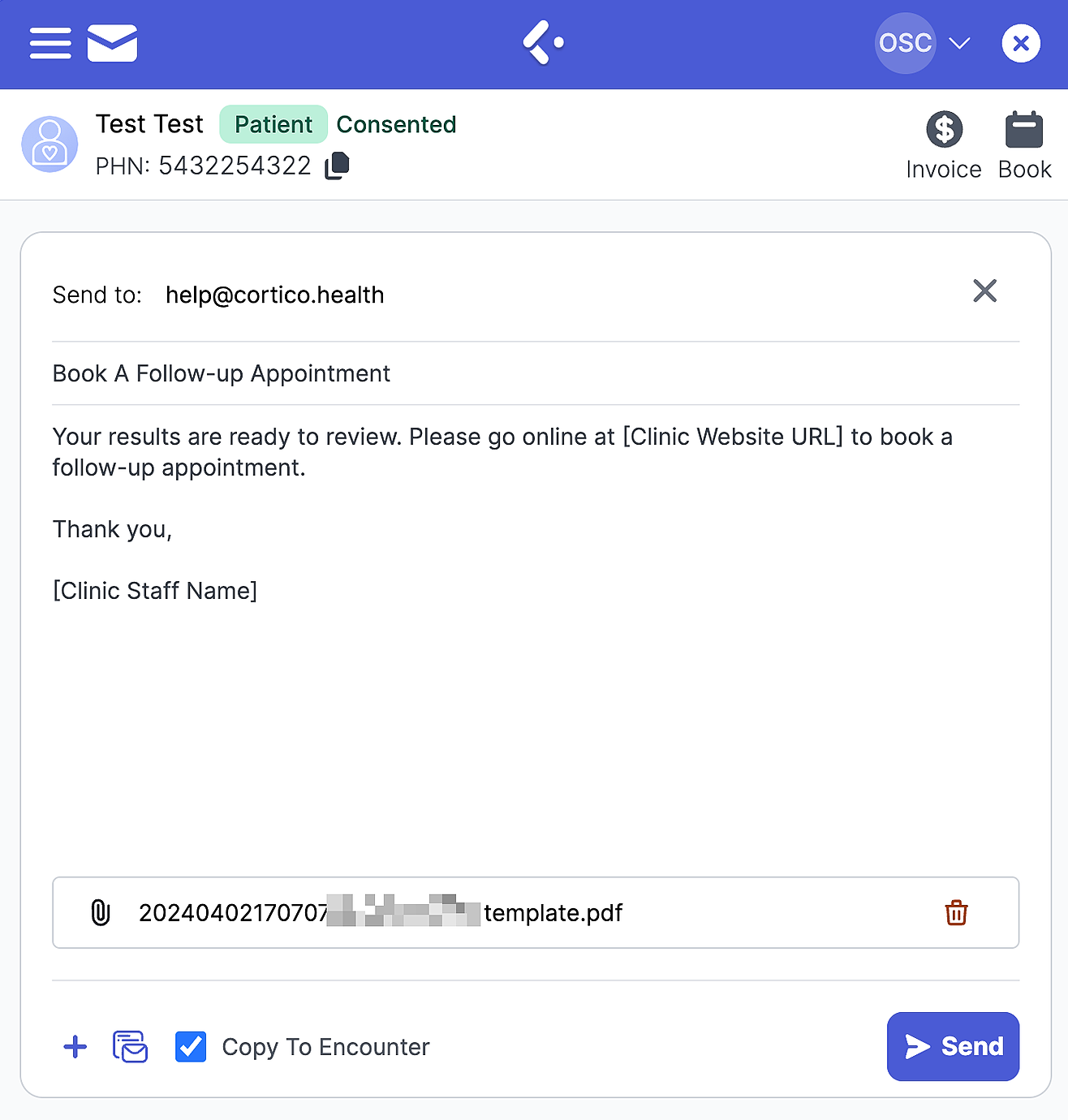
4. To attach multiple files from your computer, click on "Add File" after hovering over the "+" icon on the bottom left of your screen.
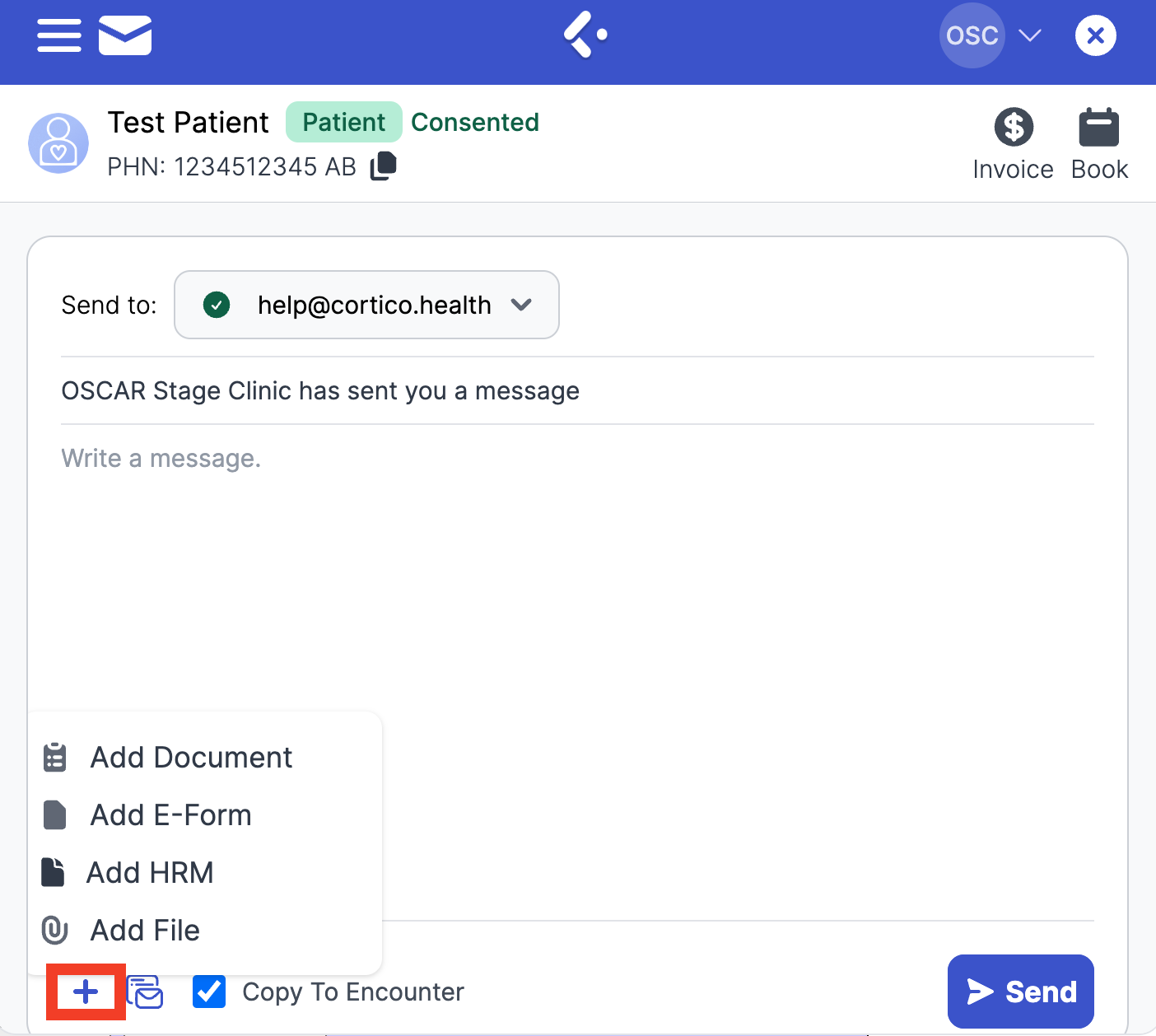
5. Compose your message and send the message to the patient!
Check out how you can optimize the Instant Messaging system with the articles below!
Contact us at help@cortico.ca if you have any questions or concerns!
