Cortico Common Knowledge and Training
How to Create Locums
Steps on how to add and deactivate locums.
Last updated on 01 Nov, 2025
Patients can book with locums instead of their family doctor, for example when the family doctor is on vacation. Cortico lets you choose locums to allow for this substitution. The settings features in Cortico also provides you easy access in activating and deactivating locums.
How to Add Locum Doctor(s):
1. Login to your given admin account on your Cortico homepage (e.g. clinicname.cortico.ca)
2. Click on Settings from the dropdown menu
3. Click on Staff
4. If you are adding a new locum doctor that is not already registered in Cortico, click here to learn how to add new doctors
5. If your locum doctor is already registered in Cortico, scroll to the doctor's name and click on the pencil icon

6. Click "Add Oscar provider"
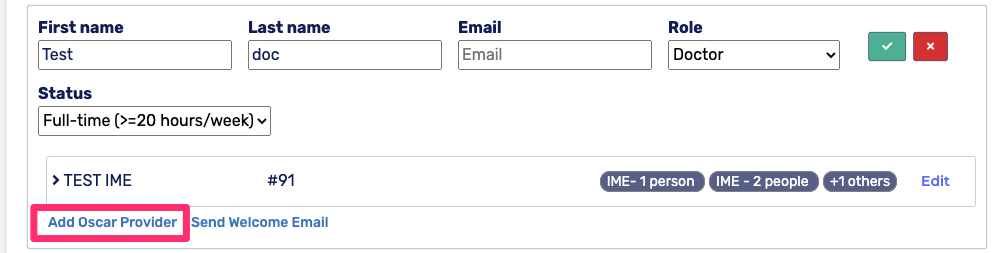
7. Click "Edit" on the newly added doctor
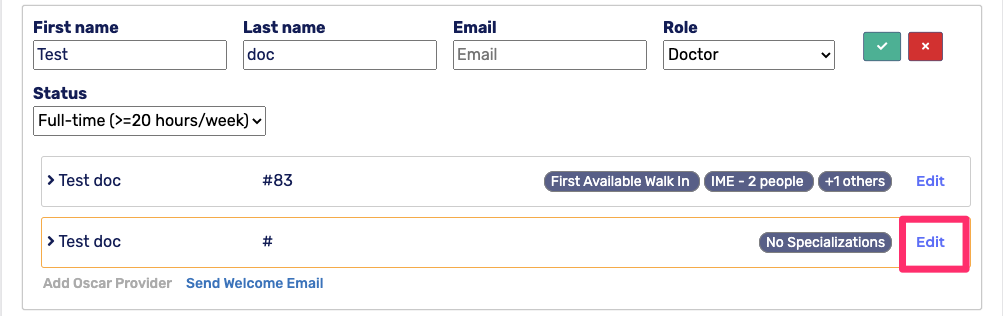
8. Add in the locum doctor's provider number, the name of the doctor(s) they're locum(s) for, and the location if necessary. Check that the status is "active".
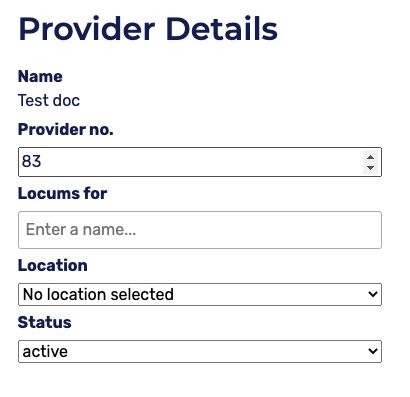
9. Click "+ Add specialization" to add the workflows of the doctor(s) they're locum(s) for. Select the workflow and add the template codes that correlate with the doctor(s) they're locum(s) for.
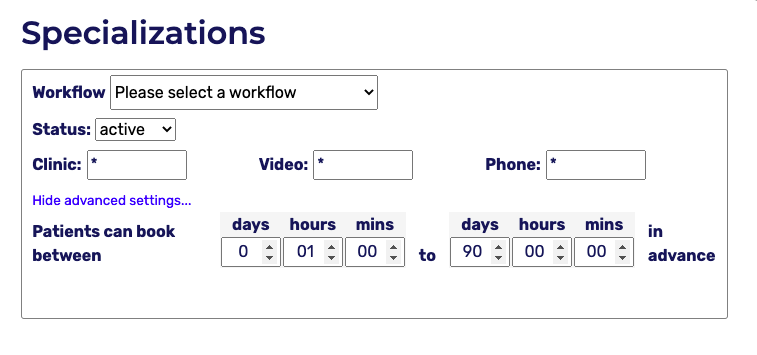
10. Click "Save" on the bottom left corner
11. The format of the doctor's name and who they're locums for will appear similar to the example shown below. Patients will be able to book with the locum doctor.

Please note: After making your changes, be sure to test booking with the locum doctor to ensure everything is functioning as you intended. To learn how to do this click here.
How to Deactivate a Locum:
1. Login to your given admin account on your Cortico homepage (e.g. clinicname.cortico.ca)
2. Click on Settings from the dropdown menu
3. Click on Staff
4. Select the pencil icon beside your locum doctor

5. Click "Edit" on the locum doctor
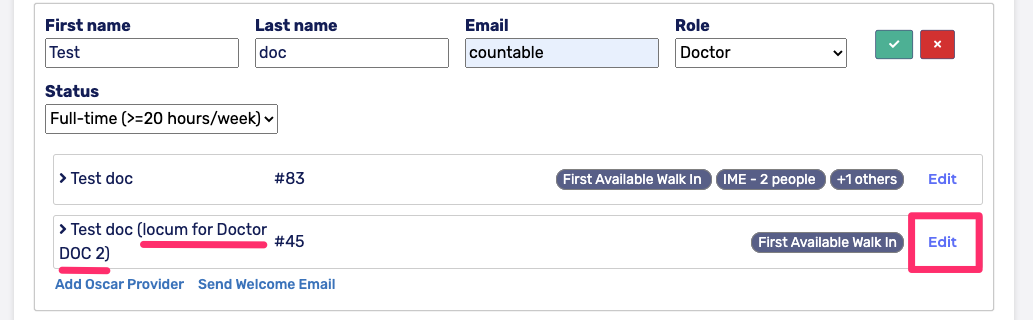
6. Under "Provider Details" select "inactive" and click "Save"
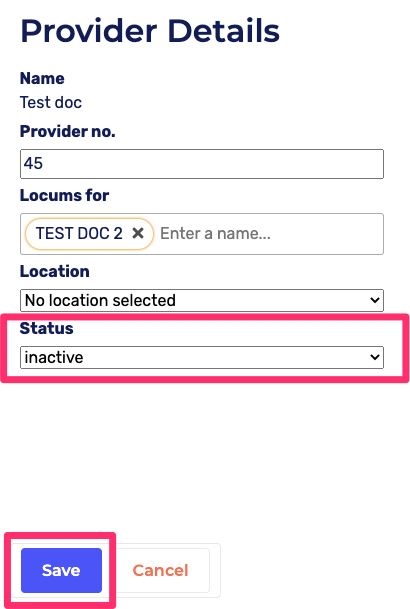
7. The locum doctor will appear faded in colour and appear as deactivated. Patients will no longer be able to book with this doctor.

How to Deactivate a Locum Doctor from Multiple Doctors:
If the doctor is a locum for multiple doctors and you would like to deactivate one doctor they are a locum for, click on the "X" beside the doctor's name in "Locums for". Then click "Save" to save new changes.
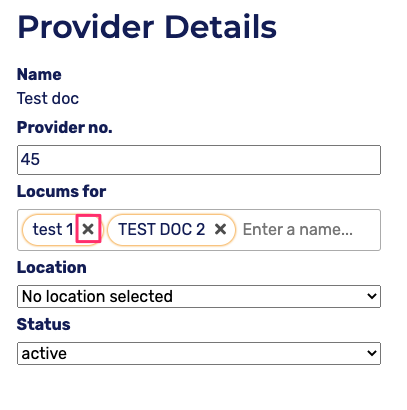

Now, the doctor is a locum for only the doctors stated in "Locums for". In this example, Test doc is no longer a locum for "test 1" doctor.
Note: If you require any assistance with setting up locums, please contact help@cortico.ca.
