Cortico Common Knowledge and Training
How do I make a test booking?
Test your booking site before it goes live
Updated 2 weeks ago
Before Booking
Before you can book, Cortico needs to connect to your Oscar. The instructions on how to do so are detailed here, but the Cortico Support Team will usually take care of it. Once that is all set up, you can test booking!
Step-by-Step on how to book an appointment
On your booking site, clinicname.cortico.ca, click the blue "Book Now" button:
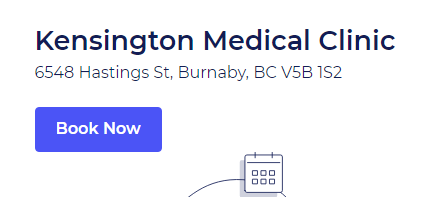
Next, select one of your workflows, which should have been set up by Cortico already:
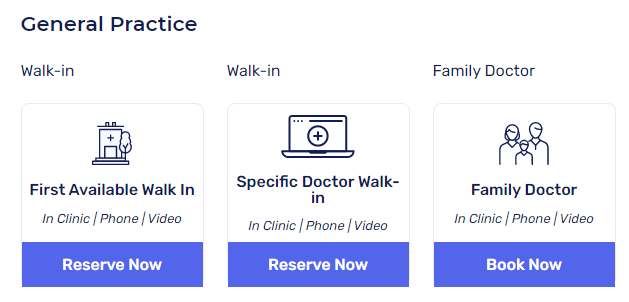
If there is a pop-up set up, you will see it now. If you do, just click "I agree".
On the next page, you will enter your test patient's Health Card Number and DOB. If it isn't registered, you will be prompted to sign up:
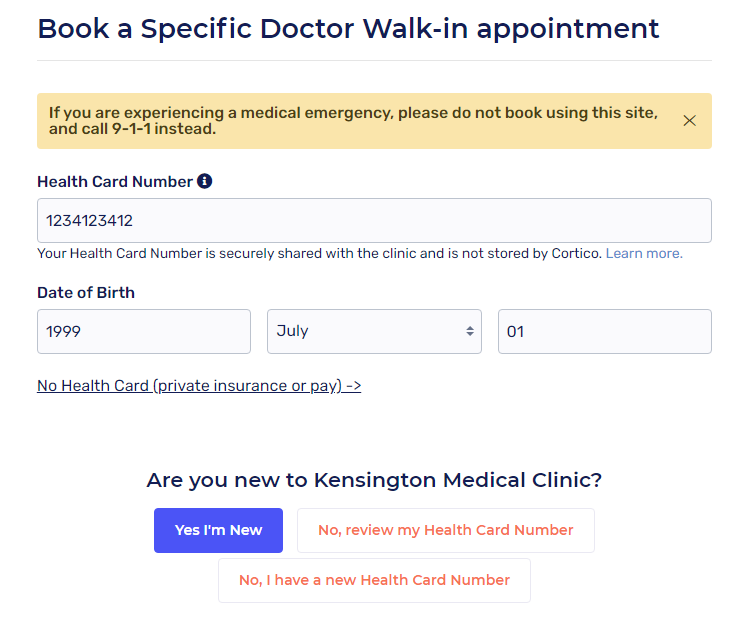
After entering your details or signing up, you can select a doctor from a drop-down menu, enter your reason for visit, state whether you need a form/note (toggleable feature), select a pharmacy (toggleable feature), and enter your email address and cell/home phone (auto-populated from the patient's record).
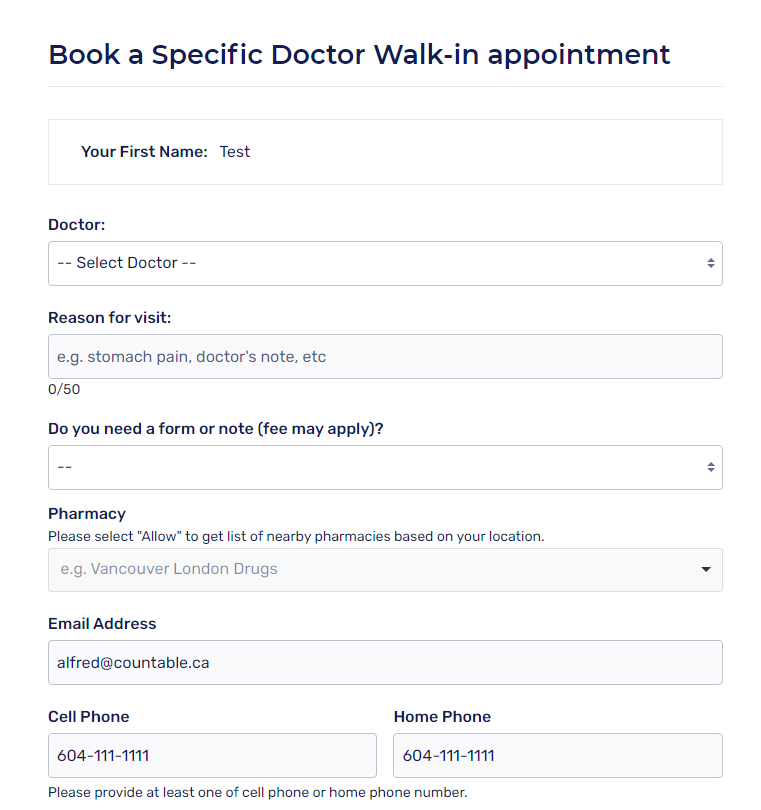
On the next step, you will select your appointment type (in-clinic, video, phone) and it will show the available timeslots in drop-down menus.
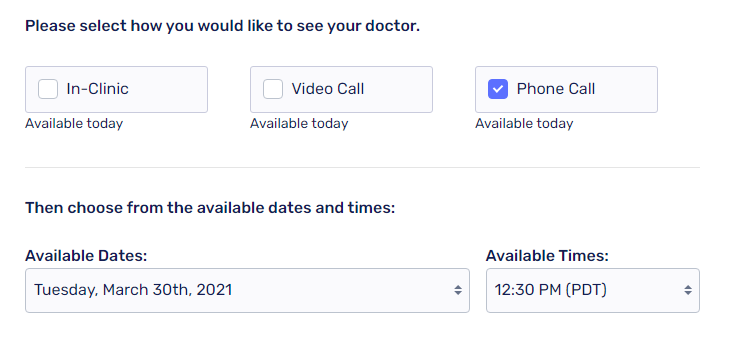
You can review the appointment details and agree to the Terms and Conditions to confirm your appointment. You will then be sent a confirmation email for their appointment.
