Cortico Settings
Settings - Oscar
How to connect your Oscar with Cortico using the Oscar page in Cortico settings.
Updated 2 weeks ago
The following steps are how to connect your Oscar with Cortico.
If you haven't already, please log in to your given admin account on your Cortico homepage (e.g. [clinicname].cortico.ca/sign_in).
After your successful login, click on the "Settings" tab on the left-hand side and go to "EMR Settings"
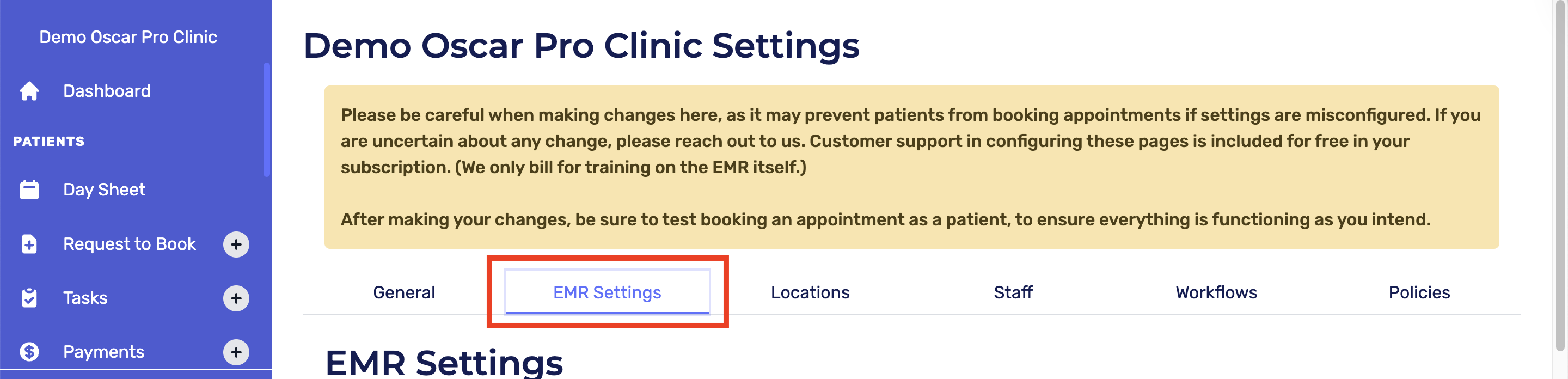
Step 1: Your Oscar URL
Provide a login URL to your Oscar and test the link to see if it's valid.
Example 1: https://secure101010.junoemr.com/clinic_name
Oscar host: secure101010.junoemr.com
Oscar namespace: clinic_name
Example 2: https://50.510.520.530:6500/oscar/
Oscar host: 50.510.520.530:6500
Oscar namespace: oscar
Please note:
- do not include the slash (/) at the end of Oscar host field
- Oscar IP: your local Oscar IP address.
Step 2: Your Oscar Account
Create a Cortico user account with admin and doctor roles
Next, enable the REST module (instructions here)
Now, test and note the login creds in the field.
Example:
Oscar Username: Cortico
Oscar Password: Password123
Oscar 2nd Level Passcode: 1234
Step 3: Test Oscar connection
Go to Administration > Integration > REST Clients
Review steps in Adding a new REST Client for Cortico, ("1.1.3 Enable REST module in Oscar - non-Juno EMR") to add Oscar REST Key and Oscar REST Secret in the fields and test Connection.
Please note: After making changes, be sure to test booking an appointment as a patient to ensure everything is functioning as you intend.
Additional resource: Cortico also offers a Cortico Oscar plug-in that allows doctors to open video appointments directly in Oscar. To learn more about it, click here.
Up next: Settings - Locations
