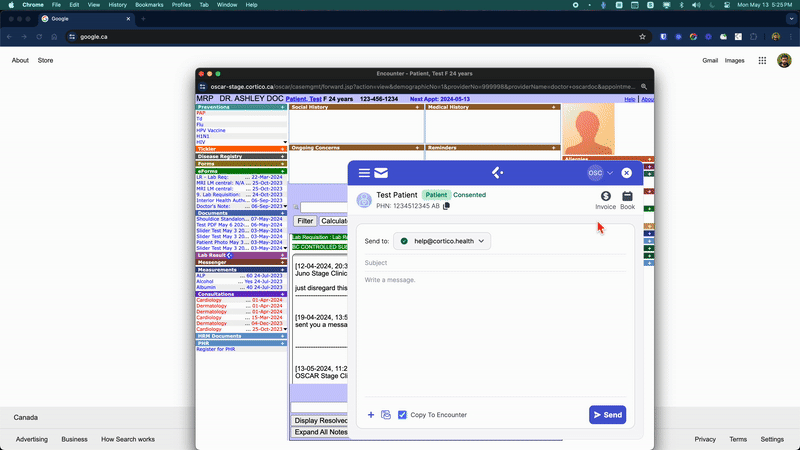Cortico Oscar Plug-In
Instant Messaging for OSCAR EMRs
Learn how to use Cortico's instant messaging directly inside OSCAR
Last updated on 02 Nov, 2025
This article requires Cortico's extension for Chrome and Firefox browsers to be already installed. If you haven't installed yet, click here for instructions.
The Cortico Plug-in now allows for the sending of secure messages - great for sending PHI over the internet. Click here to learn how to send messages securely.
List of Topics
Opening the Instant Messenger
Choosing to email or SMS the patient
Consent to electronic communication
Copy message to encounter notes
Insert existing message templates
Create new message templates
Adding documents to Email
Other Features
Invite patient to book an appointment
Invoice patient
Opening the Instant Messenger
In the patient's chart, the "Encounter" page, the Cortico logo on the bottom right opens up the Instant Messenger.
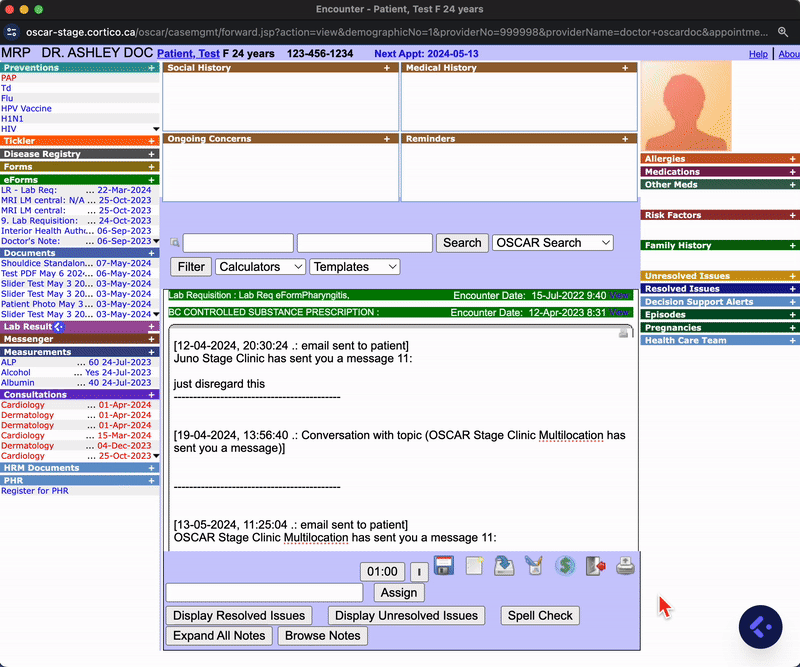
Choosing to email or SMS the patient
Avoid opening up a separate software or email provider to send messages to your patient. Cortico's online booking process grabs the patient's latest email address and contact information.
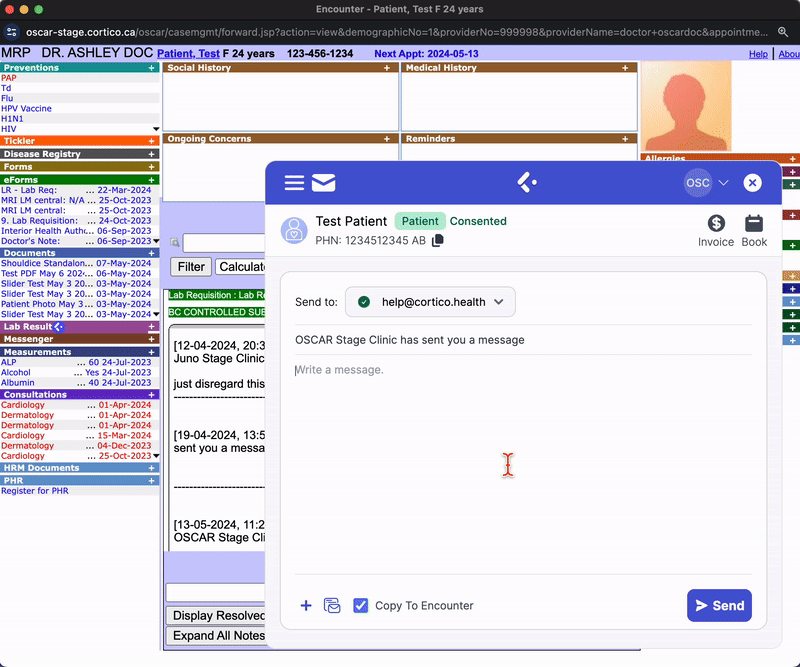
Consent to use electronic communication
Cortico's online booking system captures the patient's consent to the clinic's agreement required when booking online, registering on a kiosk, or downloading a file sent by the clinic through the plug-in.
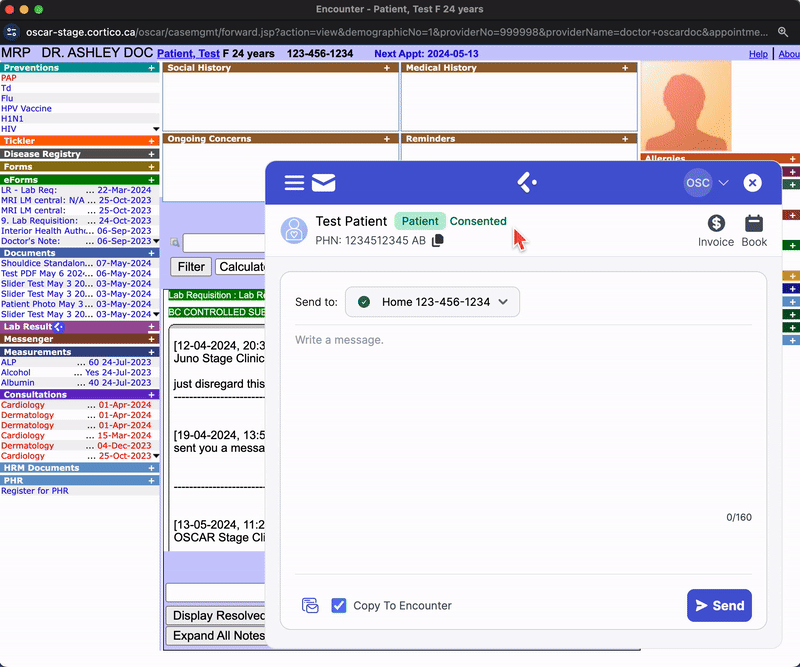
In addition, the patient's preferences to receiving electronic communication are displayed here, which is automatically updated when patients subscribe or unsubscribe from emails sent on behalf of the clinic. This subscription status can be manually overwritten by the staff as per the individual clinic's policies. Click here for more information on the Consent and Subscription statuses.
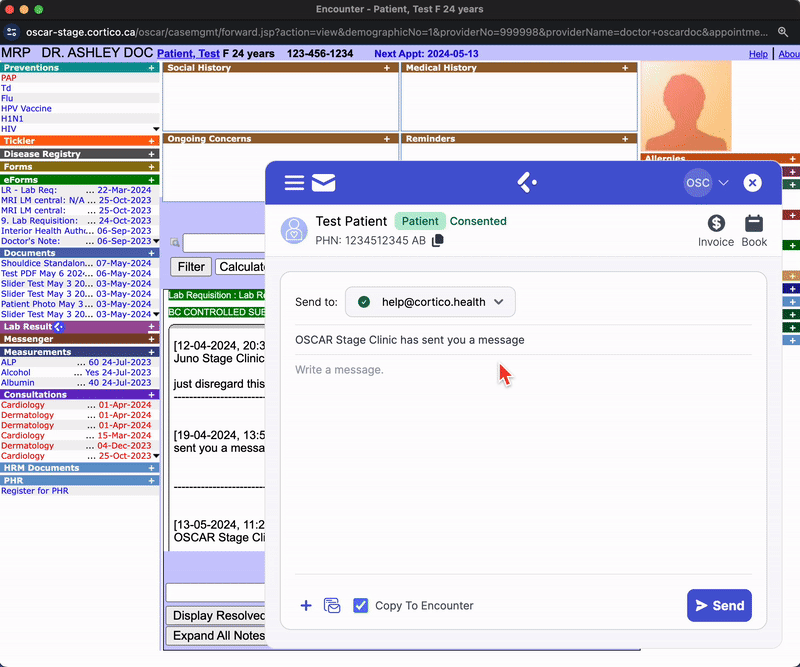
Copy message to encounter notes
Reduce click fatigue by using this function to automatically add the message as an audit trail to the patient's chart.
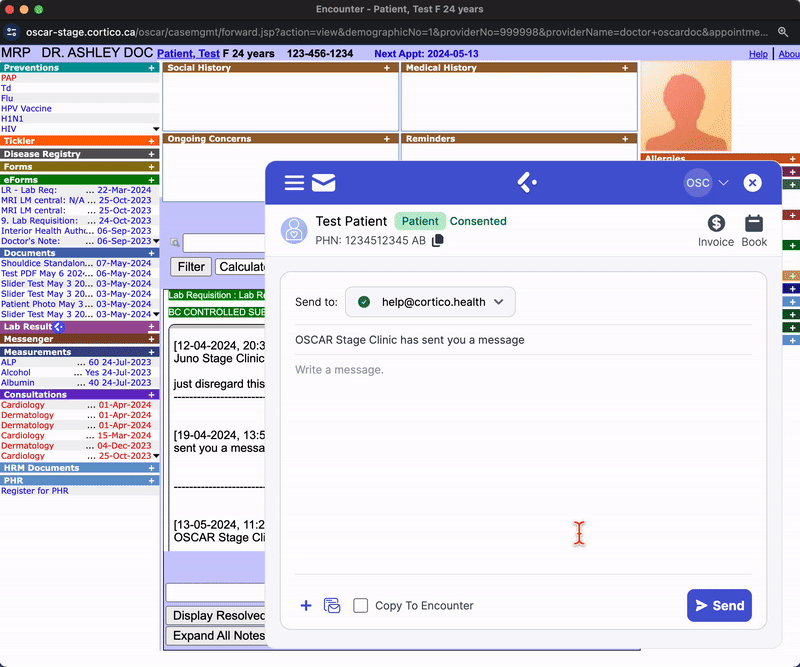
Insert existing message templates
To standardize messages across your clinic, use message templates (also called canned responses) to pre-populate the message.
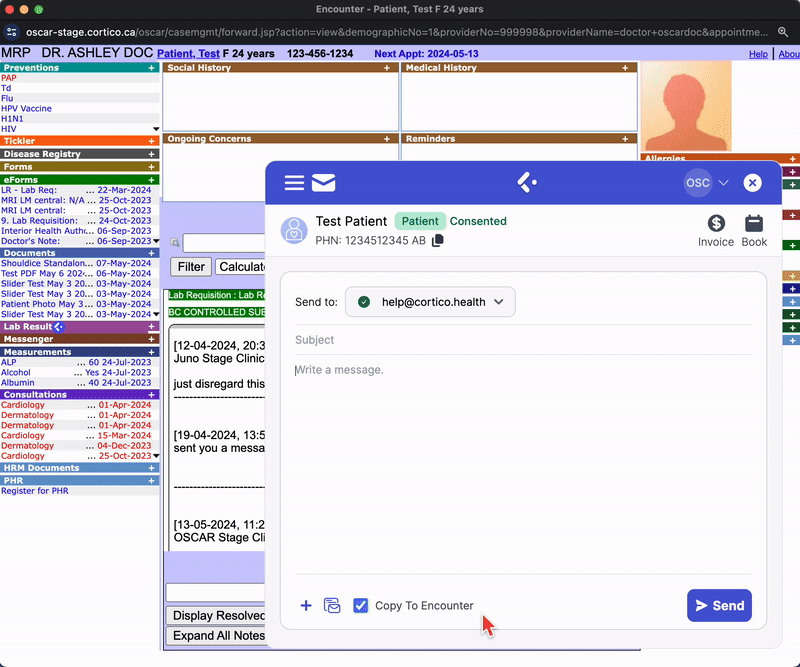
Create new message templates
Use this feature to create new standardized templates for your clinics, to avoid typing out regular recurring messages.
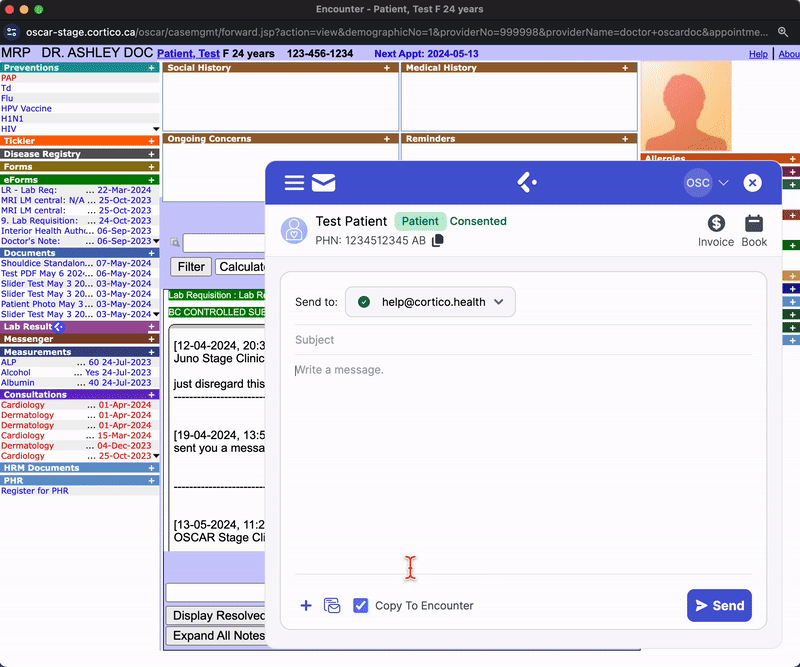
Adding documents to Email
This feature is only available for email messages, not SMS text messages.
Adding documents from local files located on your computer
Click this icon to add files that are found on your local hard drive.
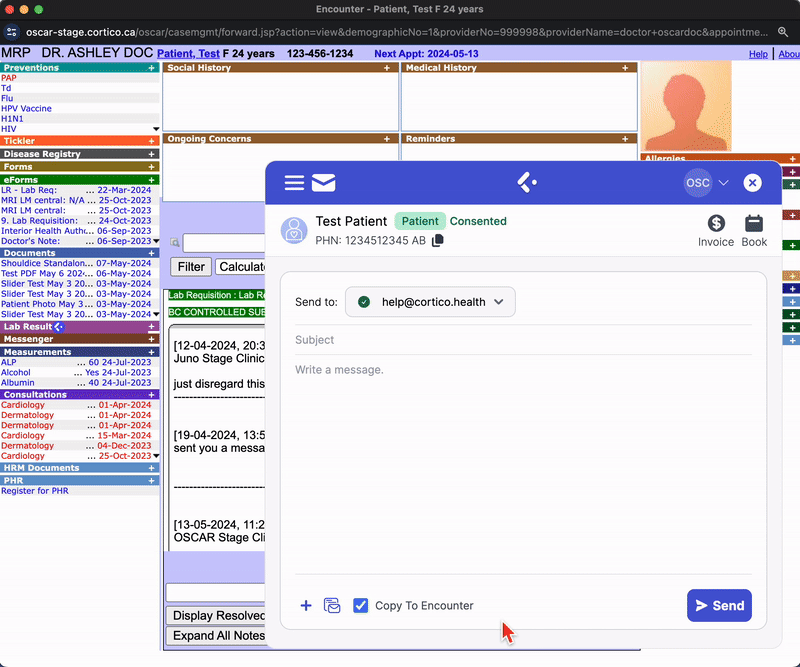
Adding files from Documents in OSCAR
Click this icon to attach documents already inside OSCAR.
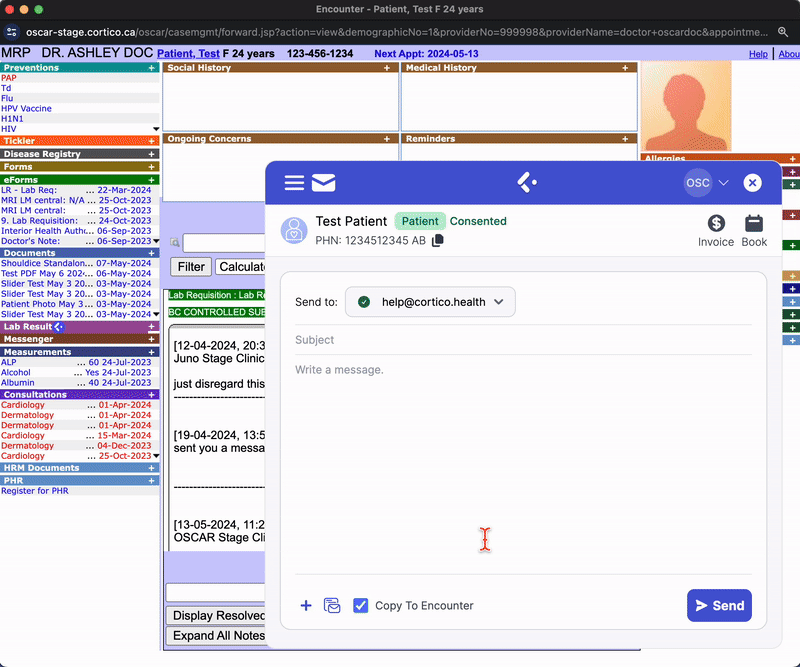
Adding e-forms from OSCAR
Click this icon to attach files already inside OSCAR.
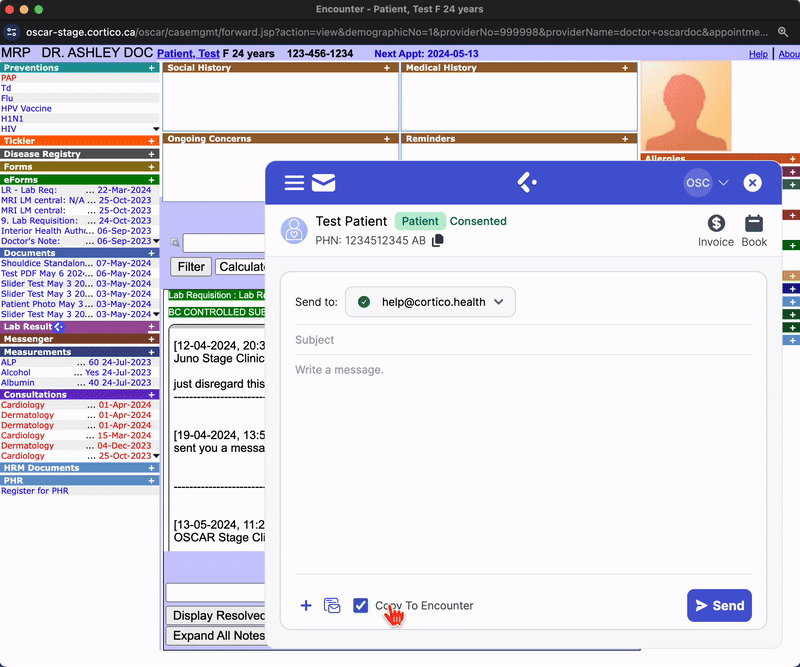
Other Features
Invite patient to book an appointment
This allows the user to send an automated email to the patient, which requests them to book an appointment. The patient uses the unique link to book their own appointments, but with added rules and logic.
As an example of additional rules, if the patient is not urgently required to see the doctor, the "Advanced Settings" allows for custom booking dates (i.e. bookable only after three months from today's date).
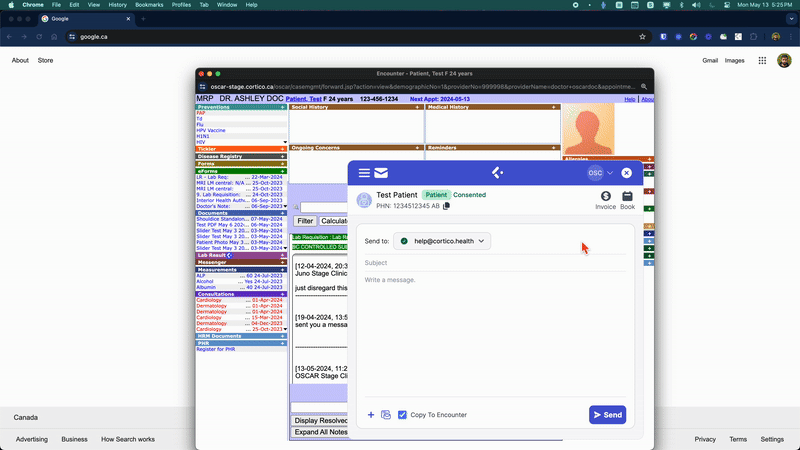
Invoice patient
This allows the user to invoice the patient for private services, such as sick notes. This feature allows the user to upload the document, which is then released to the patient upon successful payment.