Cortico Oscar Plug-In
Plug-In: Force update
Steps on how to force the Cortico Oscar Plug-In to update
Updated 2 weeks ago
If your plug-in is outdated, you may need to follow these steps to force an update.
Follow these steps to update your Plug-In on Chrome:
1. Select the extension manager on your tab bar on the upper right side; it should look like a puzzle piece.

2. Select the "Manage extensions" option at the bottom of the drop-down menu.
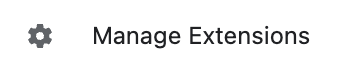
3. Press the "Update" button near the top of the page (Note: You may need to toggle Developer Mode on the top right for this button to appear)
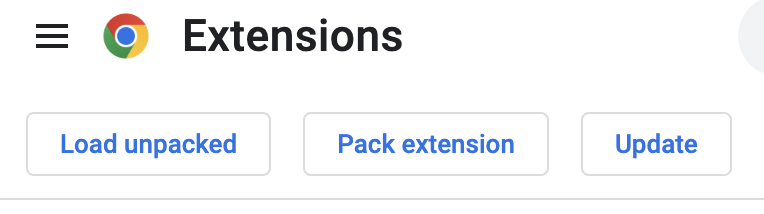

4. Close Chrome (all tabs and windows), and re-open. The Plug-In should now be updated.
Follow these steps to update your Plug-In on Firefox:
1. Select the button with the three horizontal lines on the right side of your tab bar.

2. Select the "add-ons and themes" option.

3. The Cortico Plug-In should be under "Extensions". Select the button with the three dots, then "manage".
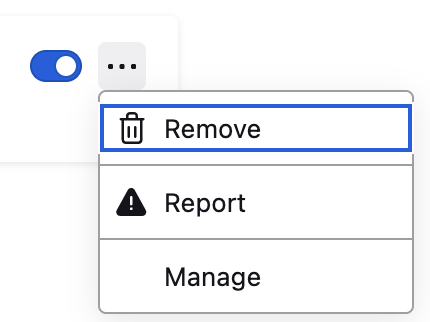
4. Click the gear icon towards the top right of the page, and then click "check for updates".
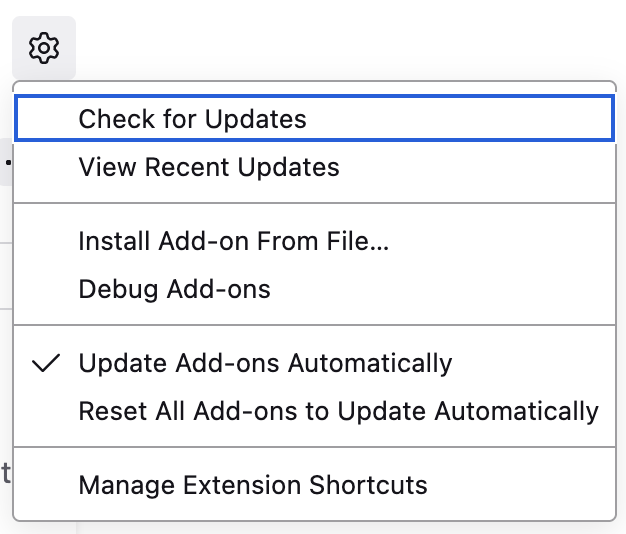
5. After updating, be sure to close Firefox (all tabs and windows), and re-open. The Plug-In should now be updated.
