Cortico Settings
How to Set Up Locums
Step by step instructions on how to add Locums in Cortico Staff Settings
Last updated on 28 Oct, 2025
Locums (Healthcare Providers that cover other Providers' shifts) can be added to Cortico for online appointment booking.
***We recommend adding the locum into Cortico when you have their schedule added to the EMR.***
Information needed to set up Locums:
Both Providers will need to be previously created in Cortico
The Locum
The Provider, the Locum, will cover
The Start and End dates of the Locum period
Steps:
Add the Provider in Cortico Staff Settings by using the "Add User" option if you haven't done so already. Be sure to set the locum's status to "Covering locum." Check out this article to learn how!
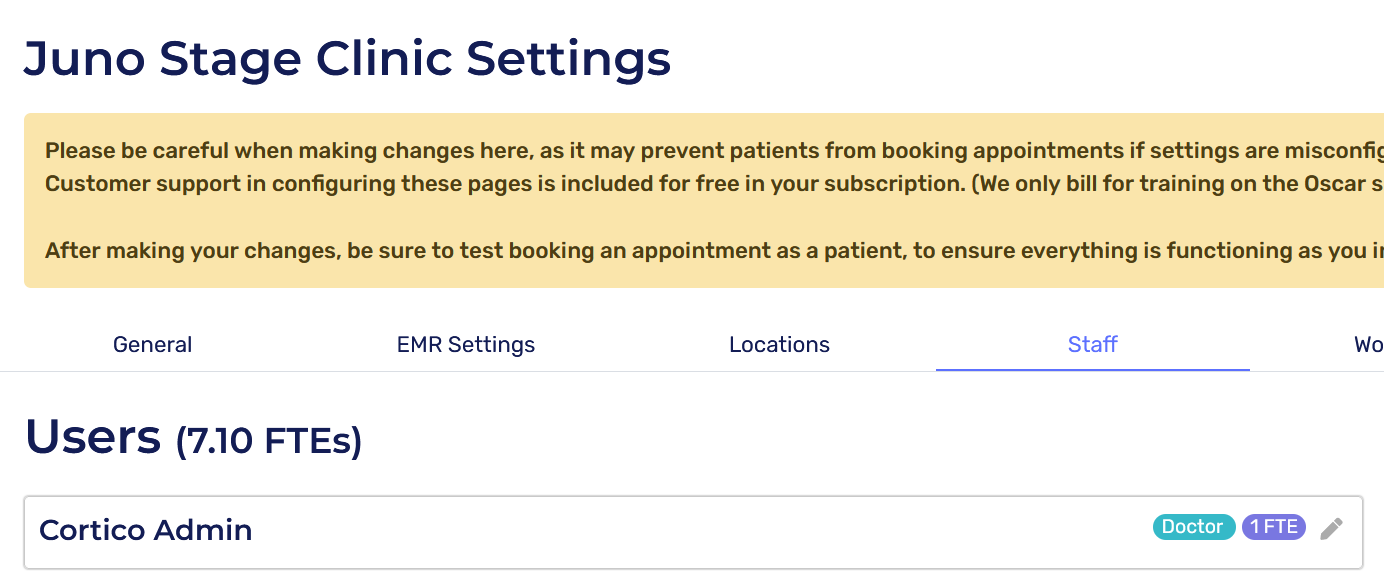
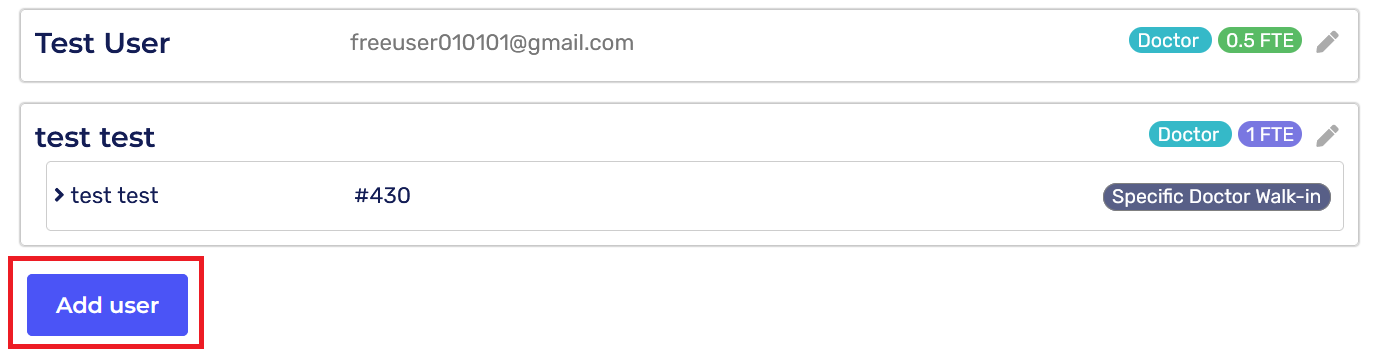
Add a Locum using the "Add substitute provider" option at the bottom of the page.
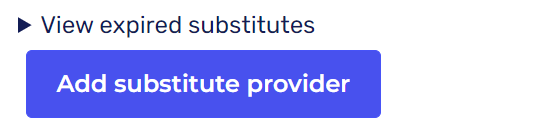
Set your Locum, the Provider they will cover, and the Start and End dates that the Locum will cover the Provider for. Confirm these settings using the green checkmark when you are done.

The entry will appear under the Substitute list when it has successfully been created.

Please note: After making your changes, be sure to test booking with the Locum Provider to ensure everything is functioning as you intended. To learn how to do this, click here.
How many Locums can I add?
You can create as many Locums as you need, with each Locum covering a single or multiple other Providers.
What happens once the Locum period is over?
The Locum entry will be inactive after the covering date range, and you are free to remove the entry.
How can I make it clear that someone is a Locum?
For doctors who are exclusively locums (don't have any family patients of their own), you can add (locum) to the last name field in staff settings. It will appear on the booking page as seen below.
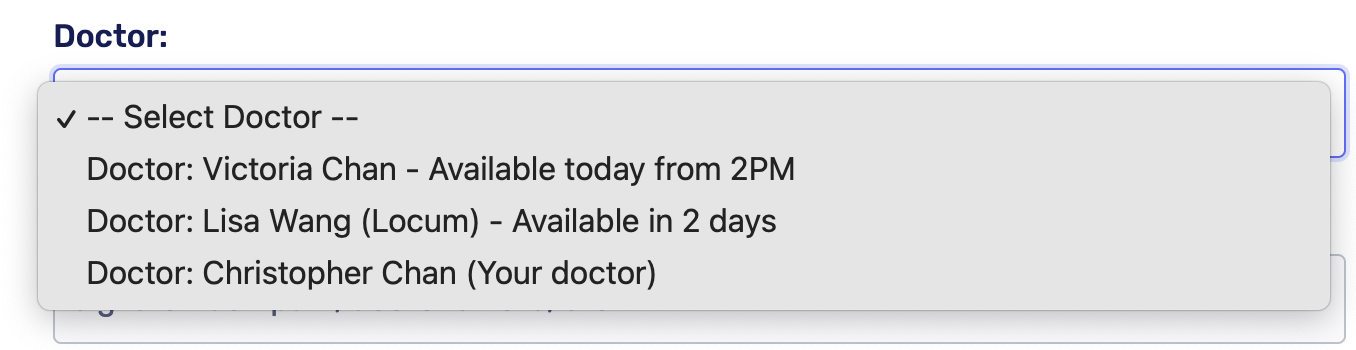
A pop-up message stating locum coverage periods is also a good idea. To add pop-up policies, see here.
