Onboarding
Getting started with Cortico for OSCAR EMR users
Last updated on 03 Nov, 2025
Please refer to this link to get connected with Oscar.
1. Create a new Cortico administrator user in OSCAR
Inside your OSCAR EMR interface, go to Administration → User Management → Add a Provider Record
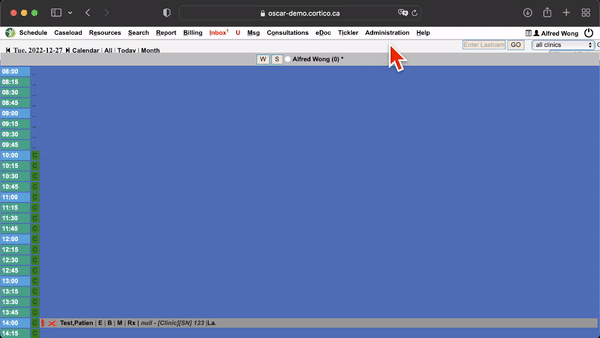
In the Provider No, enter an unused number. You can also automatically create one by clicking on the "Suggest"
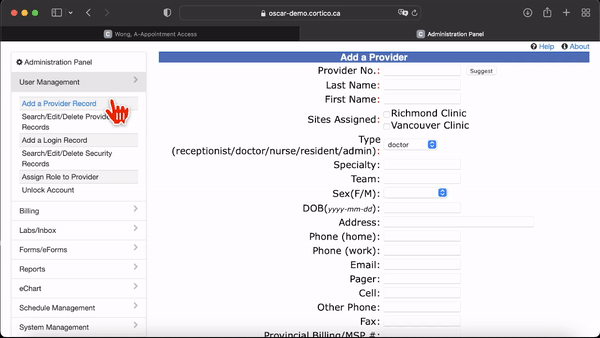
Next, enter the following:
Last name: Cortico
First name: Admin
Under Type, ensure that "Doctor" is selected. Leave everything else blank and at the bottom of the page, click the button: Add a Provider Record
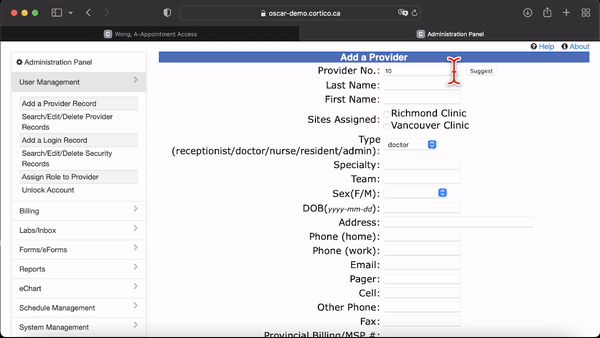
Once a Provider record is created, navigate to Administration → User Management → Assign Role to Provider.
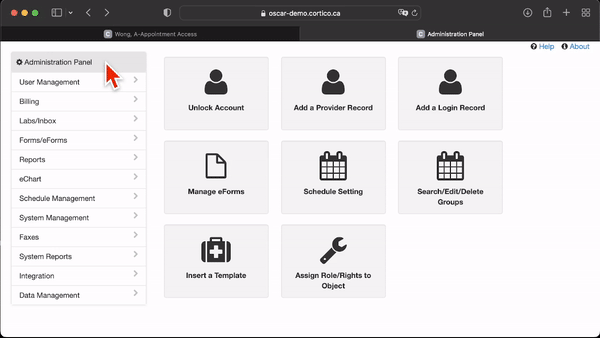
Find the newly created Provider in the list, which will already have a "Doctor" as an attached role. In the dropdown, select "Admin" and click on the button Add.
If the "Role" dropdown was empty, add "Doctor" to the role as well.
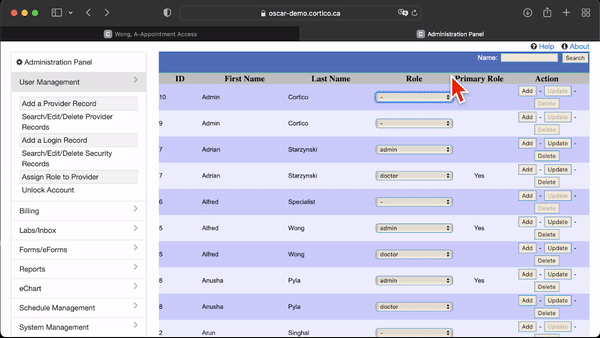
To verify if you did this step correctly, you should see that the Cortico user has two entries, one for the Doctor role and one for the Admin role.
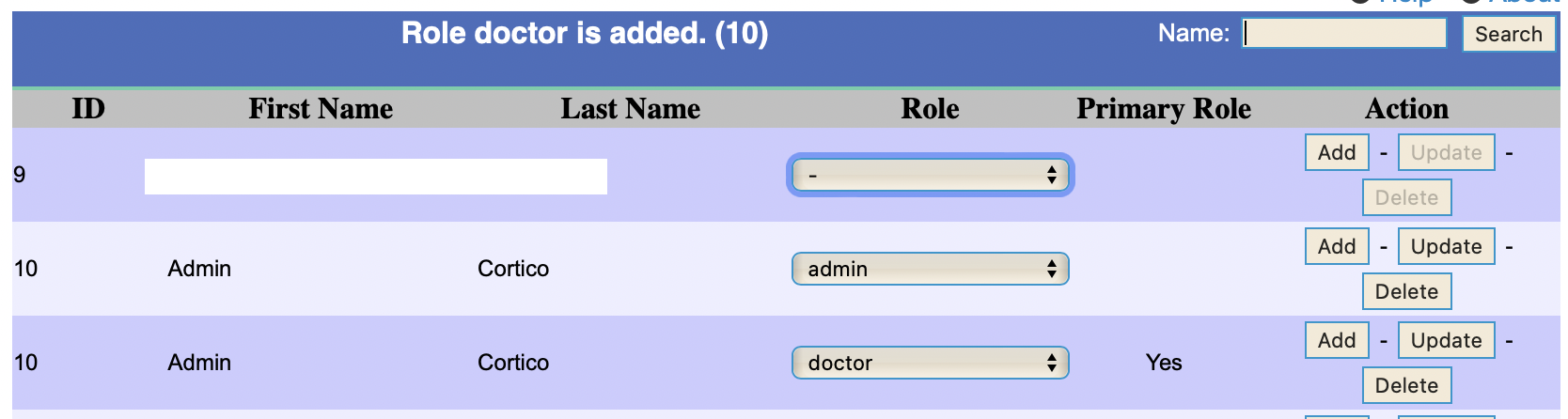
Now it is time to create a username and password for Cortico to access that Provider record.
Navigate to Administration → User Management → Add a Login Record.
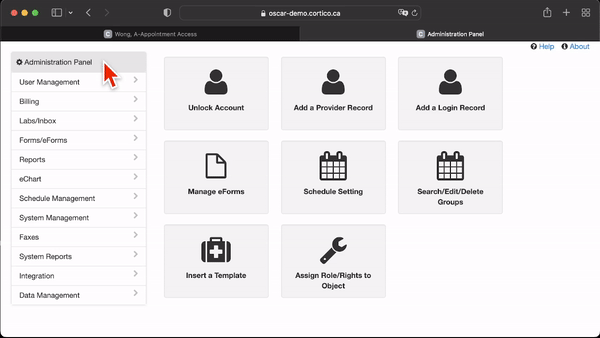
Enter the details as follows, and select the Provider record.
Username: Cortico
Password: Cortico245!
Secondary Password (PIN): 4523
Ensure that the option "Force Password to Reset" is set to "True". This means that when we log in next time, we will securely change the password to this Provider record.
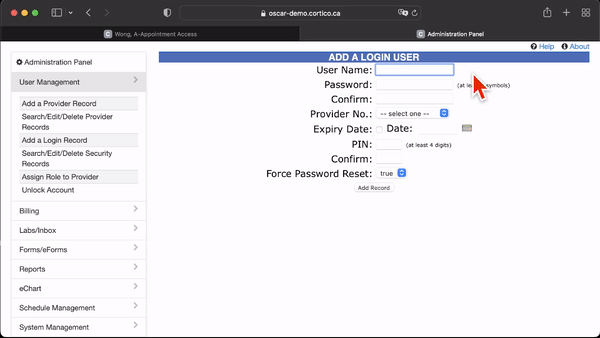
Still having trouble creating a user? Check out this video walkthrough tutorial here.
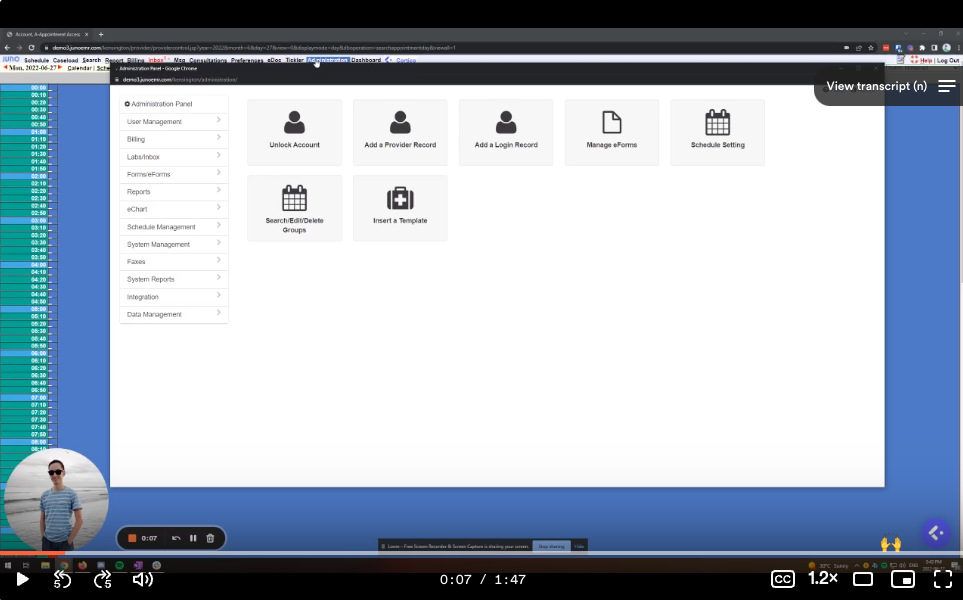
2. Let us know when the user is set up!
Please email our Customer Support team with the following information:
To: help@cortico.ca
Subject: Getting Started
I've created a Cortico username and password. Details are here:
Login URL:
Username: Cortico
Password: Cortico245!
Secondary Password (PIN): 4523
After receiving this information, we will securely update the password and PIN.
3. Next, we need to inform your EMR provider to allow Cortico to access your EMR
Each EMR provider has a slightly different step. Please choose from the following:
