How do I add specialist appointments on my booking page?
Cortico Common Questions
How do I add specialist appointments on my booking page?
If your clinic offers specialist appointments, you can add them to your booking site so patients can book appointments with them.
Updated 3 weeks ago
Does your clinic offer appointments with specialists? If so, specialists can also be added to your Cortico booking page so patients can book appointments with them.
The following steps to add specialist workflows are the same for adding any workflow except for step 5. When patients view your booking site, the specialist appointment will appear under "specialists", making it easy for patients to find and select it. See below to learn how to add a specialist workflow!
How to add specialist workflows:
Step 1: Login to your given admin account on your Cortico homepage (eg. clinicname.cortico.ca)
Step 2: Click on "Settings" from the dropdown menu on the top left corner of the page
Step 3: Click on "Workflows"
Step 4: Add workflow
Step 5: Enter the name of the specialist workflow (Ex. pediatrician, neurologist, etc).
Do NOT check the "Allows new patients?" box if you would like the specialist appointment to be in it's own section of your booking page (see below for an example).
If the specialist accepts new patients, check the checkbox for "Accepts new patients?"

Step 6: Choose a workflow type (first available walk in, family doctor, non-rostered)
First available walk in- Patients will be assigned to the first available doctor
Family doctor- Patients can only book with their assigned family doctor
Non-Rostered- Patients can book with any doctor in the workflow
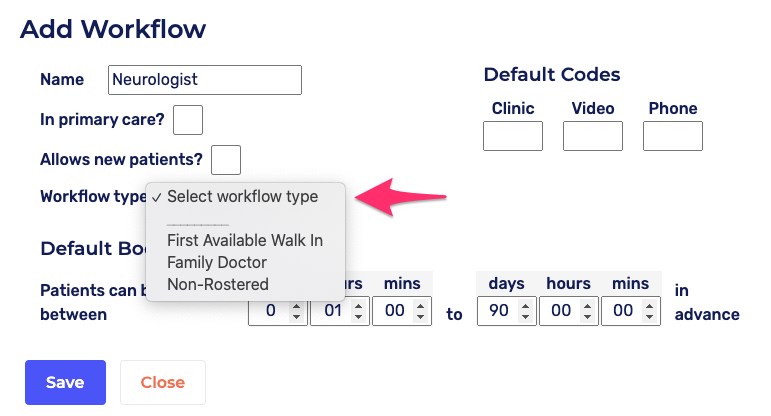
Step 7: Default codes
Add the template codes from Oscar.
The template code is case sensitive so please follow what's shown in Oscar. (i.e "V" is not equal "v")
You can add multiple template codes by separating them with a comma
If you want to find any appointment template code of the doctor from Oscar, you can use the wildcard `*`
Note: If you add a template code that is a different appointment duration than the template code already there, please let us know at help@cortico.ca
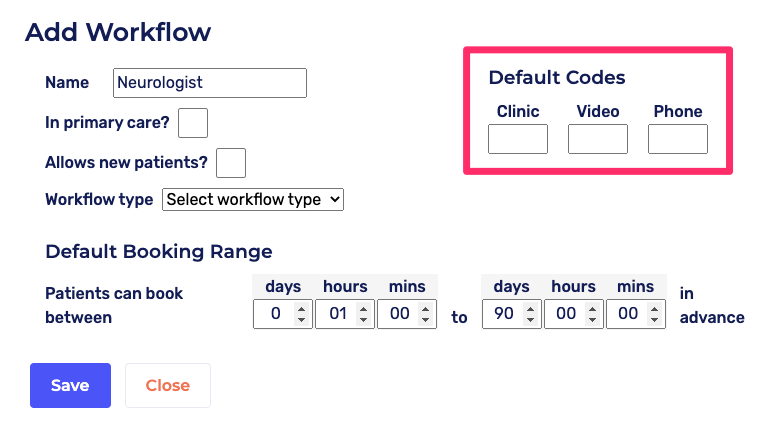
Please note: Changing the default codes does not retroactively change it for doctors who are already in the workflow. To learn how click here.
Step 8: Default Booking Range
Select and change the booking range if necessary.
The default booking range allows patients to book 1 hour and 90 days in advance.
This can be changed by clicking and typing in the text boxes for days, hours, and minutes.
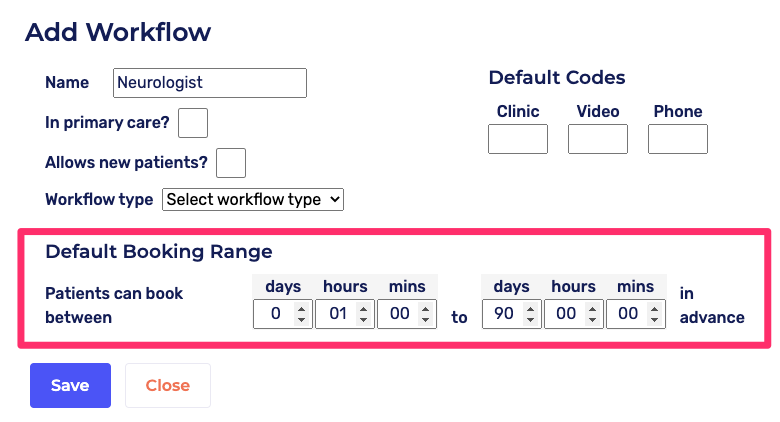
Please note: Changing the default booking range does not retroactively change it for doctors who are already in the workflow. To learn how click here.
Step 9: Click "Save"

Note: On your clinic's booking page (eg. clinicname.cortico.ca/book), you will see your newly added specialist workflow under the "Specialists" category below the workflows in "General Practice". Additional specialist workflows will also appear under "Specialists."
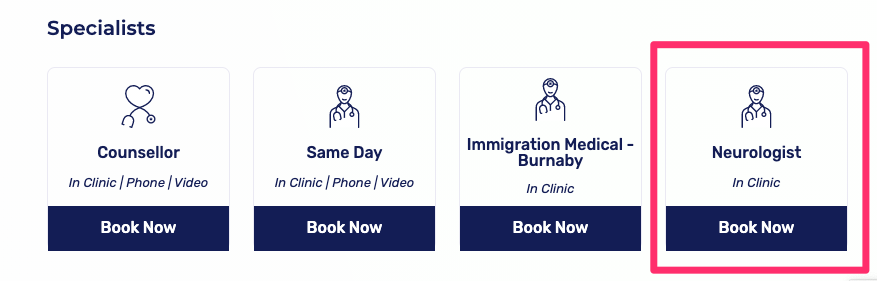
Please note: You can add specific pop-ups for any specialist workflow. Click here to learn more
Please contact help@cortico.ca if you would like help setting up your specialist workflow.
