Video Appointments
Video Appointment Troubleshooting
I can't see or hear the patient in their video
Updated 2 weeks ago
If you're new to Video appointments, it's important to first test your own system thoroughly, and be confident it's working fully for Video appointments. For instructions on setting up video appointments, click here. Be sure to test your own system is working on a video call with a team member, before seeing patients. Here are the most common problems:
Poor internet connection. Ideally, use a wired ethernet connection or strong WiFi. Avoid using cellular data. The Network Status indicator in the top left should give you a general idea of how well your connection is doing.
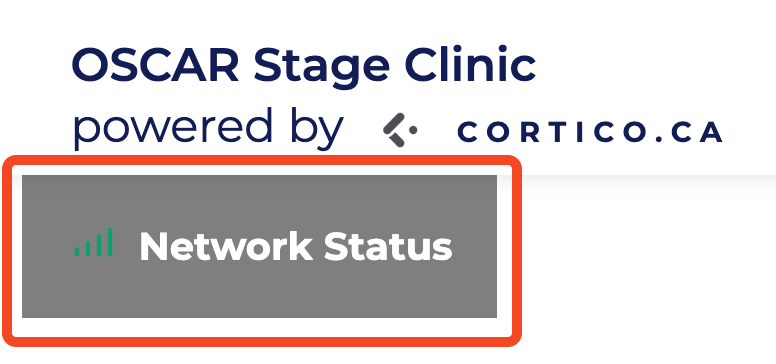
It's the doctor/patient's first time and they've never tested their device with Cortico or other web-based conferencing before. Both parties should test and find a working device before the call. Subsequent calls will then go smoothly, but there's often a bit of fiddling the first time.
Your device must physically have a camera, speakers/headphones and a microphone.
Make sure you click the pop-up to "allow" access to the above devices when entering the video call.
Use a supported browser. We recommend using the latest version of Firefox or Google Chrome on Desktop/Laptop, or Chrome on Android. If you're using an iPhone/iPad, use Safari 11 or higher. Internet Explorer and Microsoft Edge will not work. On an iPhone or iPad, only safari works.
Here are some steps if audio/video is not working with a patient:
Ask them to "refresh" the web page.
Make sure they click "allow" when the browser pop-up asks to access requests their audio/video.
Ask them to switch browsers, using the chat if you have no audio.
If they're on their phone, switch to laptop and vice versa.
If all else fails, call them, and ask them to please test the video call in advance and find a working device/browser next time.
Here are the specific browsers we recommend.
Chrome 52 (laptop or android phone)
Firefox 36 (But, we recommend, and actively test with the latest version, or latest ESR version, https://www.mozilla.org/en-US/firefox/all/#product-desktop-esr)
Safari 11 (on iPhone or iPad)
See more here.
Firewalls
Most firewalls allow outbound by default and shouldn't require special rules, but:
Allow outbound traffic on UDP port 3478
Also allow outbound traffic on UDP port 443
To confirm, a Cortico team member can do a test call from within the network with you.
Still having issues?
If you are having difficulties with resolving your video appointment issues, please contact help@cortico.ca and let us know the details of your issue, the type of device and browser you are using, and your browser version. We'll get back to you ASAP and further assist you with it.
