How do I use Picture-in-Picture mode for video appointments?
Video Appointments
How do I use Picture-in-Picture mode for video appointments?
Steps on how to use Picture-in-Picture mode for desktop browsers
Updated 2 weeks ago
Picture in Picture allows user to do other tasks with the appointment screen on a floating window (always on top of other windows).
For Firefox:
1. Start your video appointment
2. On the Doctor/Patient video feed, click on this icon

3. Picture in Picture mode will create a window for the video feed and you can switch to different tabs during the appointment
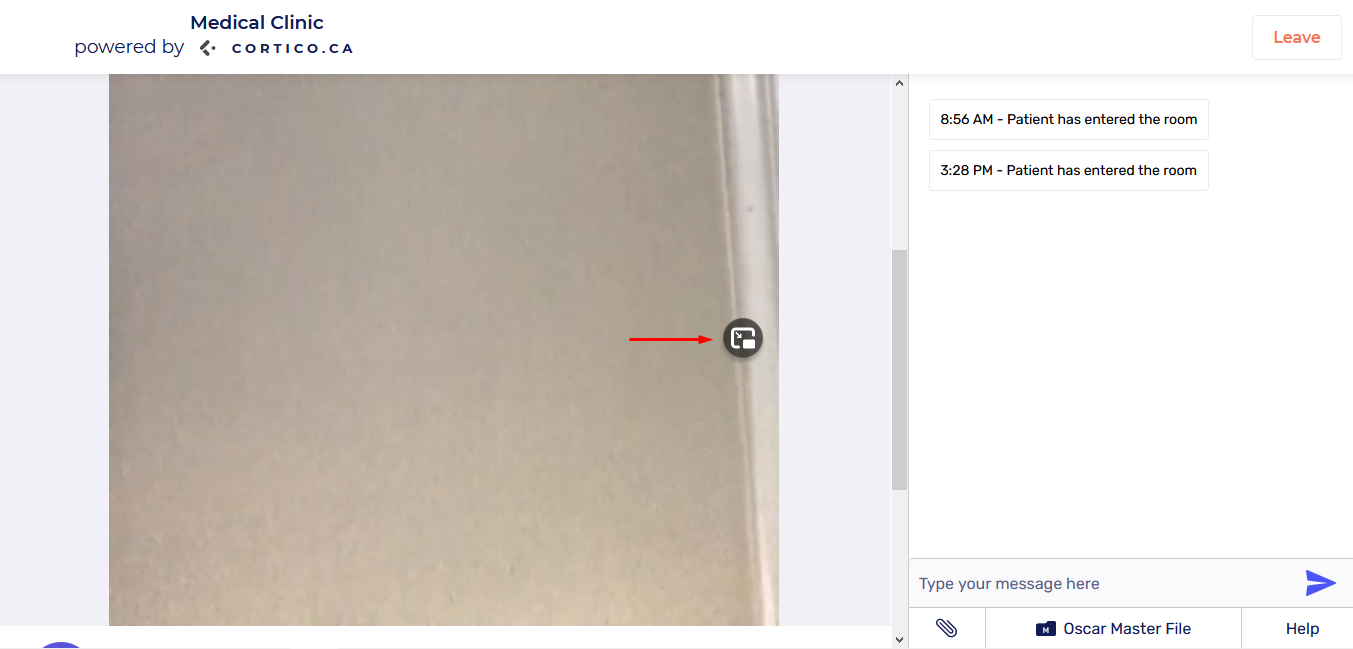
4. if you want to quit the picture in picture mode, Click on the icon again shown in the window or click on the Cross button at the top right corner of the window
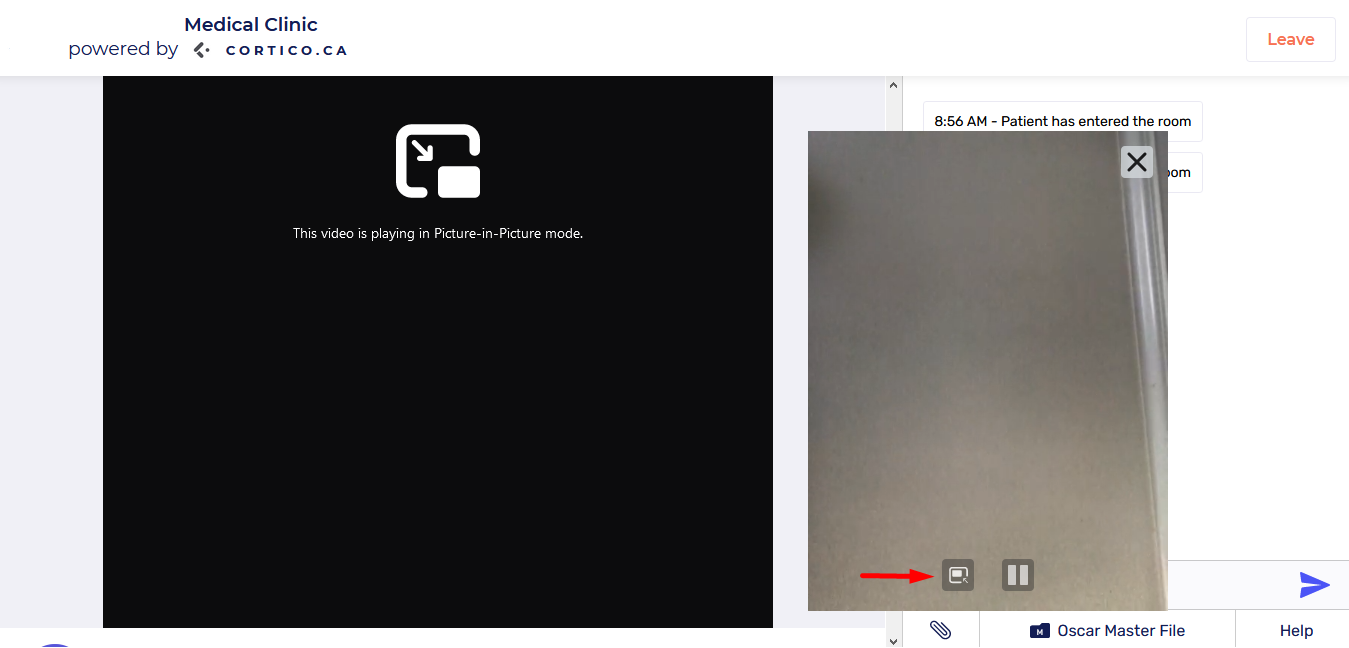
For Google Chrome:
1. Start your video appointment
2. On the Doctor/Patient video feed, Right-click and choose "Picture in Picture"
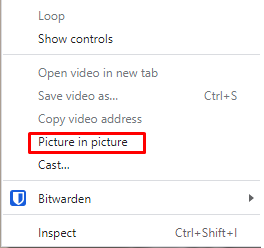
3. Picture in Picture mode will create a window for the video feed and you can switch to different tabs during the appointment.
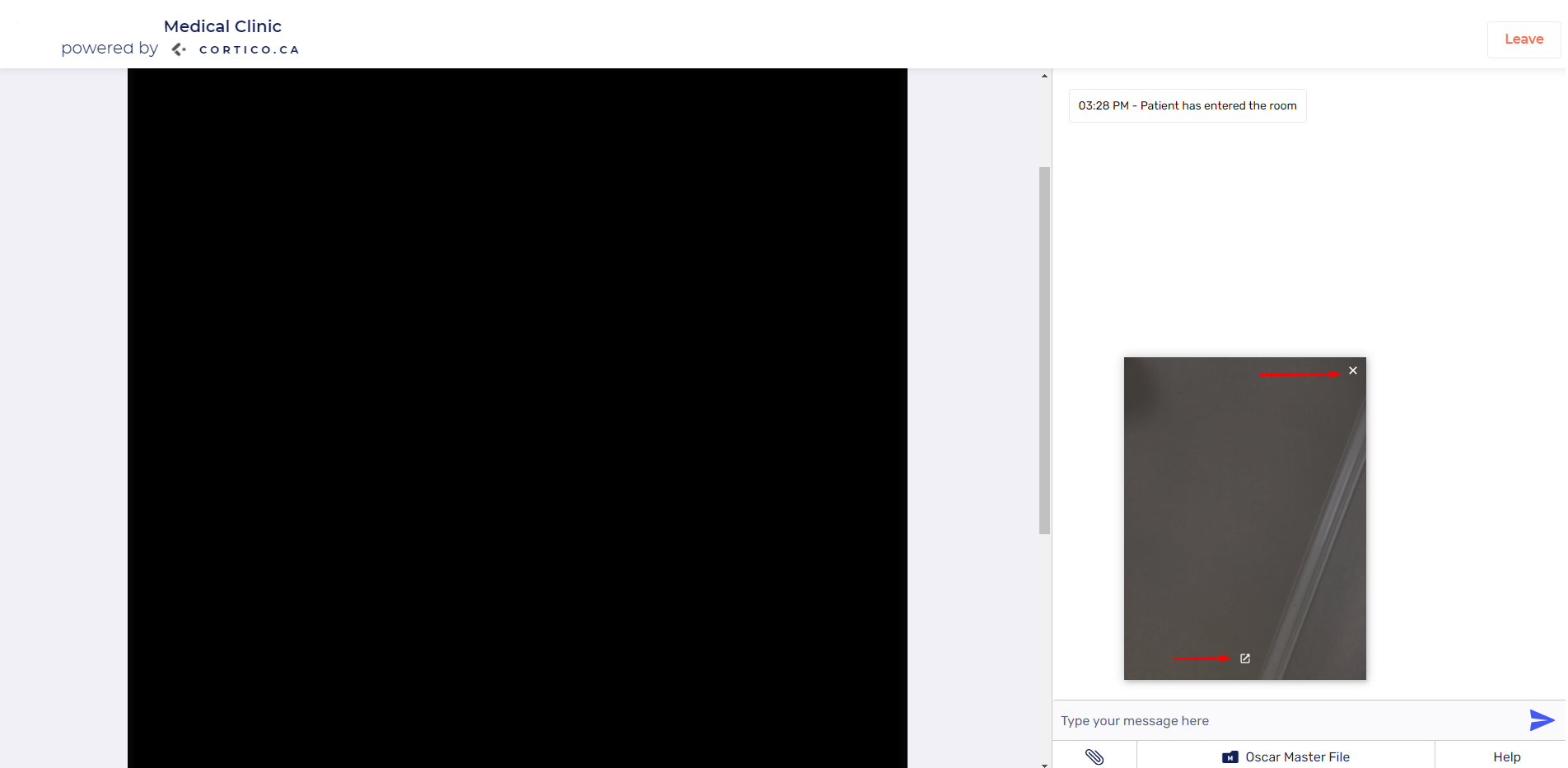
4. To close the Picture in Picture mode, Click on the picture in picture button or the Cross button on the right corner of the window.
