Video Appointments
Secure Video Appointment
Cortico creates secure video appointments for both patients and doctors
Updated 2 weeks ago
Unique URLs
Cortico creates a unique URL for the patient and doctor for every video appointment. The patient gets a URL to a Patient Portal, where they can enter the video call. The doctor gets the URL to the video appointment directly, and must be logged into Cortico.
Patient View
The patient can access the video call from our Patient Portal, which is sent to the patient in a confirmation email right after they book their appointment.
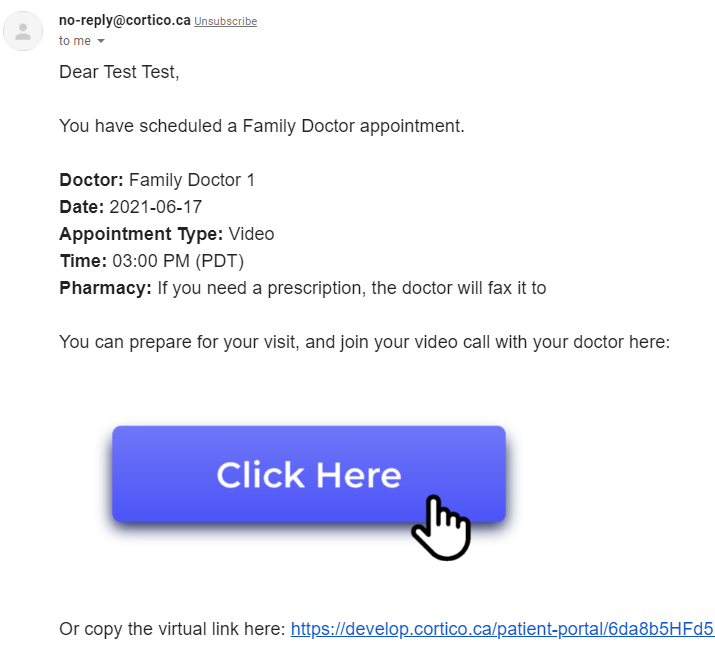
Once in the Patient Portal, the patient can test their webcam and microphone while they wait for their appointment to start. When ready, they can click Visit Appointment Room to open the video call.
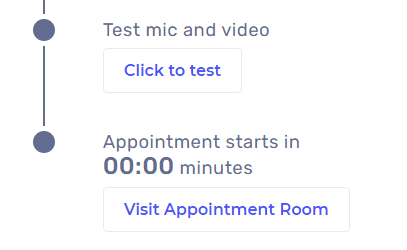
Doctor View
The doctor can access the video call in two different ways. The first way is by logging into Cortico and navigating to the Day Sheet page. See here for more information about how to access the day sheet.
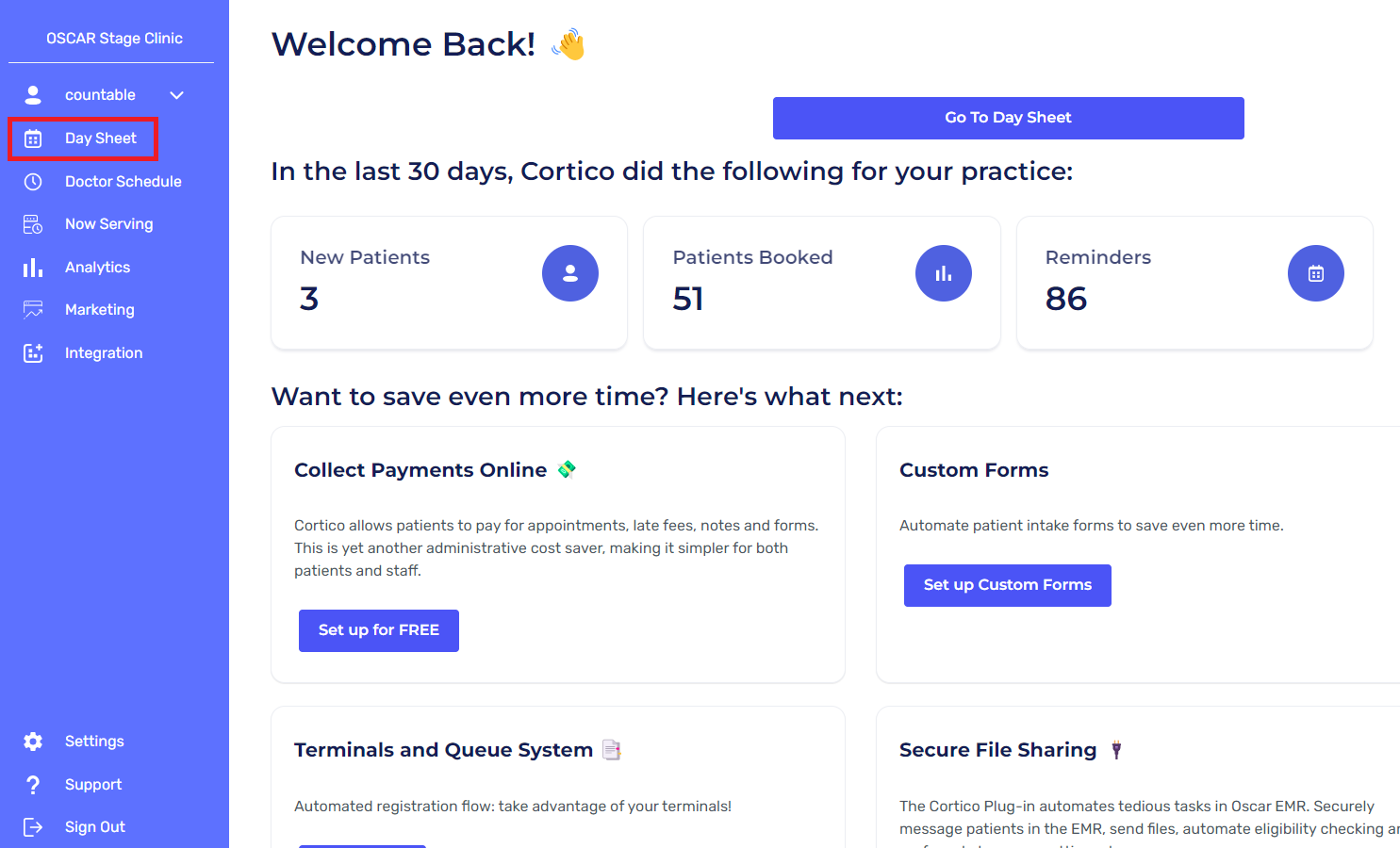
The doctor can join the video call from here. They (or an MOA) can also re-send the link to the patient via email or text. See more about the day sheet and its features here
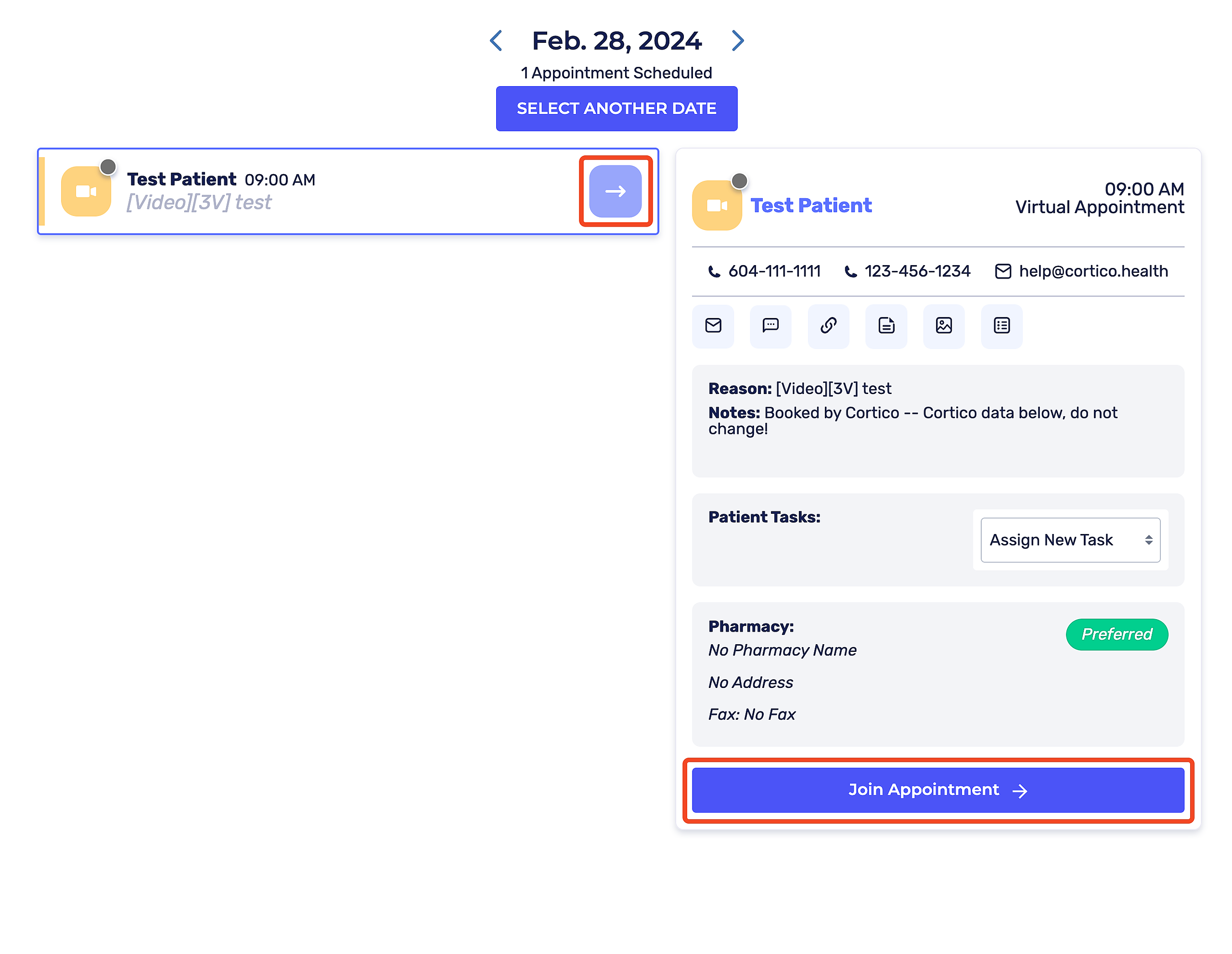
The second way for doctors to access video calls is with the Cortico Oscar Plug-in. If it is installed, the video call can be opened right from Oscar with a Cortico Video Call button.
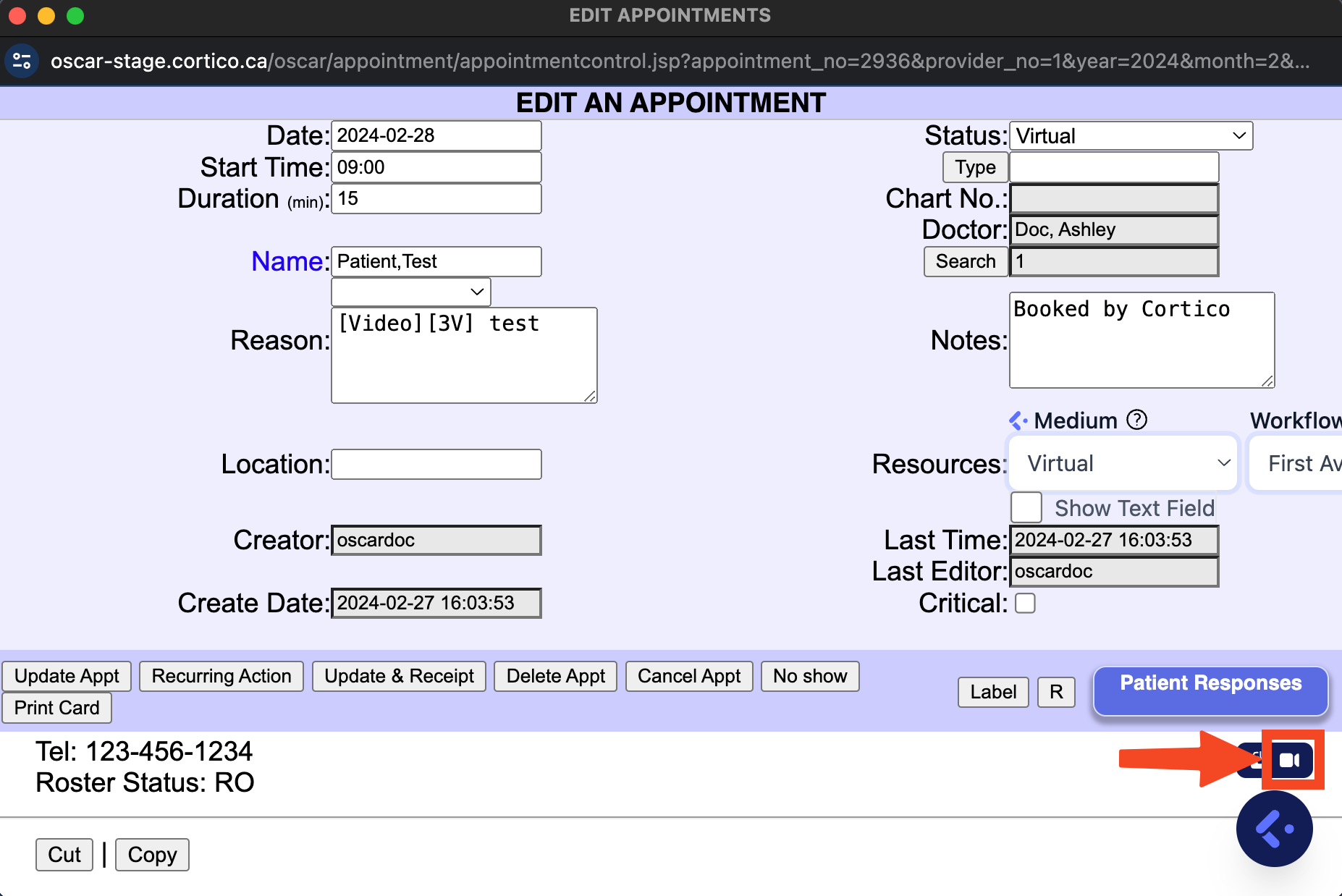
The doctor can also access the day sheet through Oscar by clicking the circle with three white dots next to an appointment and then pressing 'Go To Appointment' (pictured below)
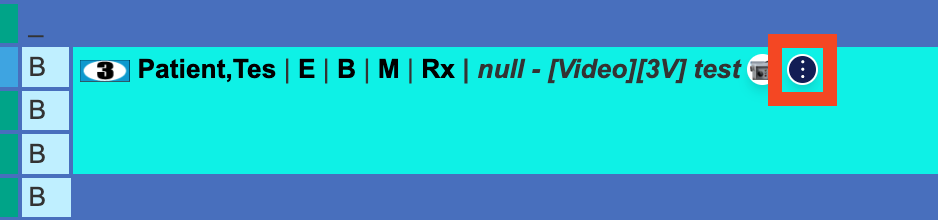
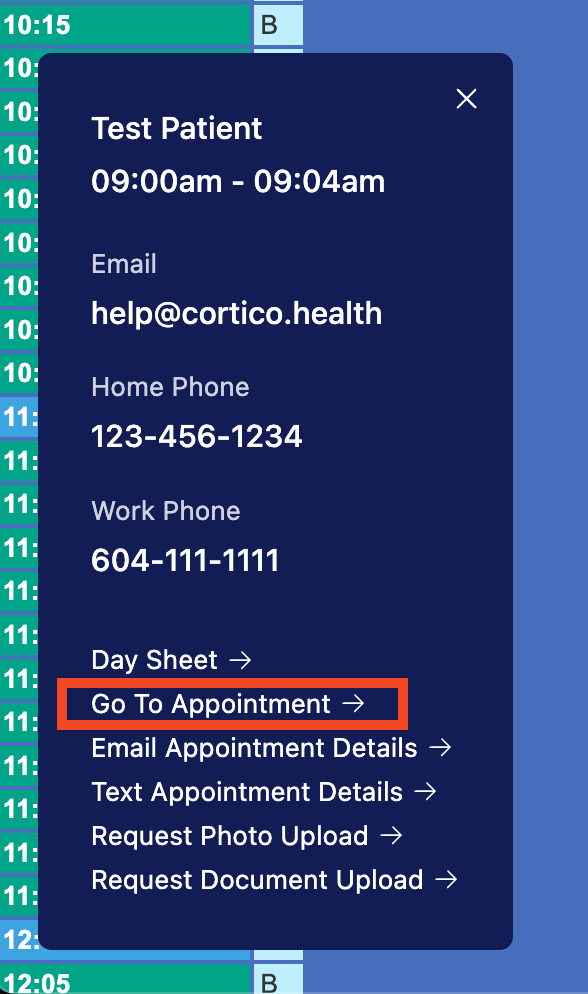
Patient Master Record
While in the video call, the doctor can see the patient's details and open their Master Record. Both the Doctor and the patient can also send and receive files, more details here.
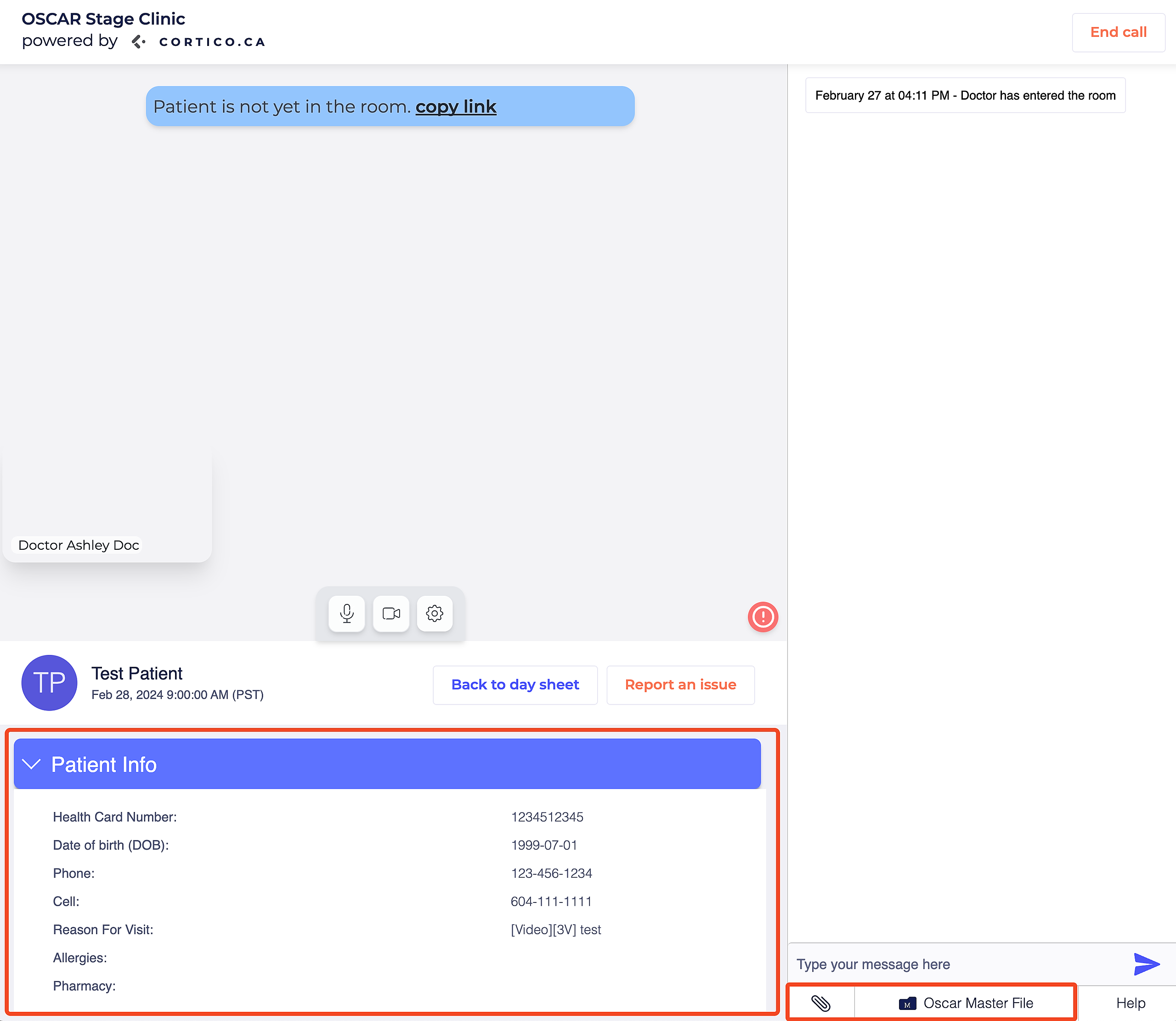
After the appointment
A certain amount of time after the appointment, the video call and URL will automatically be deleted.
