Cortico Forms/Files
Upload Files Feature
Cortico now offers a feature to allow patients to upload any digital file prior to their appointment. Continue reading here to learn more!
Updated 2 weeks ago
Patients can upload a digital file prior to their appointment through Cortico. Doctors can also send an email to patients requesting for a file through the day sheet page.
After patients book their appointments, they'll receive an email confirmation with a link to their patient portal. From there they can upload files directly into the patient portal.
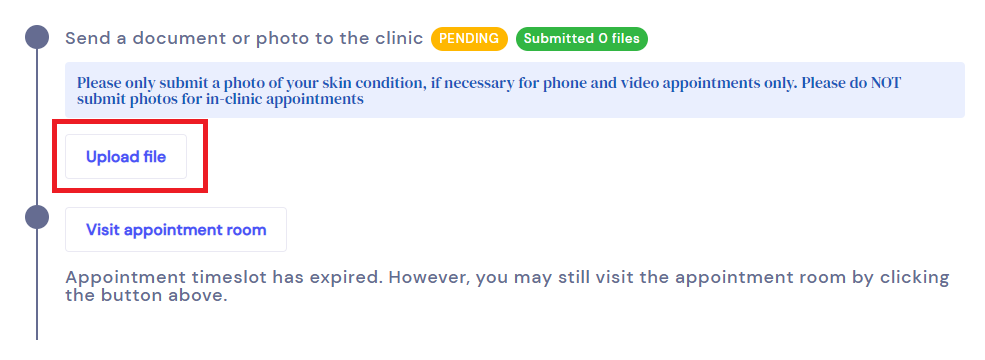
Once the file(s) are uploaded, your clinic's email will receive an email with a link to the provider schedule page to view the uploaded file(s).

Day sheet page: To view the file, click on the file name. You can also download the fileif it needs to be added to the patient's master file in your EMR.
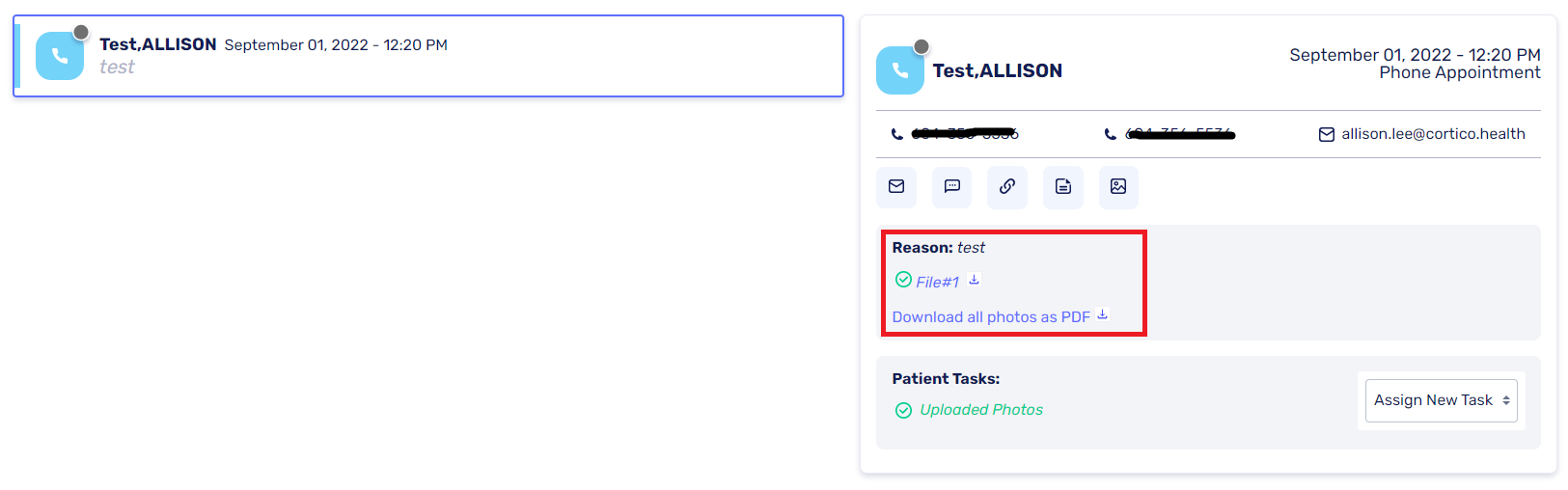
Another feature is "Assign New Task" where you can send an email notification requesting a file from the patient. Clicking the button with the image icon will also accomplish this.
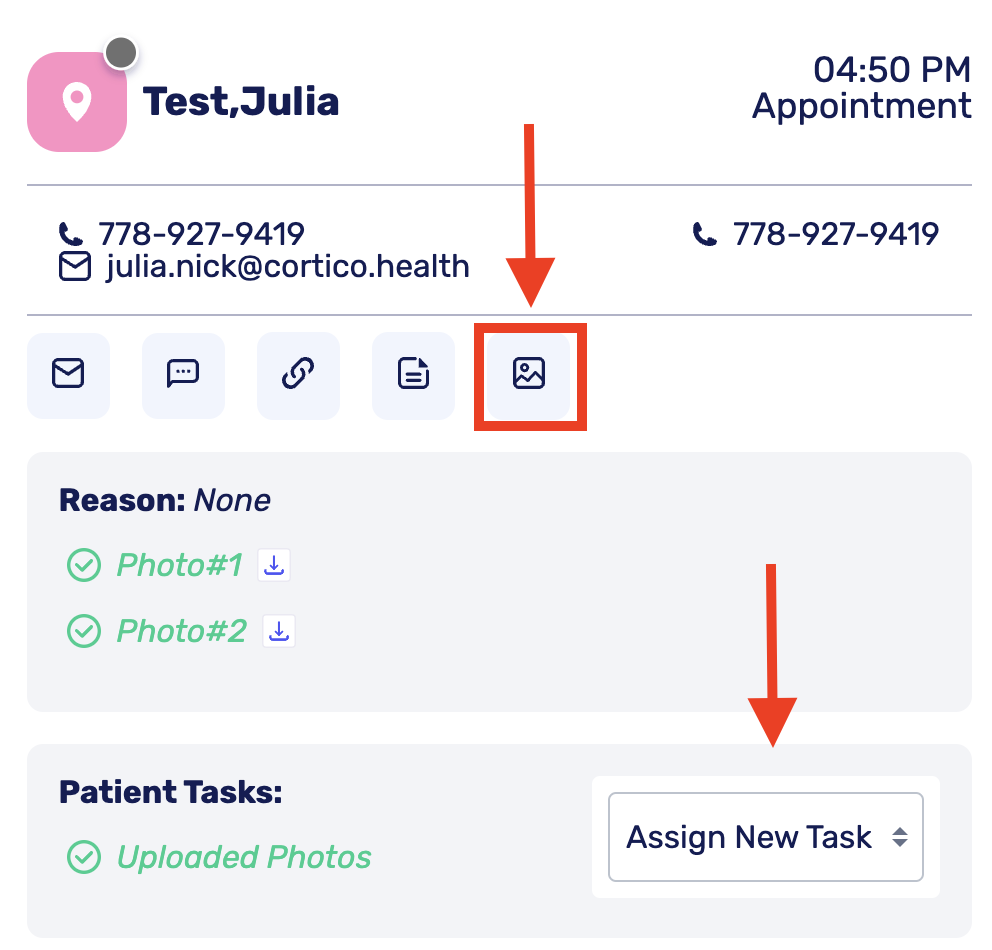
Alternatively, this can also be done from the schedule page in Oscar, by clicking the blue circle with three dots icon (AKA the appointment menu) for any appointment.

Then select the "Request Photo Upload" or "Request Document Upload" option from the pop-up.
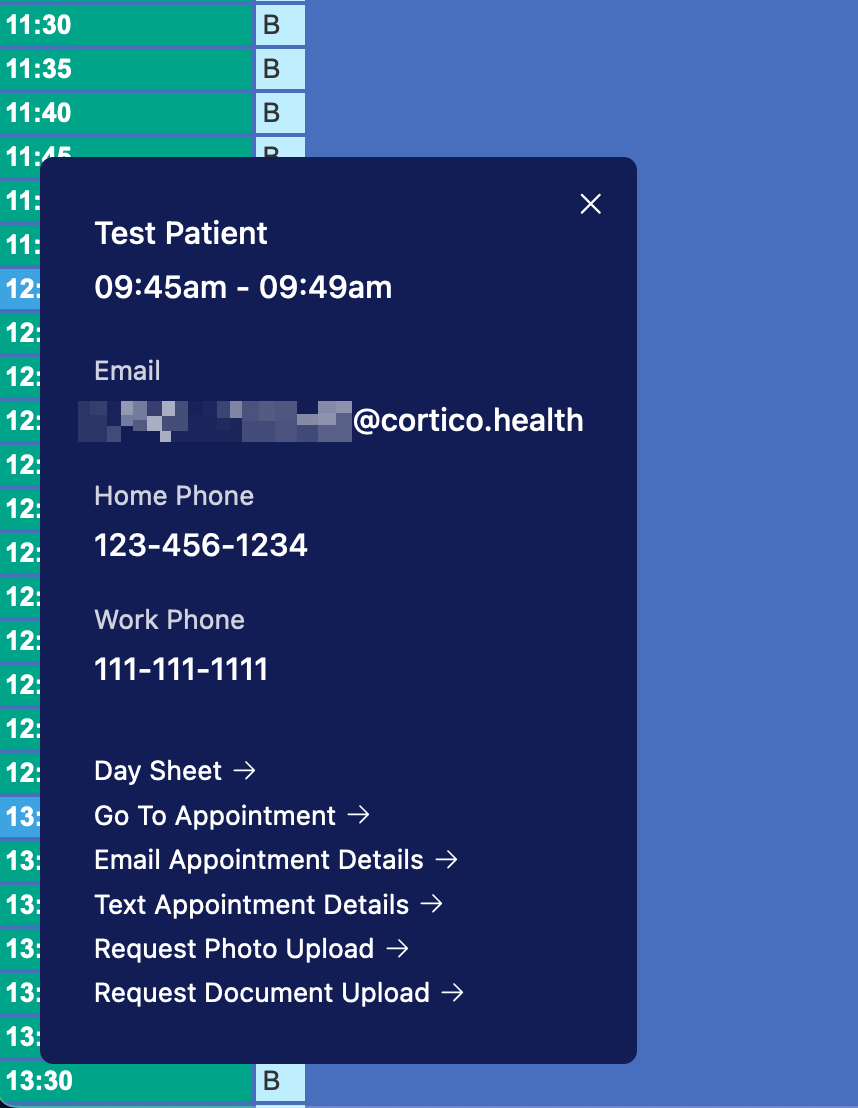
The patient will receive an email like this with the link to the patient portal where they can upload their files.
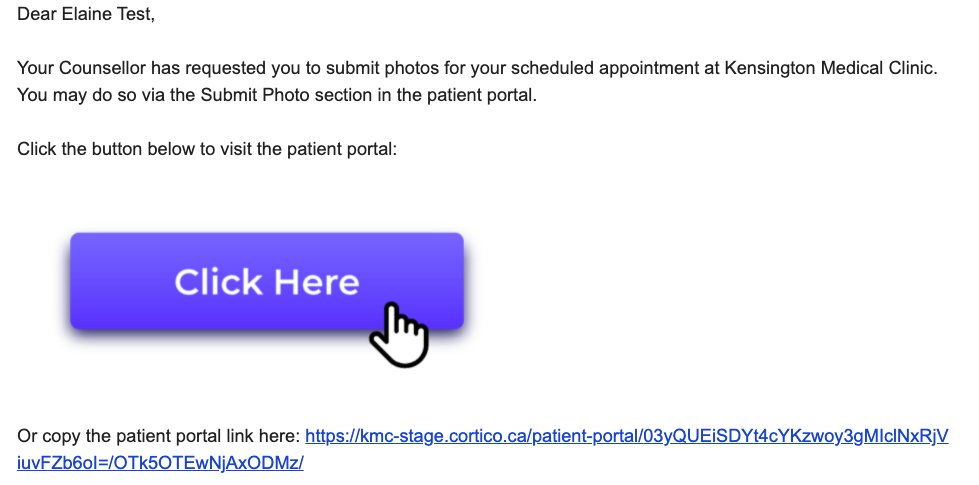
For more about the day sheet, see this article.
This feature is available for all patients and clinics to use. Please contact help@cortico.ca if you have any questions about it.
