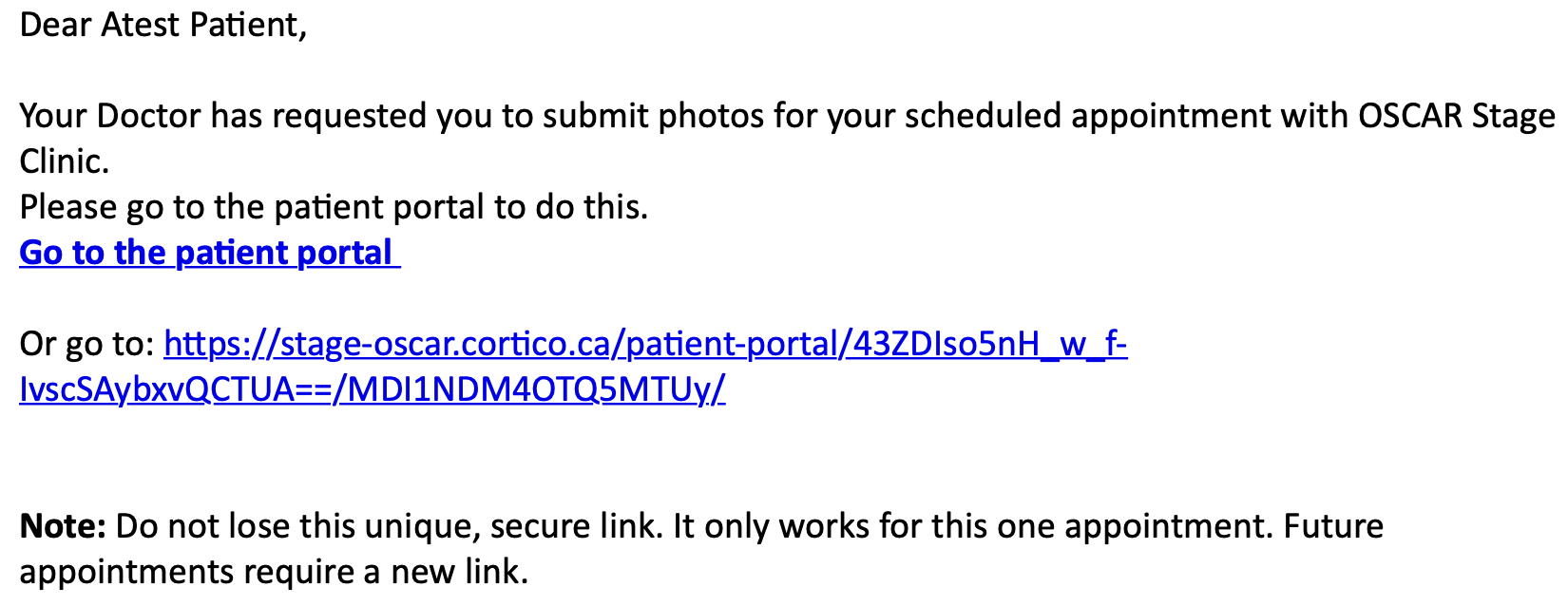Cortico Forms/Files
Upload Documents Directly to the Patient's E-chart
***Only supported in OpenOSP and WELL***
Updated 2 weeks ago
Photos, forms, and agreements from patients can be uploaded straight to the patient’s e-chart under the “Document” section. Patients are able to upload files during booking and post booking.
1.1 How to Upload Files During Booking
On step 2 of booking, patients are prompt to upload a file before they're able to proceed to step 3 of booking.
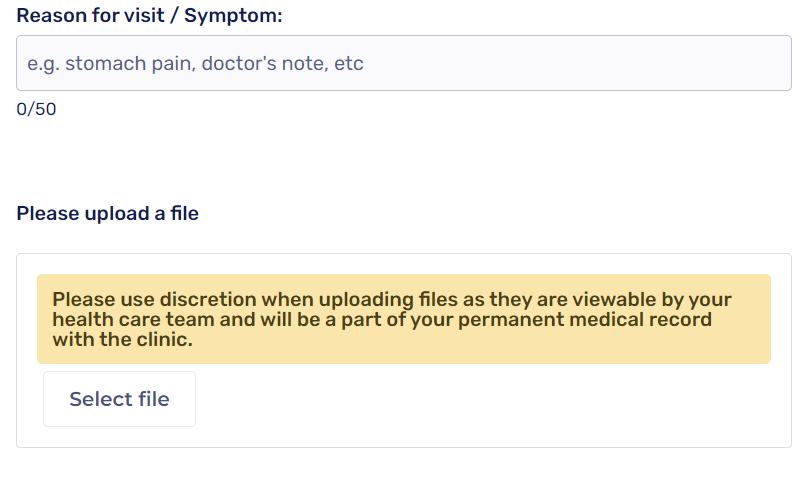
1.2 How to Upload Files From the Patient Portal
After patients book their appointments, they'll receive an email confirmation with a link to their patient portal. From there they can upload photos directly into the patient portal.
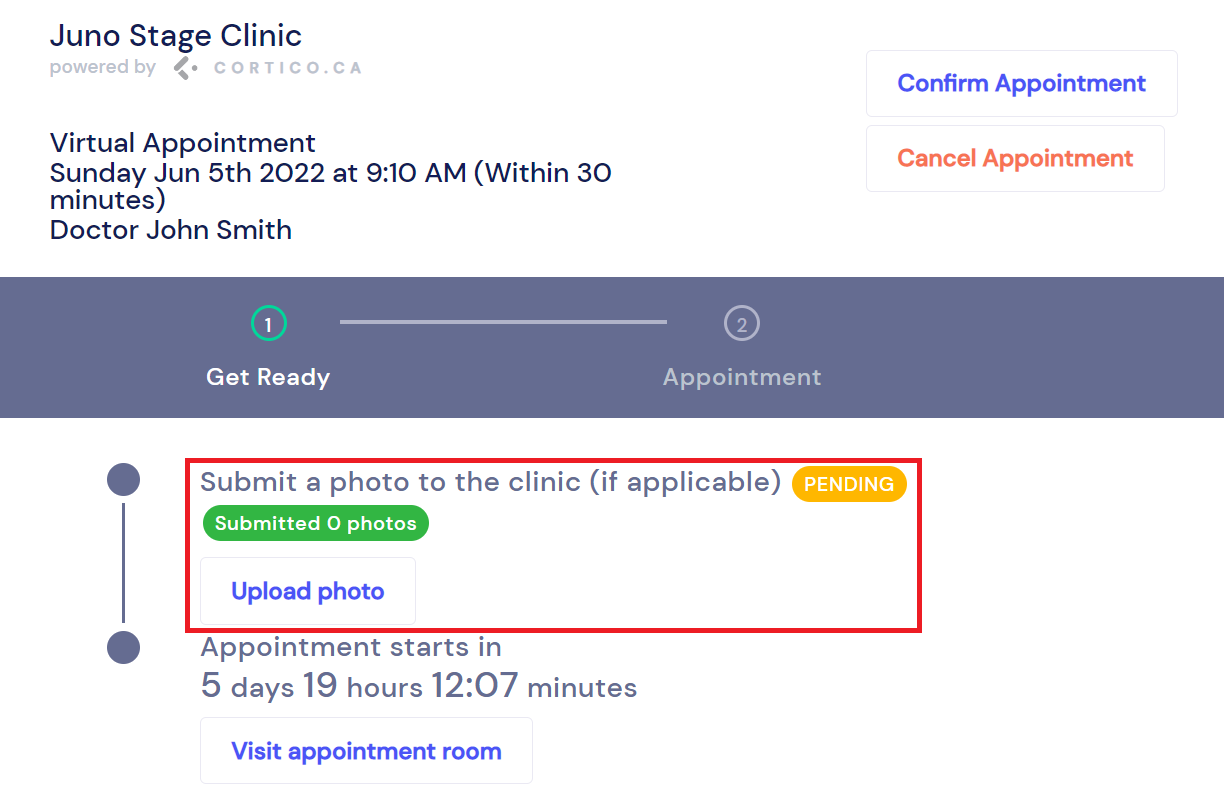
2.1 Viewing Uploaded Files
Once the files are uploaded, you can view the uploaded files under the “Document” section in the patient’s e-chart.
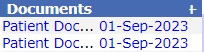
Files can also be viewed in Cortico's Day Sheet. Once uploaded, you access the photo under the "Reason" box.
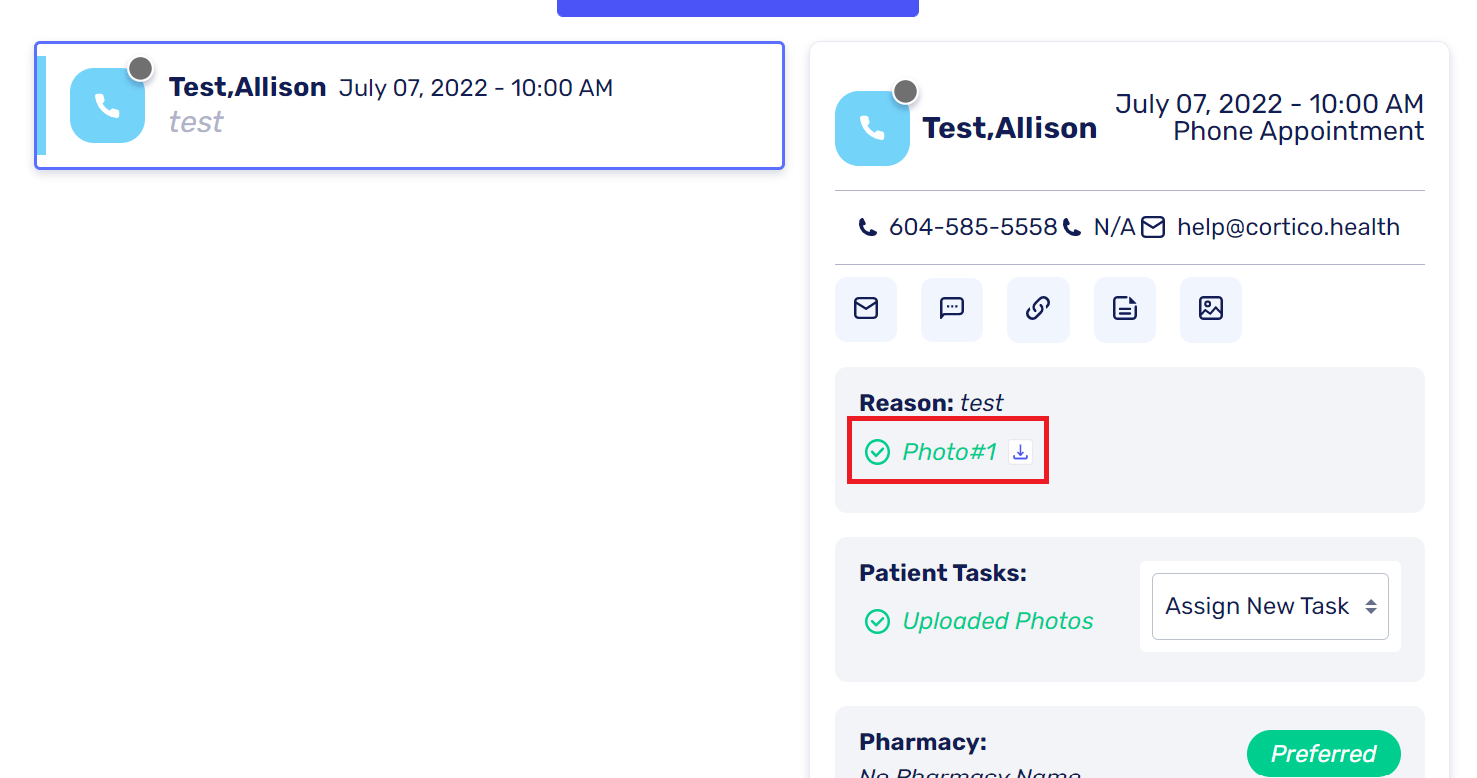
You can also “Request Photo to be Uploaded” to a patient through Cortico’s Day Sheet.
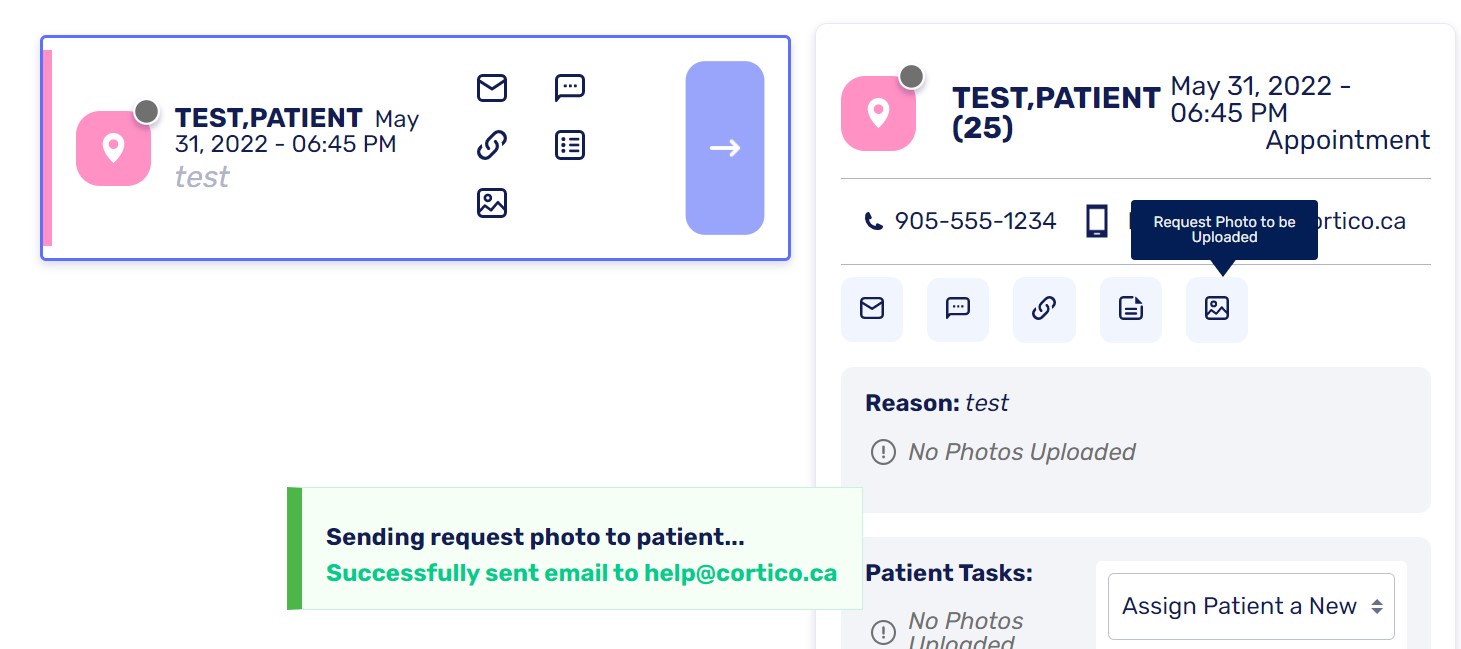
The patient will receive an email with the link to the patient portal where they can upload their photos.