Cortico Oscar Plug-In
Plug-In Troubleshooting
Steps to Troubleshoot the Plug-in if Doctors or Staff at Clinics are having issues
Last updated on 02 Nov, 2025
If the Plug-in itself is failing to load or is interfering with your Oscar Schedule loading the e-Chart:
Please try reinstalling the plug-in from your browser's store (Firefox, Google Chrome, or Microsoft Edge via Google Chrome's Extension Store).
Click the icon of your web browser below to navigate to your browser's extension store
Click 'remove extension'
Click 'add extension
Google Chrome/MS Edge Cortico Plug-in
Please try using your Oscar Instance again and see if issues still occur.
If reinstalling the Plug-in does not resolve errors in your instance, this may be an error with another browser extension causing conflicts with the Cortico plug-in. We recommend turning off other extensions in your browser and seeing if the issue is resolved. Please see the instructions below to disable other extensions.
On Firefox:
Open the Firefox menu in the top right
Open the settings menu
Click Extensions and Themes in the bottom left
Disable all extensions except the Cortico Plug-in by unchecking each plug-in
Try using your Oscar instance again
On Google Chrome or MS Edge:
Open the Google Chrome menu in the top right
Open the More Tools Menu
Click Extensions
Disable all extensions except the Cortico Plug-in by unchecking each plug-in
Try using your Oscar instance again
If the Plug-in is accessible but returns errors upon use:
Please try logging out of the Plug-in and then back in again, verifying your entered information is correct.
Please ensure the following:
Your Cortico Clinic Name in the first field matches your Cortico site name. If you are unsure, please contact Cortico Support at help@cortico.ca
Your username and password are correct, and then log in
If you still experience issues with the plug-in, please contact our support team at help@cortico.ca with a screenshot of the error message you are experiencing.
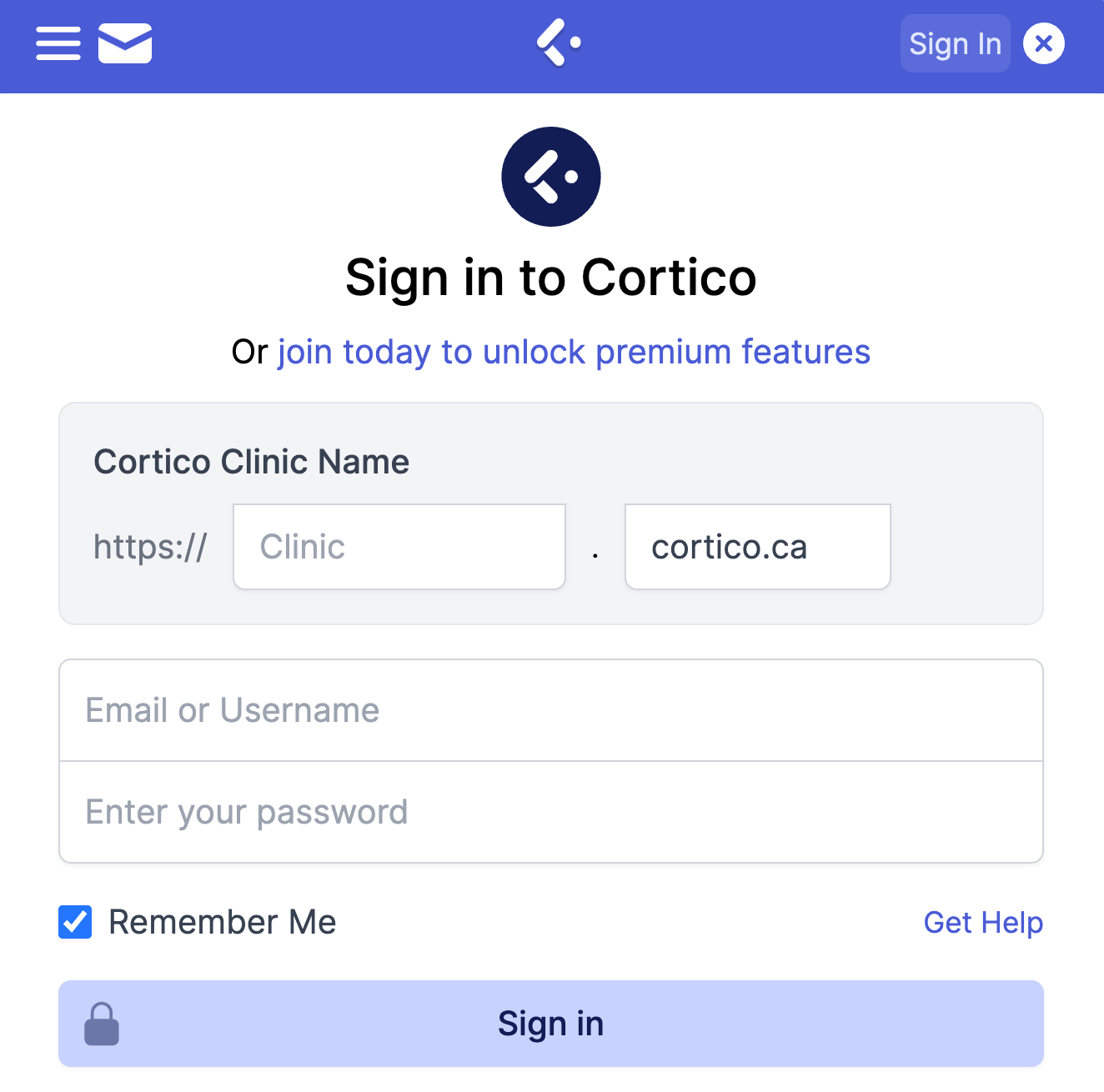
If you are seeing the error "failed to fetch":
Ensure there are no blank spaces added after the clinic name (this can often occur when auto-filling). This is also an error that appears on Google Chrome for Mac users on an Old OS. You can either use Firefox as an alternative or update your OS to a newer version.
