Cortico Oscar Plug-In
Plug-In: Pharmacy Syncing
Steps on how to set patient's preferred pharmacy using the Cortico Oscar Plug-In
Updated 5 days ago
Note: The Cortico Browser Plug-In is free and open source software which may be used with or without the main Cortico product. It comes with no warranty;
Cortico's Oscar Plug-In allows you to sync the patient's chosen pharmacy during booking as their preferred pharmacy in their master record.
You no longer have to go through each patient and manually set their preferred pharmacy. With Cortico's Oscar Plug-In, this is all done with one click!
Steps:
1. Download Cortico's Oscar Plug-In
2. Once downloaded, you'll see a Cortico logo at the bottom of your Oscar schedule.
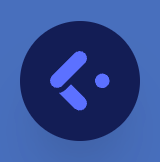
3. Click on the logo and enter your clinic name in the clinic name field and enter your username (your email) and password then click "Sign in". If you are unsure of your clinic name for your Cortico URL, contact help@cortico.ca.
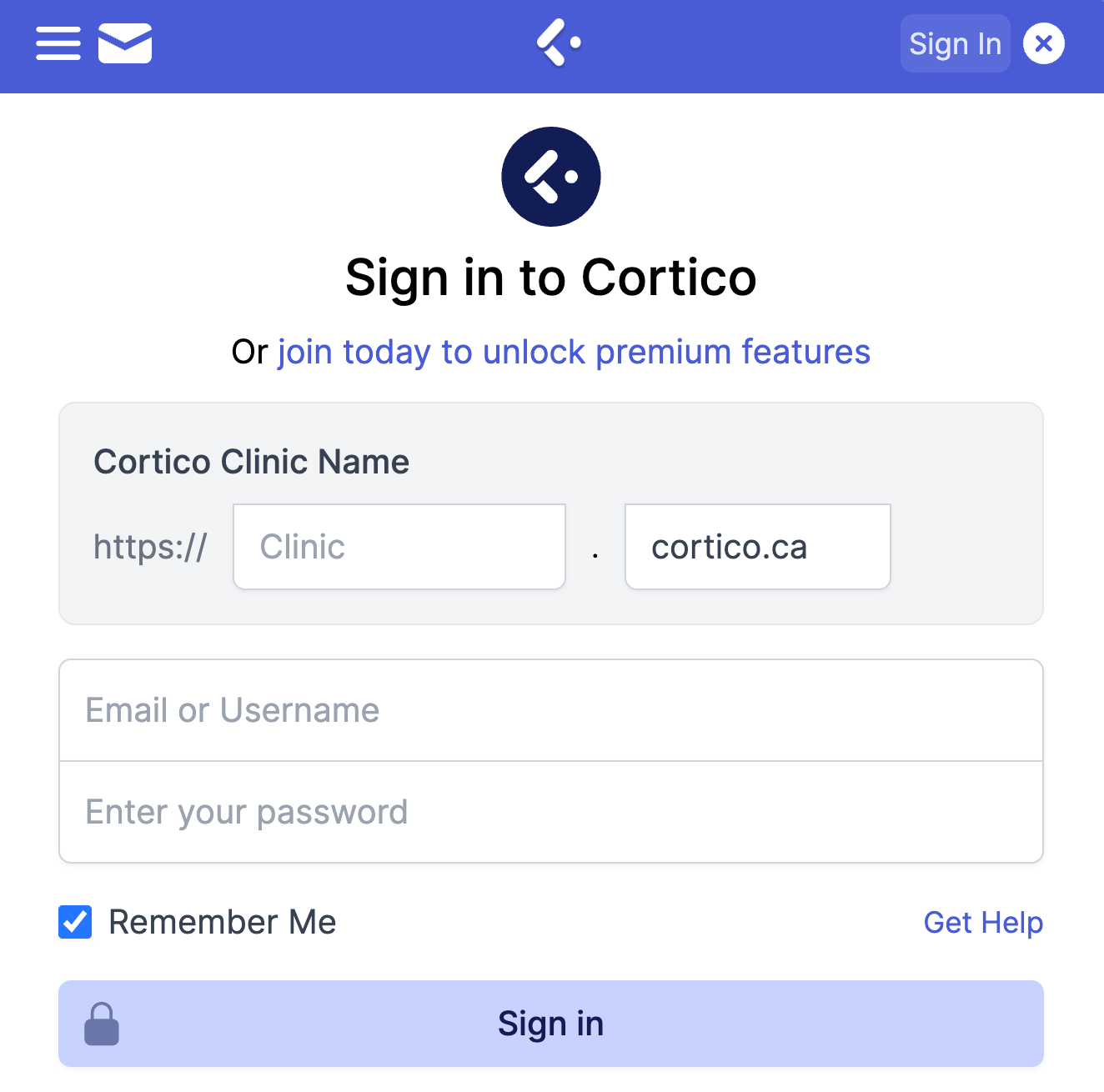
You'll get a pop-up message indicating that you have successfully signed in.
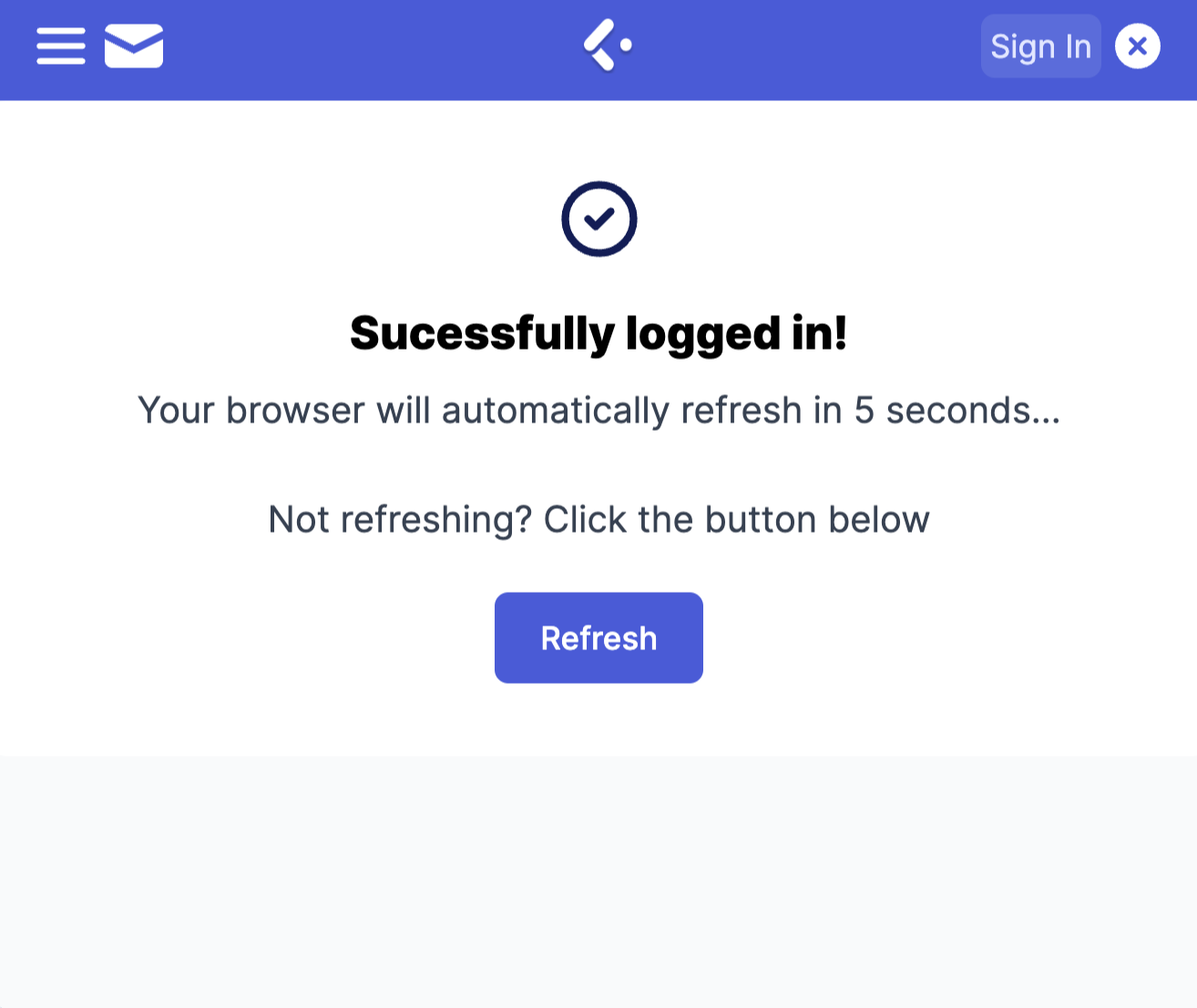
4. Click on the Cortico logo again, go to "Automation" and click "Preferred Pharmacies."
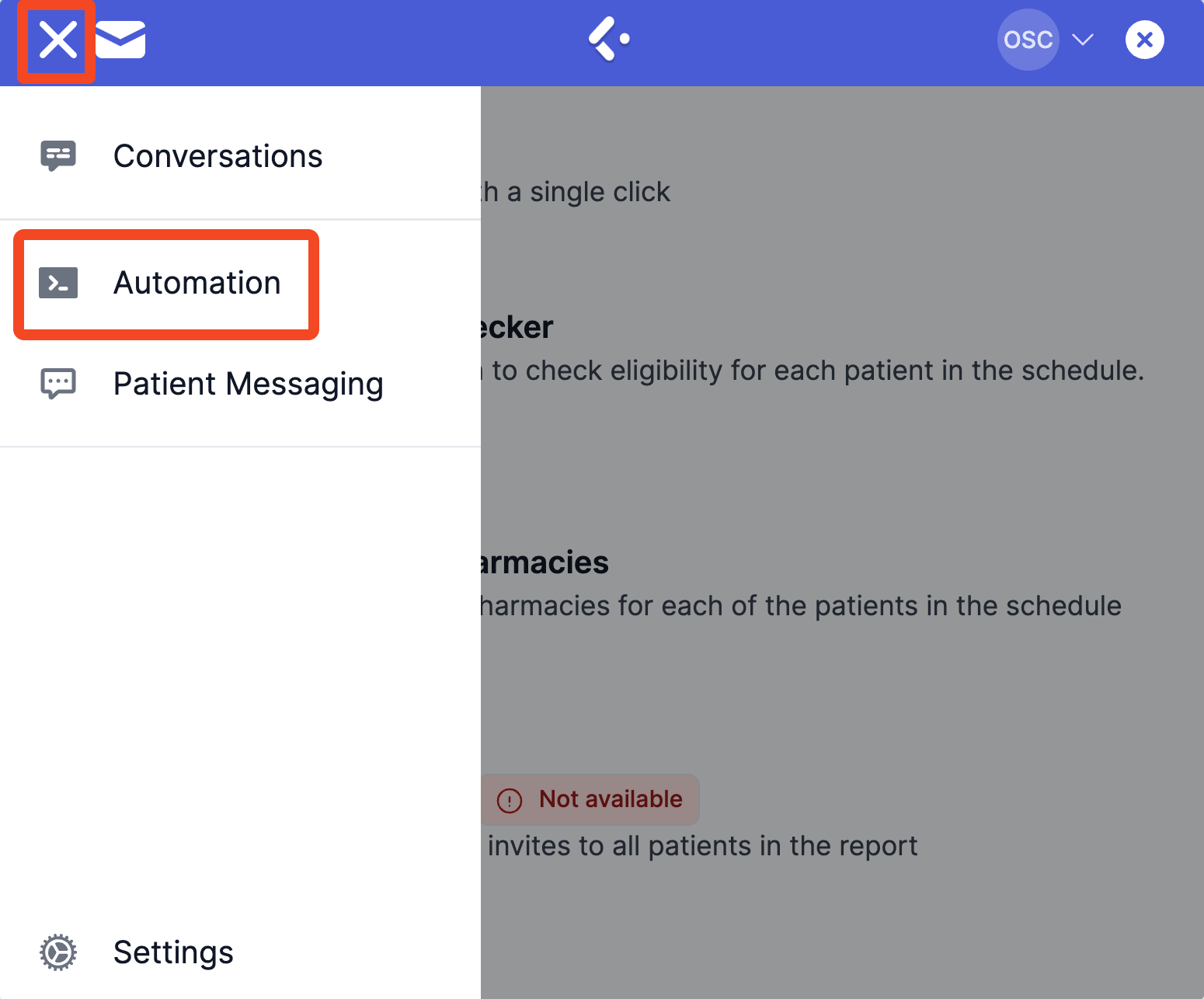
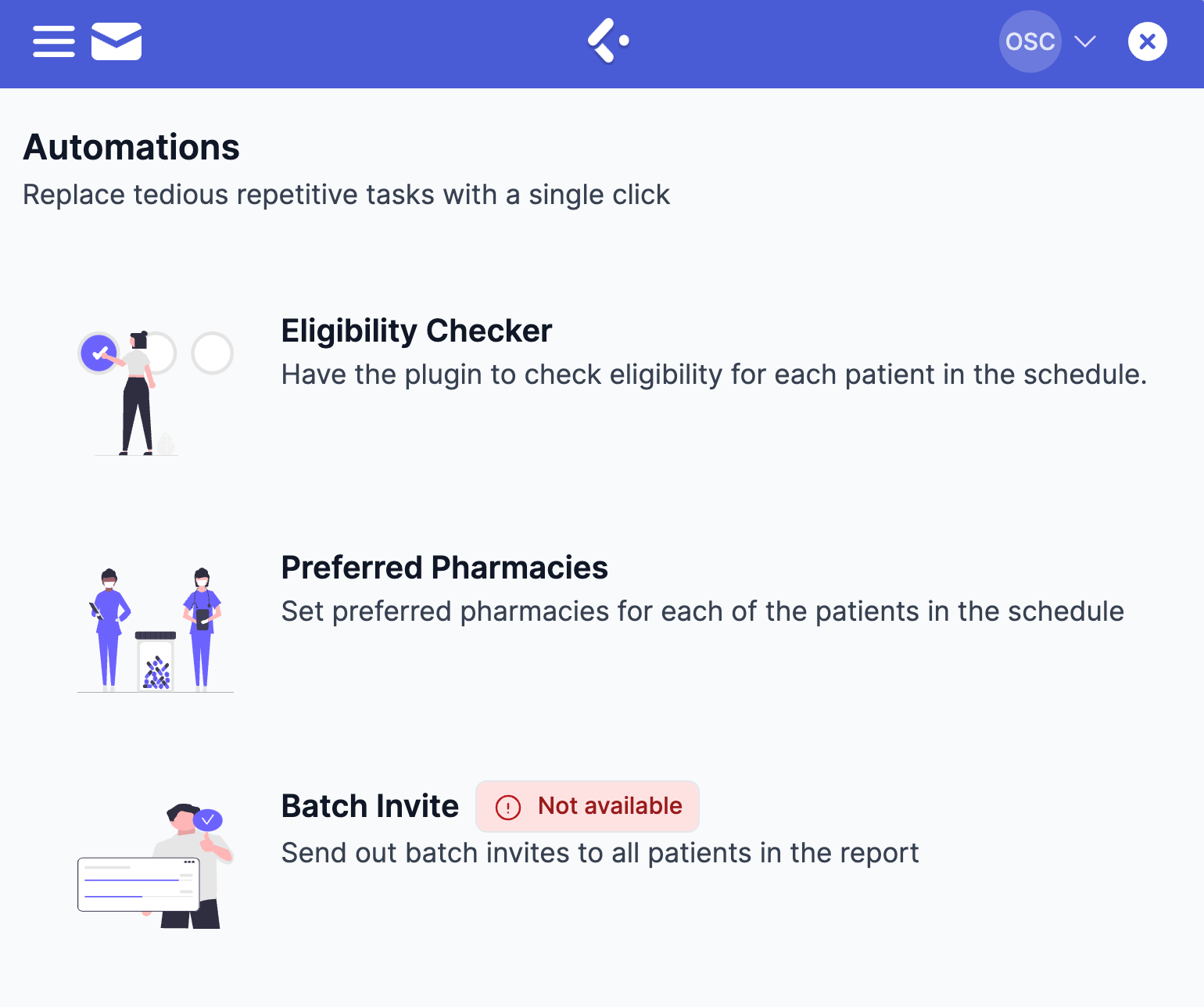
This will scan through the appointments on your page and patients who have chosen a pharmacy when booking through Cortico will have their chosen pharmacy set on their Rx page in Oscar.
If you see some errors, here is a troubleshooting guide.

Note: After running the preferred pharmacies, there will be a checkmark beside the Rx icon of the appointment.

