How do I email video link to patient using my MOA/doctor account?
Video Appointments
How do I email video link to patient using my MOA/doctor account?
Steps on how to email video link to patients
Updated 2 weeks ago
For video appointments, MOAs and doctors can easily send the video link to patients through the doctor's schedule in Cortico. Patients will receive an email with the video link and appointment details.
To use the "email video link" feature in doctor schedules, the patient must have an email on their patient record in Oscar and the appointment's resources field must have "virtual" selected.

If the video appointment was booked through Cortico, "virtual" will automatically be selected in the resources field. When manually booking appointments, please make sure to select "virtual" for video appointments to be able to use the "email video link" feature.
Video link email template used to send to patients:
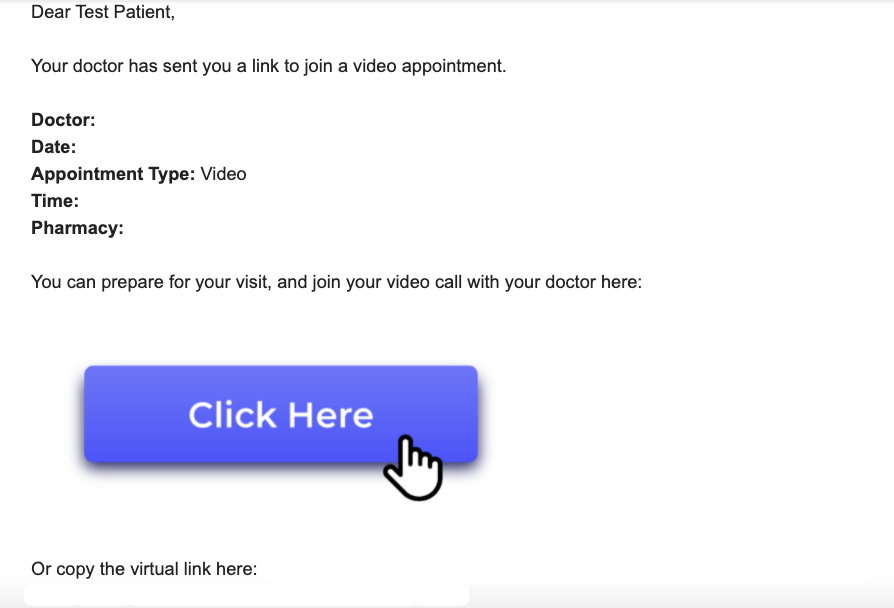
(Please note that the appointment details and virtual link will be included in actual video link emails)
Steps for how to email video link to patients
From Oscar:
Ensure you are signed in to the plug-in
Make sure the appointment medium is set to 'virtual' in appointment details
Click the little blue button to the right of the patient's name on the Oscar schedule
Click "Go to appointment"
Click on "email appointment details to patient" (little mail icon) for all patients with video appointments.
A message- "Successfully sent email to (patient's email)." will appear after each email link is sent. The patient will receive a email with a link to the video appointment.
From the Cortico site:
1. Sign into your clinic Cortico site with your Cortico login. Contact help@cortico.ca if you don't have a Cortico account.
2. Click on "Dashboard" from Menu in the top right corner.
3. Select "Provider schedule" from the menu on the left side.
4. Select the doctor's name.
5. Click on "email appointment details to patient" (little mail icon) for all patients with video appointments.
A message- "Successfully sent email to (patient's email)." will appear after each email link is sent. The patient will receive a email with a link to the video appointment.
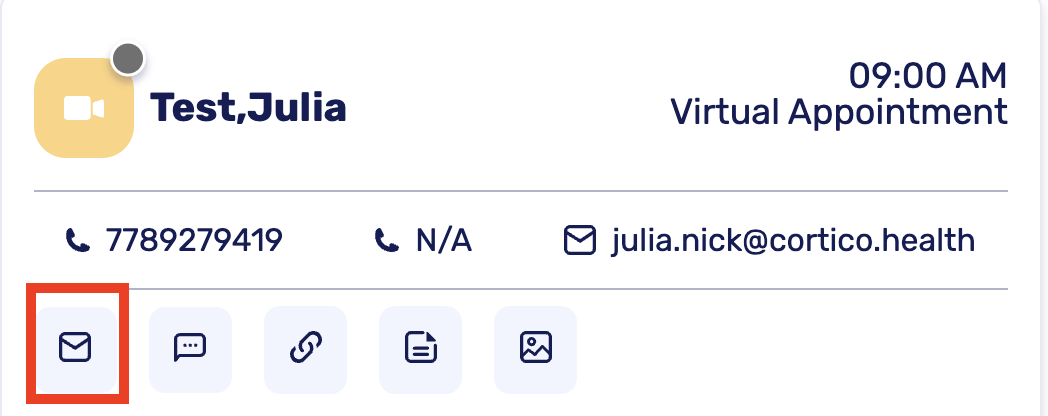
Additionally, once the doctor joins the video call, they can send the video link to the patient by clicking "copy link" and "email link", pasting the link into the email, and pressing send.

Click here to watch how to email video link to patients
Please note:
Clicking "send appointment details to patient via SMS" will not send the video link due to character restraints, unless the patient has no email listed.
If you are unable to email video links to patients, please contact help@cortico.ca and provide the doctor's name, patient's demographic number, appointment date and time.
