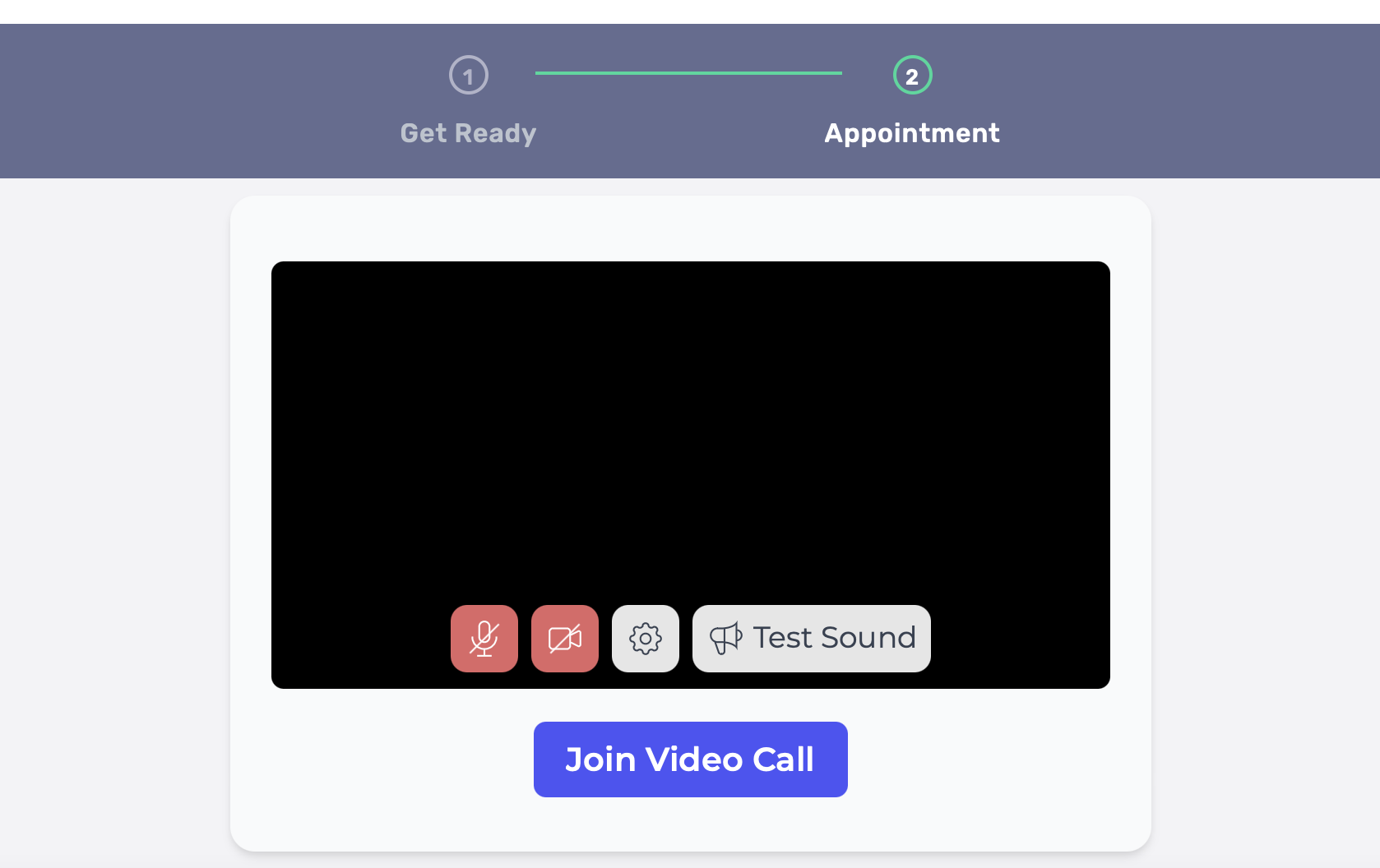Cortico Common Knowledge and Training
For Patients: Appointment Reminders
Learn how to interact with automated appointment reminders.
Last updated on 21 Nov, 2025
After you schedule a medical appointment, your clinic may periodically send you email and SMS messages to remind you about the date and time of your booking.
By default, you will receive an automated email reminder on three occasions: 7 days, 2 days, and 1 day before your appointment. An SMS reminder will be sent 90 minutes before the start of your appointment. * Note - Some clinics may choose to send reminders at different intervals.Please ensure to look a the "Preparing for your appointment" section as that may contain important instructions for your appointment.
Your reminder email should also contain a link to the patient portal page, where all of the following actions can be done.
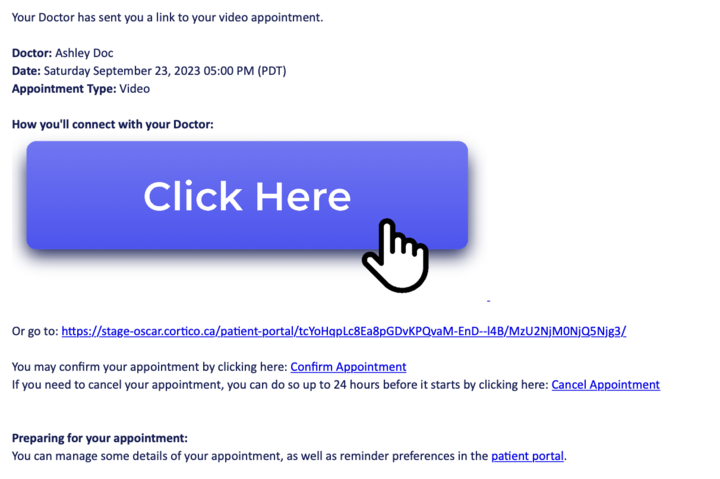
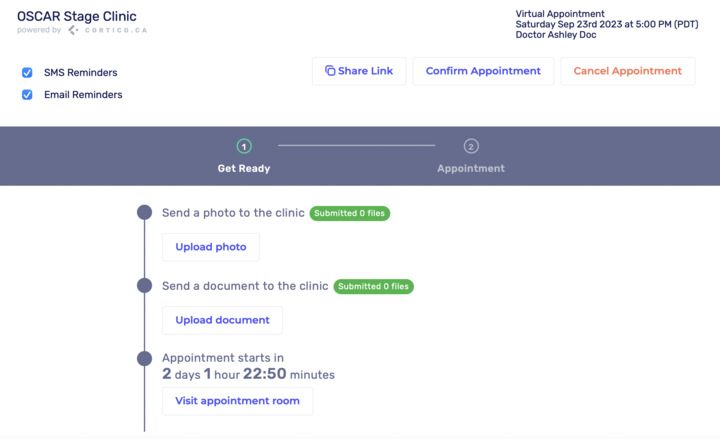
To Opt Out of Reminders:
To opt out of automated appointment reminders, navigate to the patient portal by clicking the “patient portal” link in one of your reminder emails. Once there, uncheck the boxes that say “Email Reminders” and “SMS Reminders” in the top left corner of your browser window. You will then be prompted to confirm your choice with a pop-up:
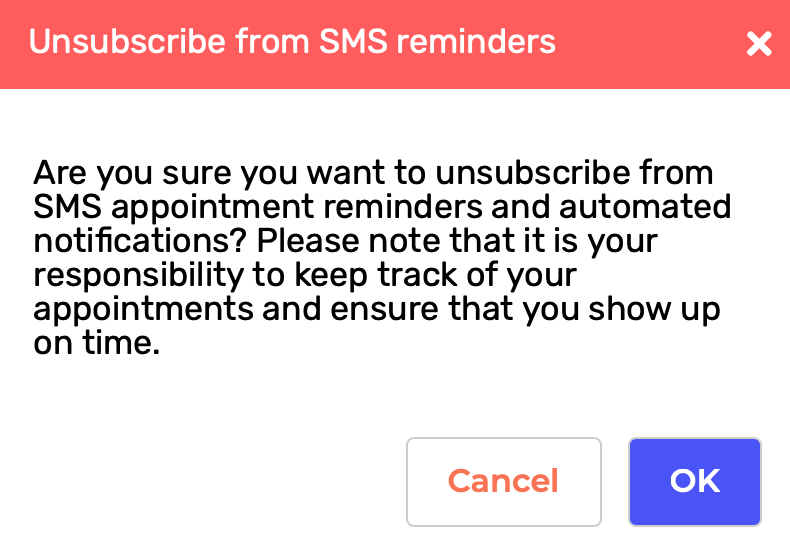
Cancelling Your Appointment:
If your appointment is more than 24 hours away, the reminder email should also contain a cancellation link which can be used to cancel your appointment. You can also use the "cancel appointment" button located near the top right of the patient portal page. The clinic will be notified of your cancellation immediately; you do not have to call or email them to follow-up. Please utilize this feature if you know that you will be unable to make your appointment.
Confirming Your Appointment:
Your email may also have an additional link to confirming your appointment. Not every clinic requests this, but some may ask you to confirm your appointment prior to the appointment time. Click on the link to confirm your appointment or click on the "confirm appointment" button located near the top right corner of the patient portal. Please note that your clinic may require you to confirm your appointment in advance. Please ensure to confirm before the date of your appointment.Accessing your Video Call:
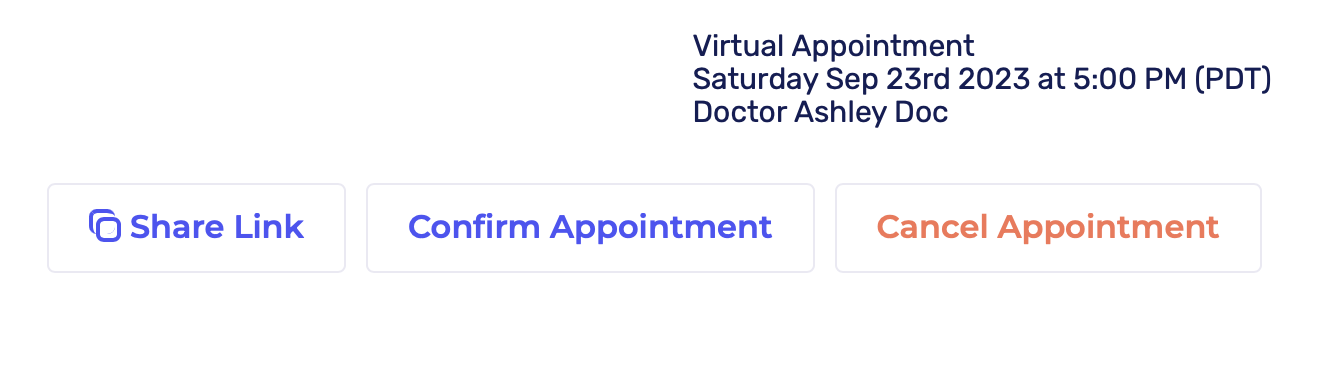
If you booked a video appointment, you can enter the call from a reminder message by either clicking the “Click Here” button on emails, or tapping the meeting link on SMS reminders. No need to download anything - the call will launch directly in your browser. The patient portal also contains a "Visit Appointment Room" button to direct you to your appointment as well as a timer counting down to your booked time. Once you are in the appointment room, you can click "Join Video Call" when you are ready.
Additional Features:
The patient portal may also contain additional options if your clinic has enabled them, such as an area to upload your vaccine card, an area to upload photos, or an area to upload documents. Please use these features as directed by the clinic.
If you need to know where the clinic is for an in-person appointment, there should be a map located in the patient portal to direct you to the clinic's address.
Have any additional questions on reminders? You can direct those to help@cortico.ca