Terminals
Terminals and Queue System In-Depth
A detailed explanation on the terminal and queue systems.
Updated 2 weeks ago
Note: The Cortico Browser Plug-In is free and open source software which may be used with or without the main Cortico product. It comes with no warranty;
1. Automated registration flow: take advantage of your terminals!
When patients enter your clinic, the registration terminal will handle intake for you in most cases. The patient will be checked in (set to "here" status in Oscar), and their demographic information will be updated. Walk-in patients will be given a number in the queue. Many patients will not even need to talk to an MOA to check-in, but you’ll still need to keep an eye out in order to prep patients with special needs, such as taking urine samples before seeing the doctor.
When a patient is ready to be seen, call out their number (or name, if it’s an advance booking). If you called out a number, move the patient from the walk-in queue in Oscar to the appropriate schedule for the doctor who will see them.
Patients will use terminals to check-in themselves for in-clinic appointments and/or register in the walk-in list if they do not have a pre-booked appointment.
2. Send patients to the terminal
If the patient forgets their Health Card Number, or does not have one, but they have been to the clinic before, the clinic staff can look up the patient and send their profile to the terminal remotely.
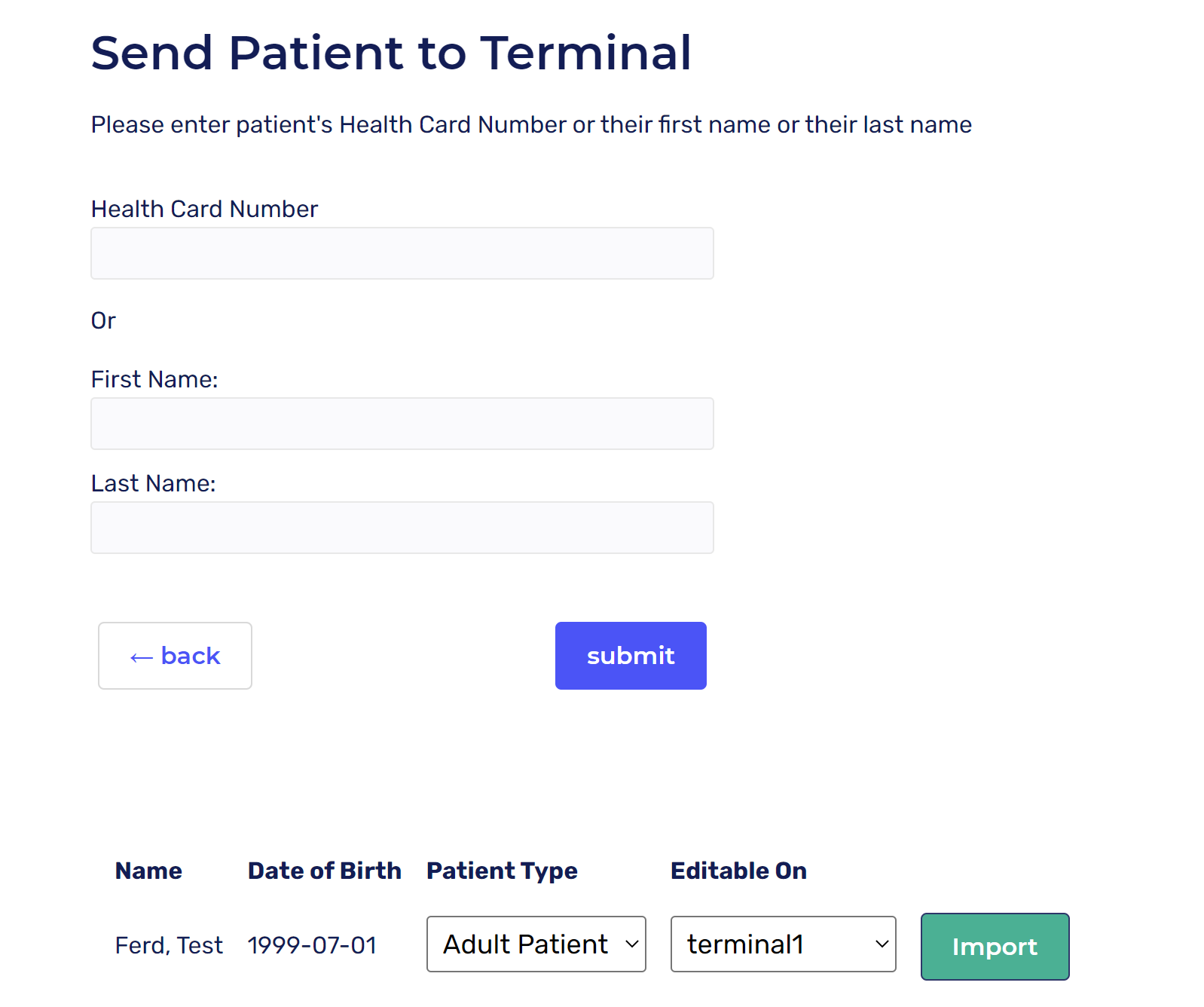
3. Queue management
Please review this quick video first and follow the instructions below:
1. Login to your clinic Cortico site (clinicname.cortico.ca)
2. Click on Menu and select "Now Serving"
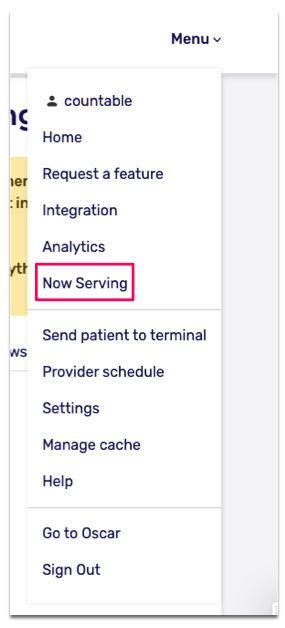
3. You'll be taken to the queue page where you can manage the queue. See below for more information.
Queue management:
You’ll note there are 3 different rectangles, with the word “CLOSED” on each currently, labelled:
“Now Serving” - this is the number given to the patient currently being served. This is increased by the MOA clicking the plus (+) button whenever a new patient is take to their room.
“Patients Waiting” - this is the number of patients in the queue. It’s the number currently being given out, minus the “Now Serving” number.
“(giving out, hidden)” - this is the next number to be given to a patient who registers on the terminals. It’s automatically increased by Cortico.
The buttons are as follows:
“+” adds 1 the counter
“-” subtracts 1
“Play” starts a new day at the clinic, setting the counter to 1.
“Stop” closes the queue, setting it to 0 (closed).
Please note: When using the queue, please remember to update the "Now Serving" number to ensure that the "Patients Waiting" number is up to date.
Benefits of using the queue:
The queue can be displayed on your the homepage of your clinic domain. Patients will be able to view the queue on their device to know the approximate number of patients waiting before them.
You may also display the queue in your clinic for patients that have in-clinic appointments. This is helpful for patients as they'll also know the number of people waiting ahead of them. If the wait is long, patients can go for a quick coffee break and they'll know when to come back for their appointment by checking the queue on their mobile device. This can also help free up space in the waiting room in your clinic.
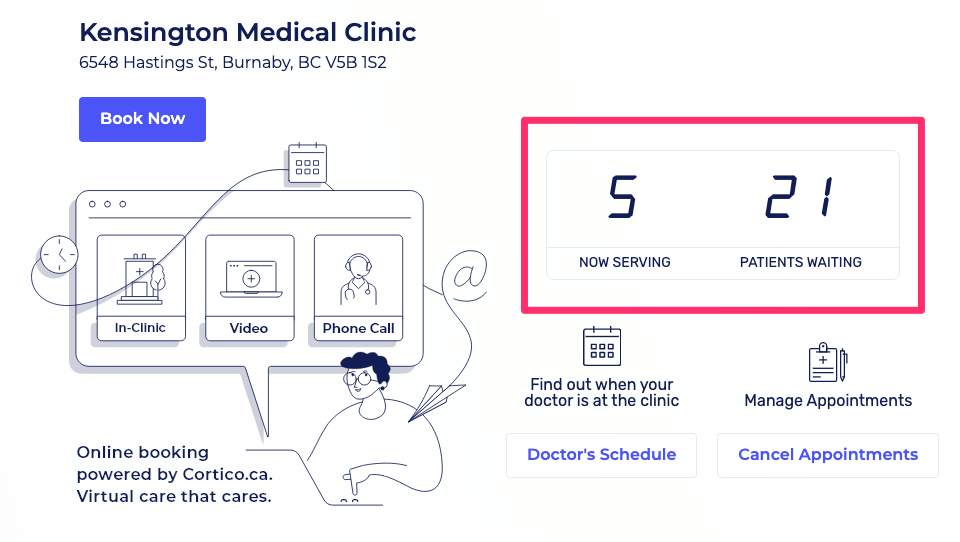
Wall Display
In addition, you may mount a smart TV or other display, and navigate it to the web page clinicname.cortico.ca/now-serving to show patients in the office when their number is coming up.
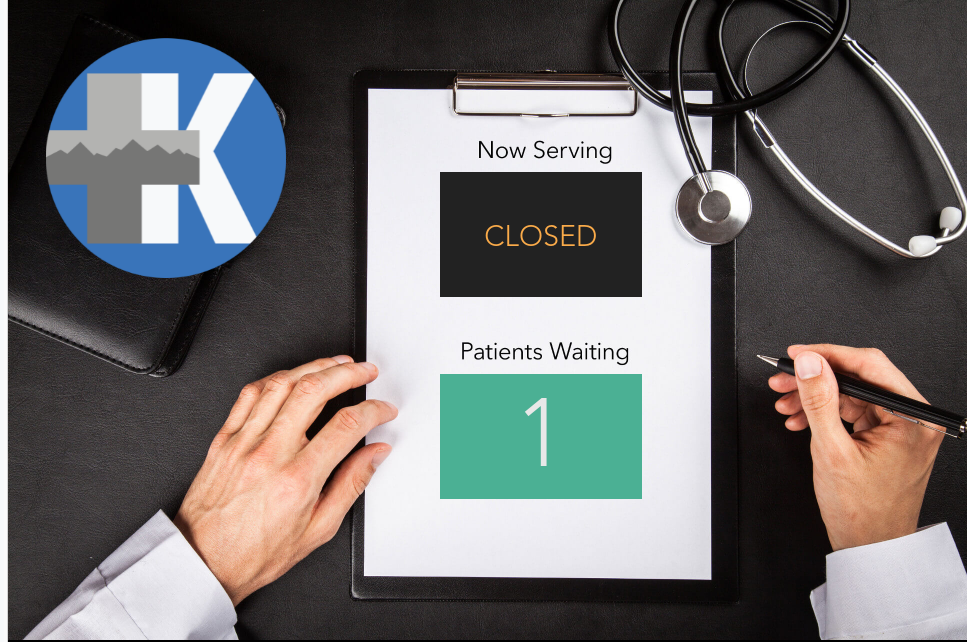
Learn More
If you would like to learn more about how to implement the terminal and queue systems for your clinic, please contact help@cortico.ca
To learn how patients check-in using a terminal, check out this article!
For a quick-start guide on the terminal and queue system, check out this article!
