Cortico Oscar Plug-In
Plug-In: How to Get Started
Steps on how to set your clinic name and login for the plug-in
Updated 2 weeks ago
Note: The Cortico Browser Plug-In is free and open source software which may be used with or without the main Cortico product. It comes with no warranty;
Follow the steps below to learn how to get started with your Cortico Oscar Plug-In!
1. First download the Cortico Oscar plug-in on your computer.
2. Once downloaded, you'll see a Cortico logo at the bottom right corner of your Oscar schedule.
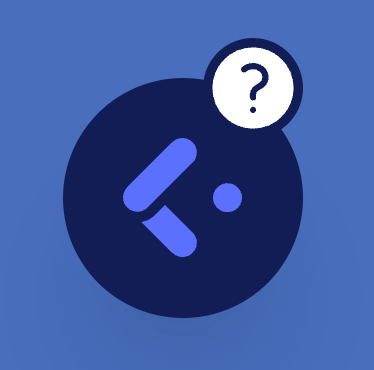
NOTE: If you are on Firefox, there is an additional step. First, on the extension icon in the upper right corner (it looks like a puzzle piece). You should see an extension called "Cortico Oscar EMR Telehealth". Click on the gear icon next to it, and select "Always allow". The icon should appear after this option is selected.
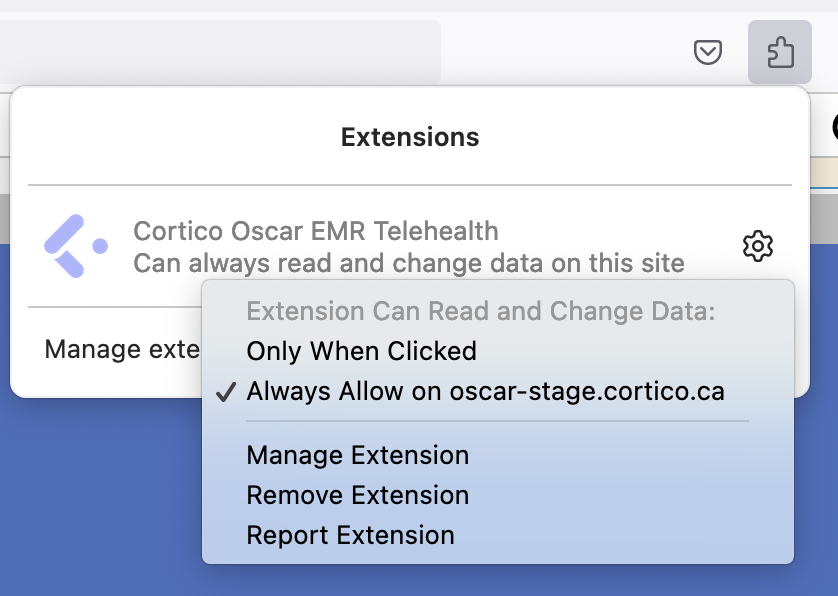
3. Click on the logo and enter your clinic name in the clinic name field and enter your username (your email) and password then click "Sign in". If you are unsure of your clinic name used in the Cortico URL or Cortico credentials, contact help@cortico.ca.
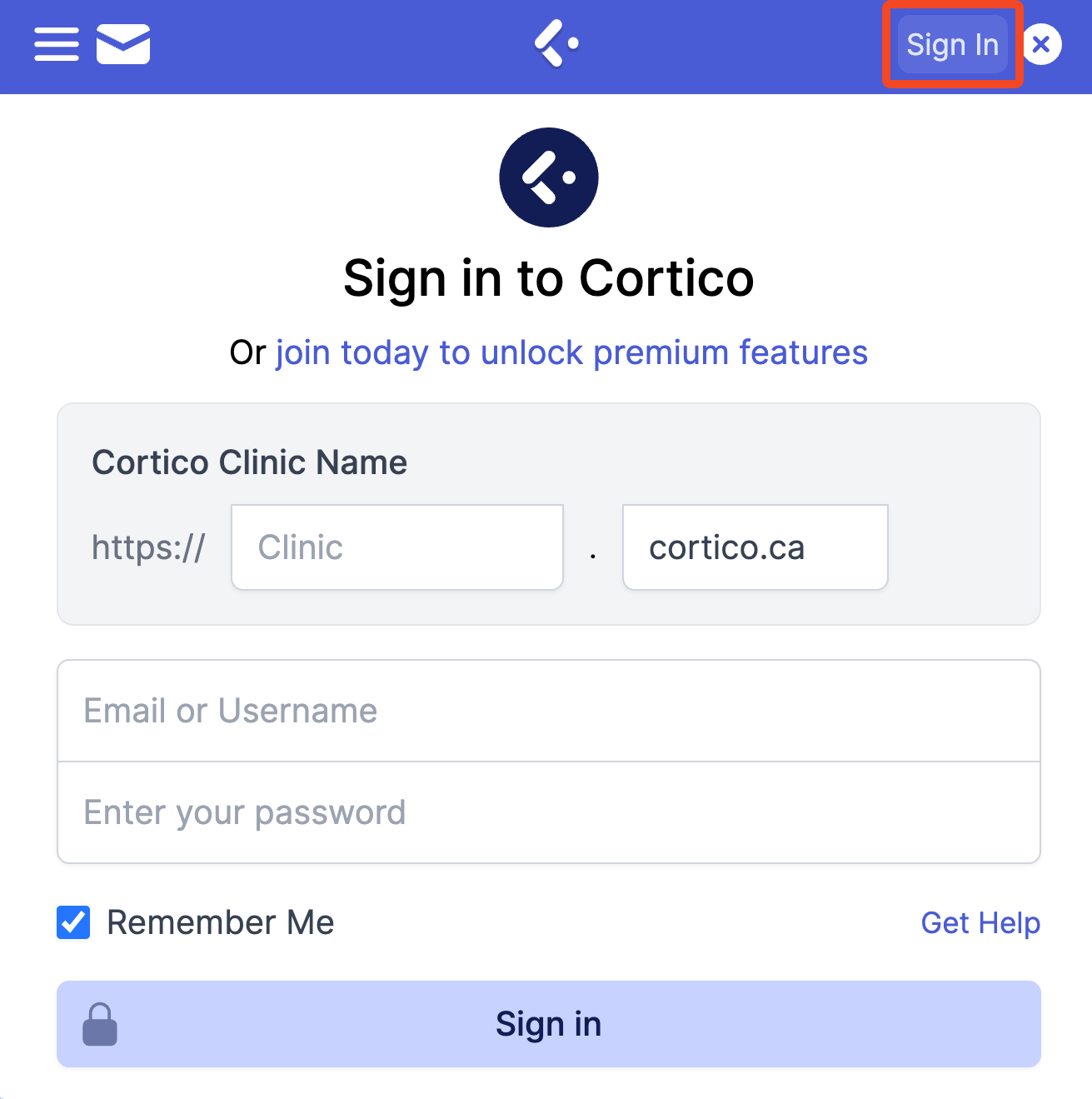
You'll get a pop-up message indicating that you have successfully signed in.
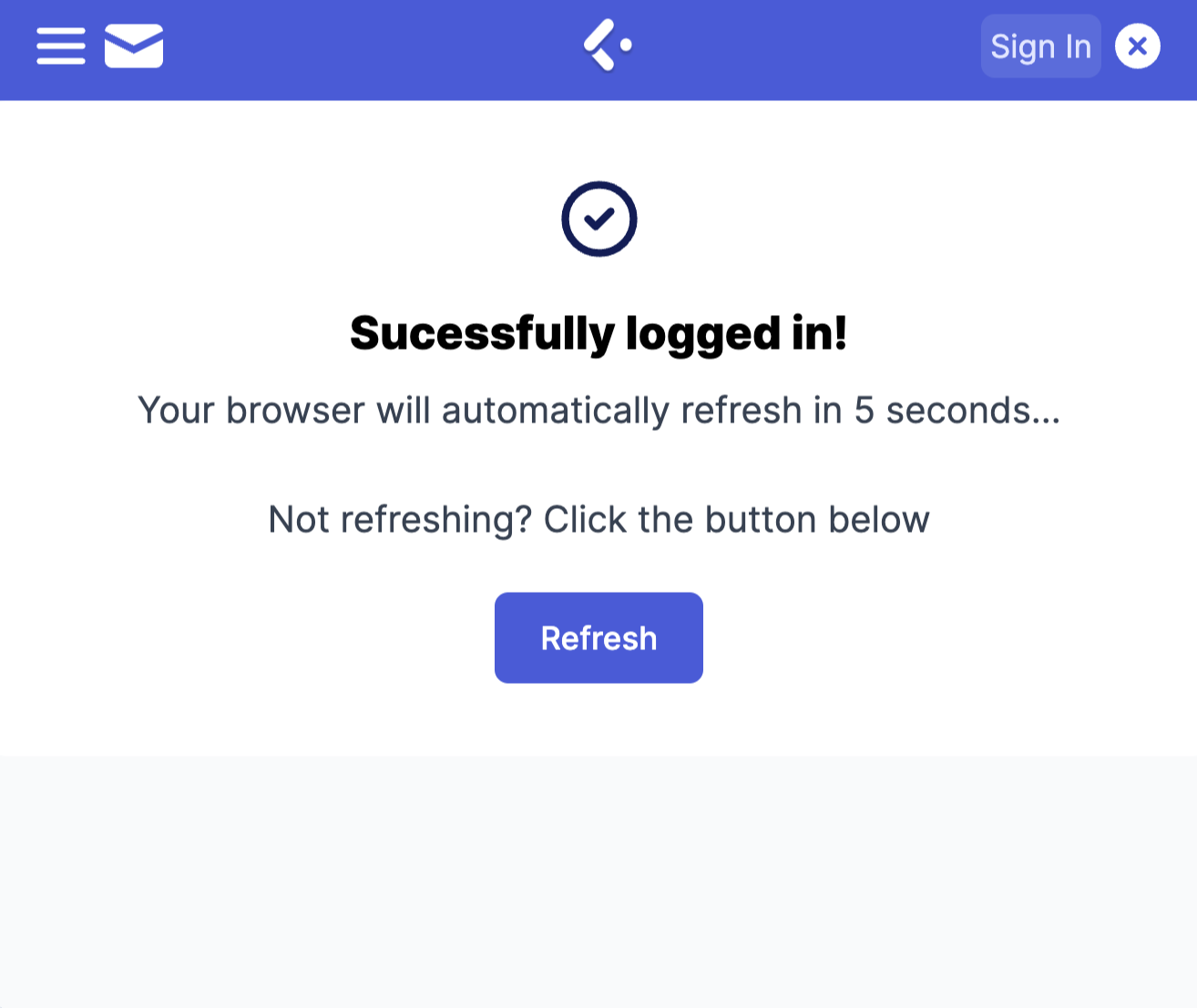
You can now use the features for the Cortico Oscar Plug-In.
