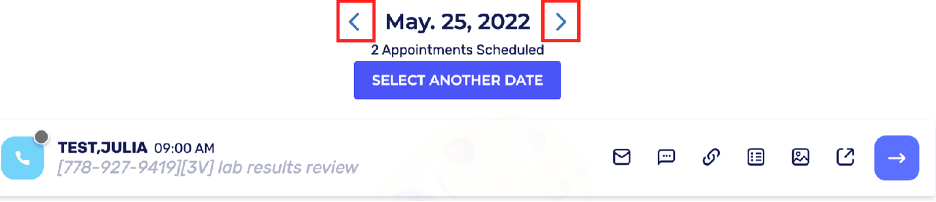Cortico Common Knowledge and Training
How to access the Day Sheet
An updated guide on how access and navigate the Day Sheet
Updated 3 weeks ago
1.1 - How to access the Day Sheet page from your Oscar:
With our Cortico Oscar plug-in installed, you can easily access the day sheet page from your Oscar.
Log in to your Oscar.
Click on the circle with three dots icon (AKA the appointment menu) for any appointment.

A pop-up will appear with Cortico links and the patient's contact information.
To access the day sheet and view the selected appointment, click on "Go To Appointment (Cortico)". (Note: when you select this option it will open the day sheet on the selected appointment date with only the selected appointment shown.)
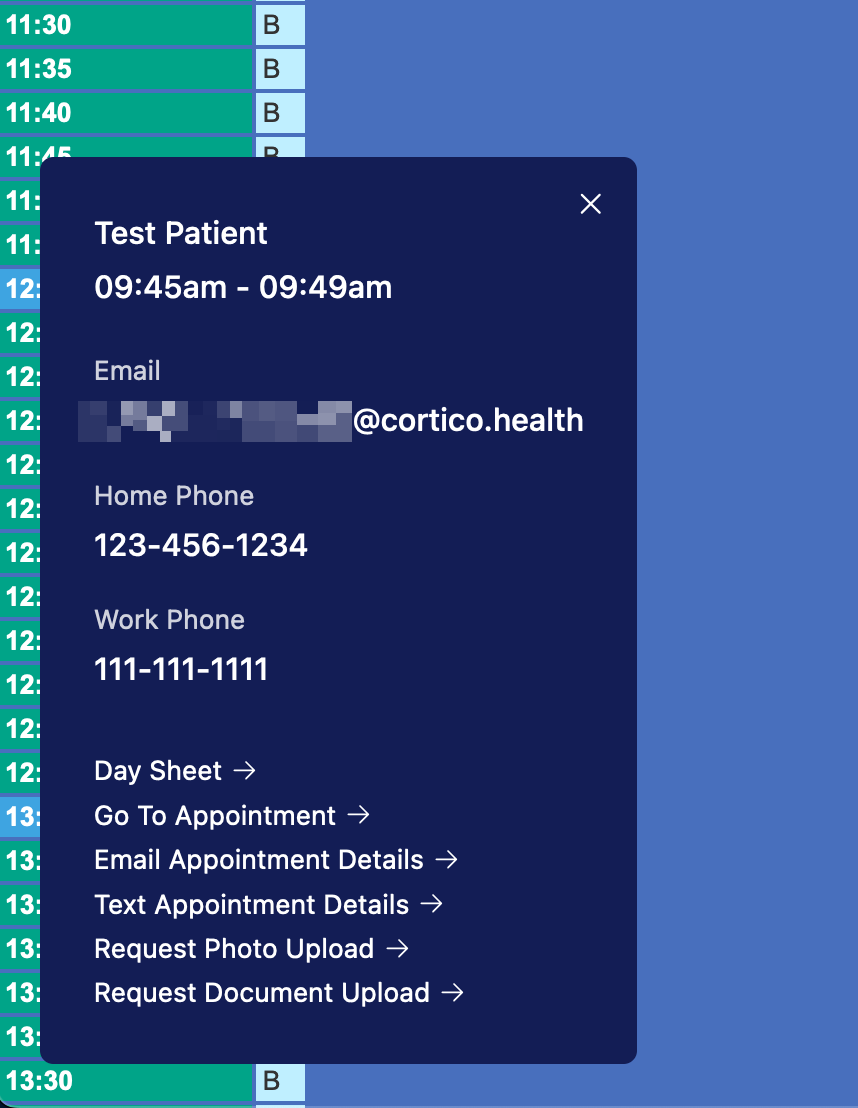
To view all appointments on the date, click "Day Sheet” instead and select the provider's name from the list of providers. Then select the date you'd like to view.
You'll be redirected to your clinic's Cortico sign-in page.
1.2 - How to access Day Sheet page from Cortico:
Login to your Cortico account on your Cortico homepage (e.g. clinicname.cortico.ca)
Once you've logged in, you should be directed to the Dashboard page
On the left of your screen, click on "Day Sheet"
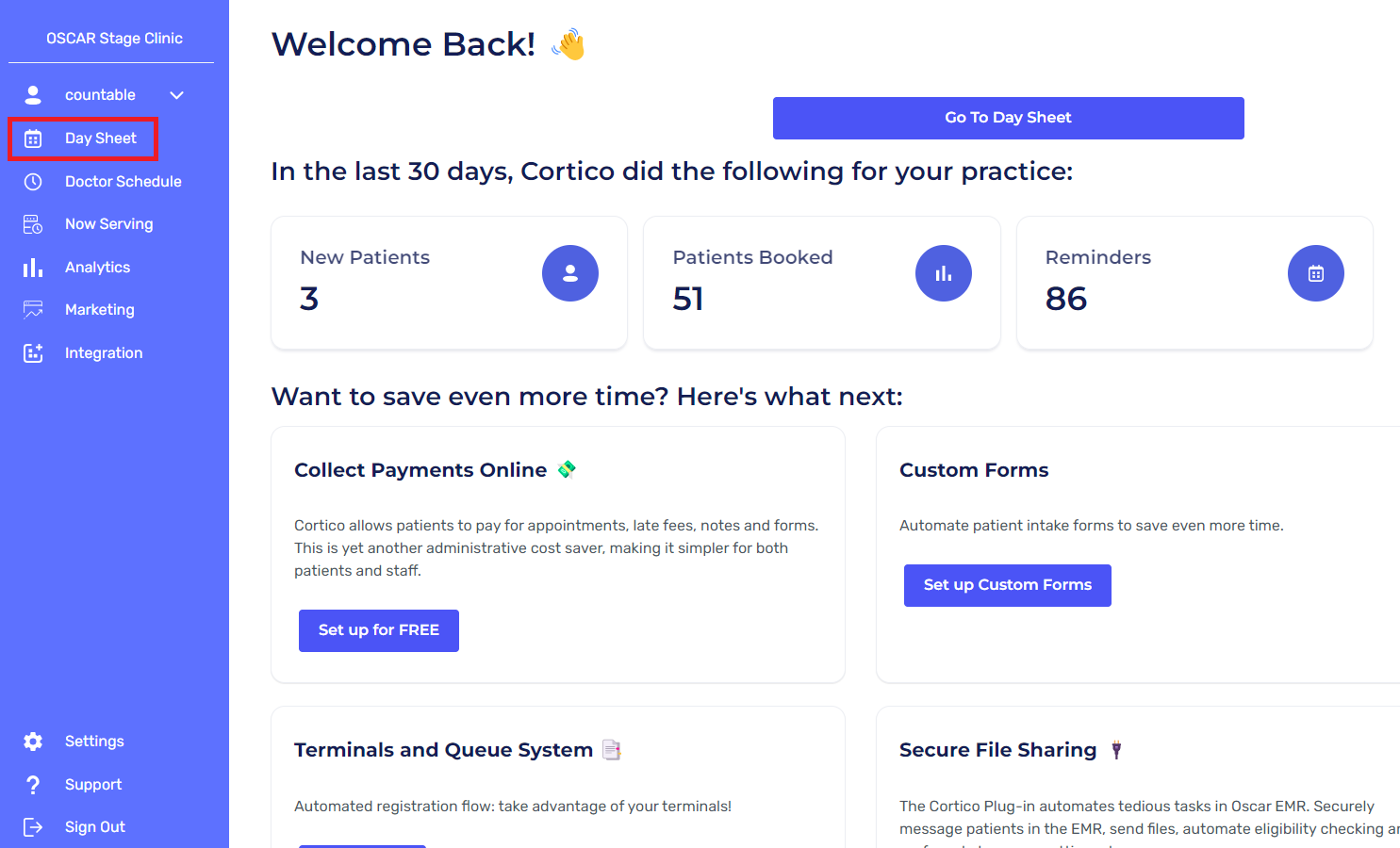
4. A list of your clinic's doctors will appear. Click on "view appointments" for a provider to see their day sheet.
5. Once signed in, you will be able to view your day sheet page.
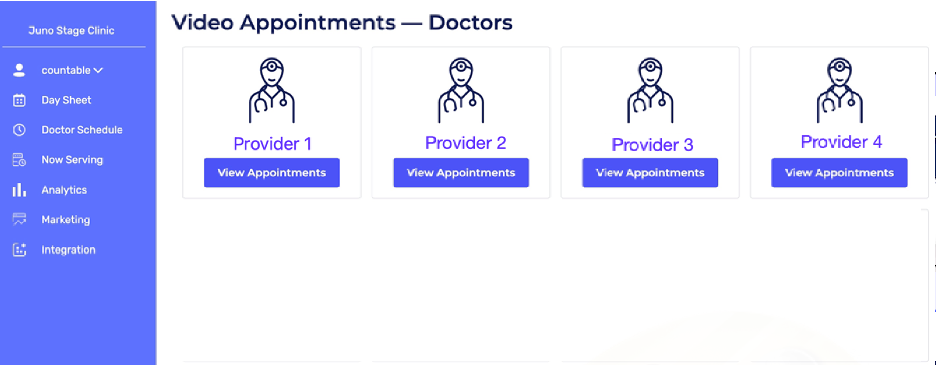
1.3 - Two ways to change the date when viewing a doctor's schedule:
Click on show calendar, which is below the date, to see a calendar view.
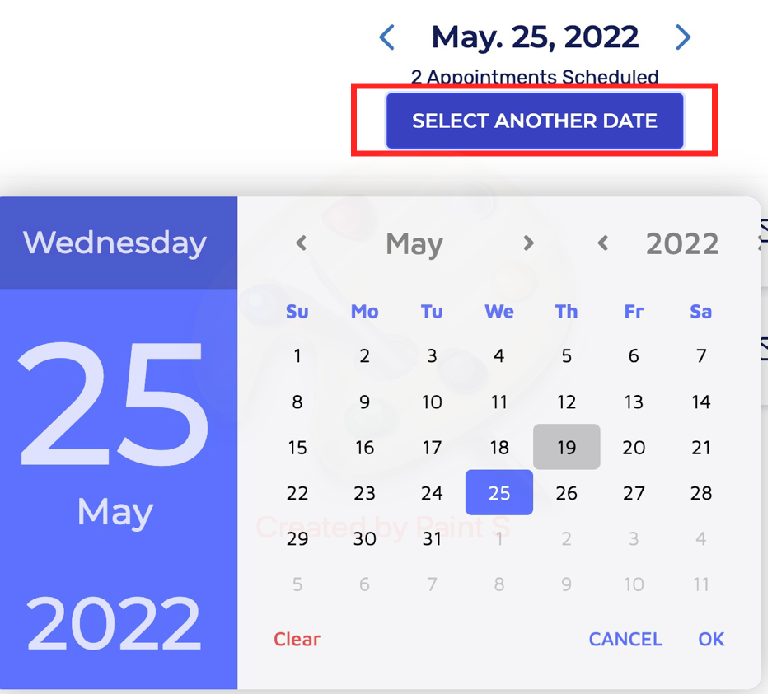
Click the arrows on the top right and left corners to change the month. Click on the date to view the schedule for it.
Click on the arrows beside the date to change the schedule from day to day.