Cortico Common Questions
How do I remove a doctor from all online bookings?
If a doctor is leaving your clinic and you would like to remove the doctor from online bookings, follow these steps to learn how.
Updated 3 weeks ago
If a doctor is leaving your clinic or is taking a longer leave, follow these steps to learn how to remove them from all online bookings. Please note that you can easily activate the doctor again at any time after inactivating them.
Steps on how to remove a doctor from all online bookings:
1. Login to your clinic's Cortico domain (Eg. clinicname.cortico.ca)
2. Click on "Settings" from the dropdown menu on the top right corner of the page
3. Click on "Staff" and scroll to your selected doctor
4. Click on the pencil icon beside your selected doctor

5. Under "Status", click "Inactive" to remove the doctor from all online appointment bookings. Patients will no longer be able to book any appointment through Cortico with the doctor.
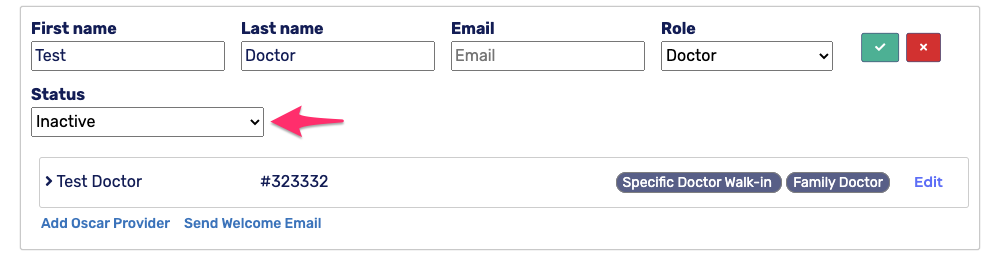
6. Click on the green check box to save the changes. Patients will no longer be able to book any appointment through Cortico with the doctor.
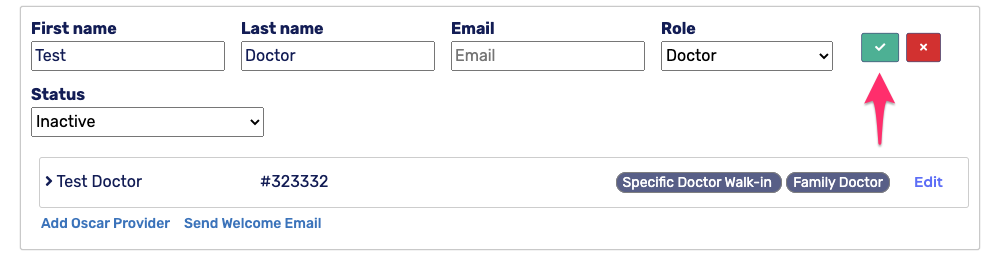
To activate the doctor again, follow steps 1-4 and select full-time or part-time, or non-billed for the doctor's status. Please contact help@cortico.ca to confirm the status of the doctor.
Click here to learn how to make a doctor unavailable using Oscar (for shorter absences)
