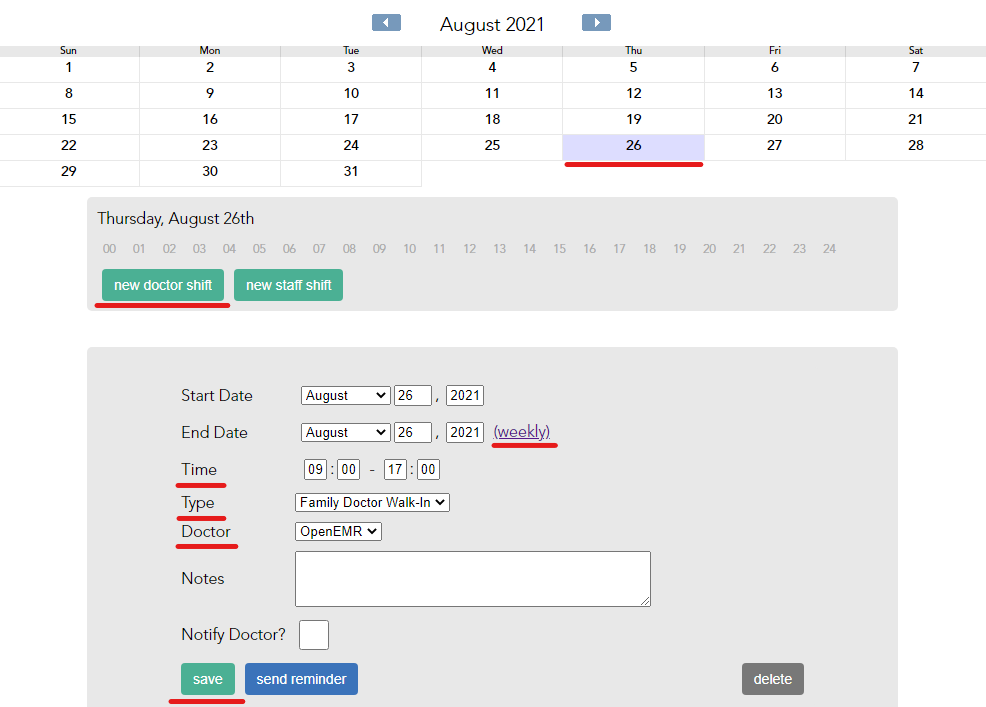How do I set up the Doctor Schedule for OpenEMR clinics?
Cortico Common Questions
How do I set up the Doctor Schedule for OpenEMR clinics?
(for clinic managers and Cortico Support)
Last updated on 24 Oct, 2025
OpenEMR uses a different method of setting doctor schedules compared to Oscar clinics. Instead of using template codes, we use the Doctor Schedule in Cortico to determine what timeslots are available for patients to book.
Wards
The Doctor Schedule has different tabs to organize the schedule based on what type of appointments the clinic has. These are configured under "Wards" in Django. Enter the name you want the tab to be, add a short name for ABBR (abbreviation) and check "Open".

You will then see the Wards in the Doctor Schedule on Cortico, as well as the Staff tab, which is always there.
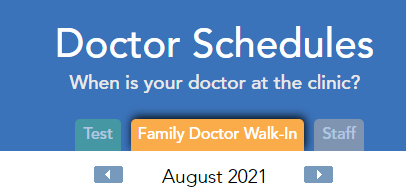
Accessing the Doctor Schedule
The Doctor Schedule needs to be enabled in Django, found under the Workflow Settings section.
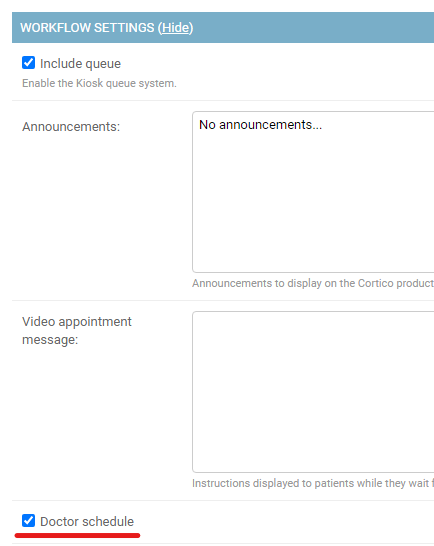
You can access the Doctor Schedule by going to clinicname.cortico.ca/doctor-schedule, or by clicking the Doctor Schedule button on the home page or menu.
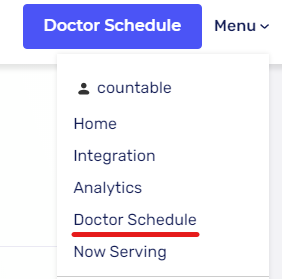
Adding a Doctor
You will first need a doctor (or dummy doctor) with a provider number set up and added to the appropriate workflow and specializations.
In the Doctor Schedule, select a date, and click "new doctor shift". You can add a doctor to either the single day, or add them weekly for that day of the week by clicking "(weekly)".
Adjust the time that the doctor's shift will be, select the workflow next to Type, and select the doctor you wish to assign this shift to.
After clicking Save, the shift will be added and the doctor can now be booked on those timeslots.