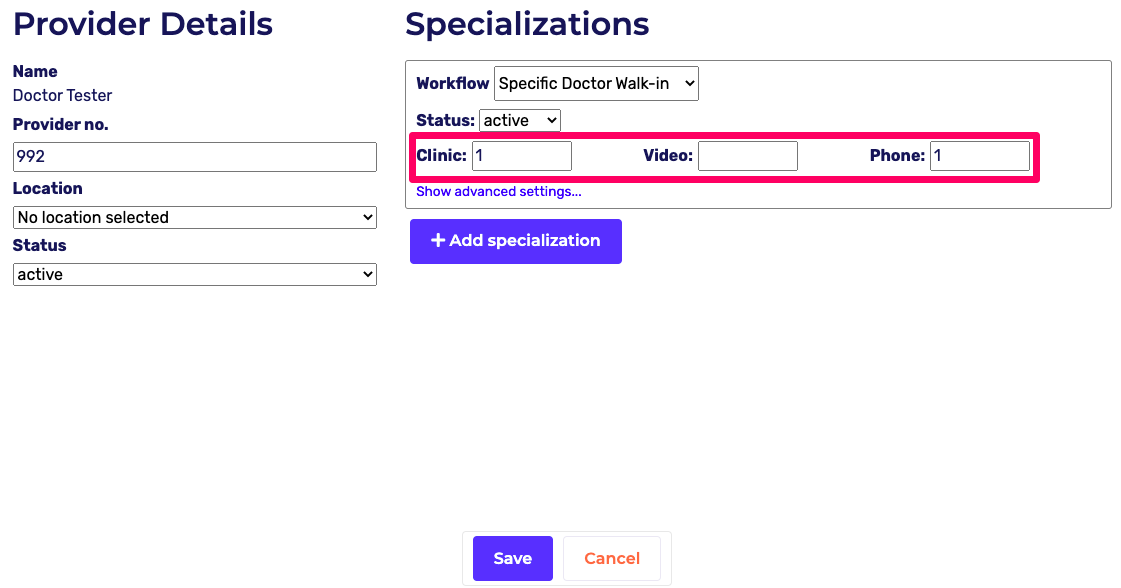How do I add in-clinic, phone, or video appointments for a doctor?
Cortico Common Questions
How do I add in-clinic, phone, or video appointments for a doctor?
Steps on how to enable in-clinic, phone, or video appointments for a doctor.
Last updated on 24 Oct, 2025
You can add or remove a doctor from in-clinic, phone, or video appointment bookings in Cortico Staff Settings. This is done by adding the template code(s) to the applicable fields.
For example, if you have template code "1" in the phone field, the doctor will be available for phone appointment bookings.

If you'd like the doctor to also offer in-clinic appointments, add template code "1" or another template code to the clinic field. The doctor is now available for phone and clinic appointments bookings.

Steps:
1. Login to your clinic domain (clinicname.cortico.ca) with your Cortico login. (Contact help@cortico.ca if you do not have one.)
2. Go to Menu > Settings
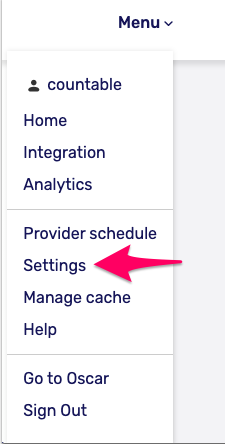
3. Click Staff
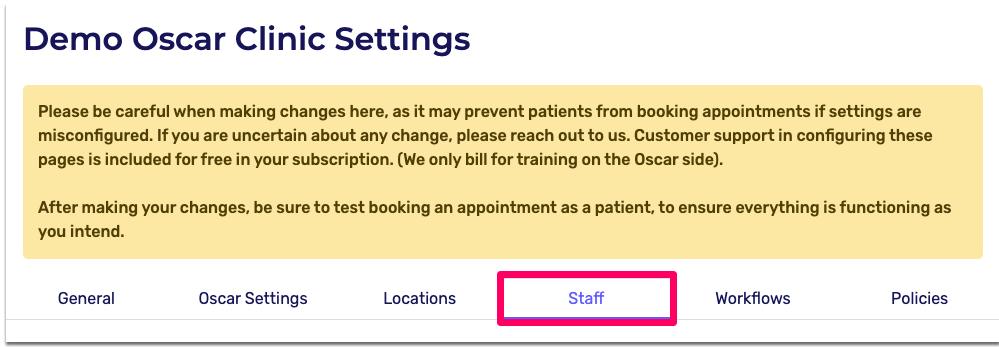
4. Scroll to the doctor and click the pencil icon beside their name.

5. Click "Edit"
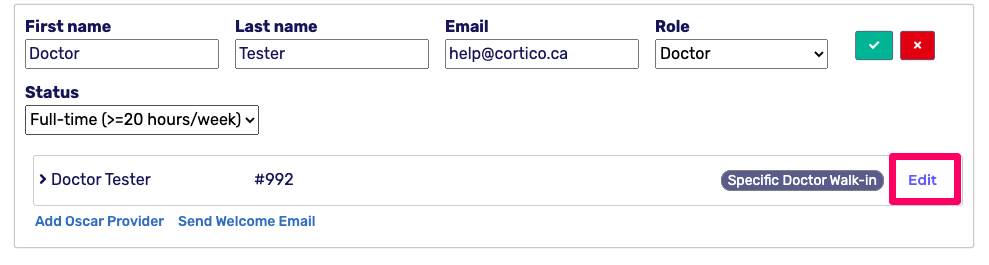
6. Under each workflow, you can add or remove template codes. Save after making any changes.
In this example, I've added template code "1" to the phone field. So this doctor will now be offering clinic and phone appointments.