Accuro Integration
Accuro - how to create Appointment Status?
Last updated on 02 Nov, 2025
Configure your custom statuses in Accuro.
From the Accuro EMR, click the Accuro (target) logo in the bottom left and type "status" in the search box.
Select "Manage Priorities, Reasons and Statuses".
At the bottom of the Status area, click on the green plus (+) sign to add a new status.
Name your status: e.g In-person appointment, Phone appointment, Private patients). You can choose to use these names or enter your own.
Double-click on the box under the Abbr column to select an abbreviation for the status.
Double-click on the box under the Icon column to select the custom status shape.
Double-click on the box under the Colour
column to choose a colour for the status.
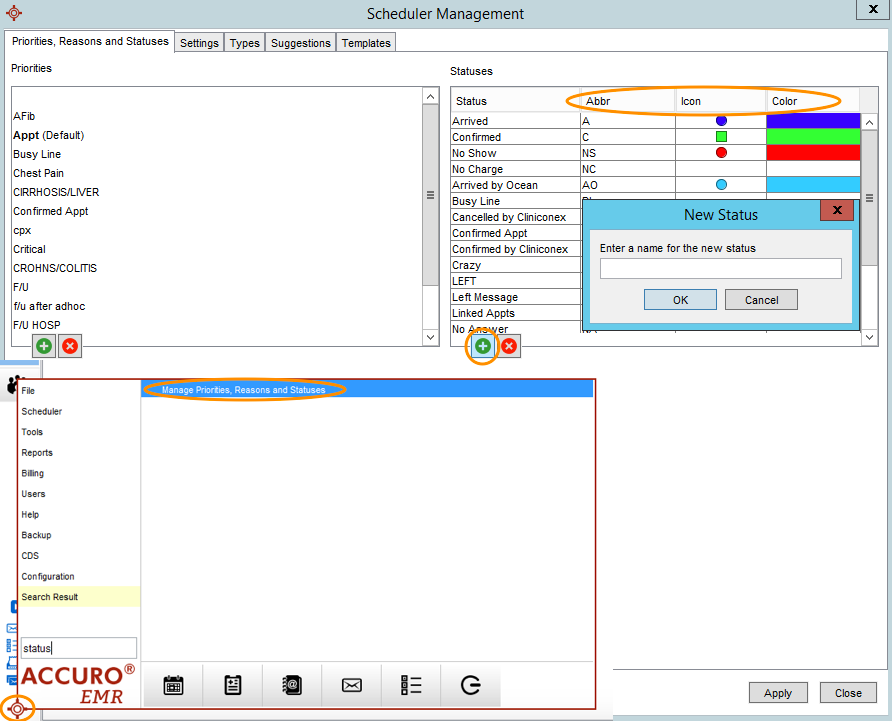
2. Confirm your custom statuses in Cortico Settings
After you have created your custom status in Accuro, you should confirm that on the Cortico Settings page
