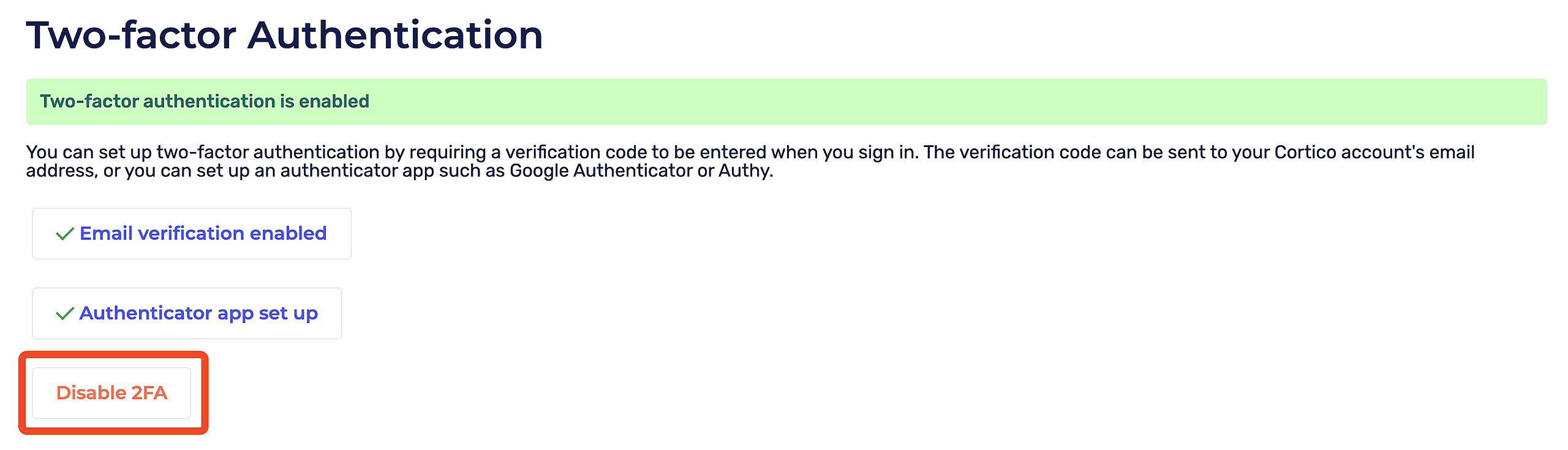Cortico Settings
Two-Factor Authentication (2FA) for Your Cortico Account
Learn How to Enable or Disable 2-Factor Authentication on Your Cortico Account for an Extra Layer of Security
Updated 2 weeks ago
First, log into your Cortoco account from your Cortico homepage (e,g clinicname.cortico.ca). After you successfully log in, please click "My Account" at the bottom of the sidebar.

From here, you can enable verification by email, by authenticator app, or both.
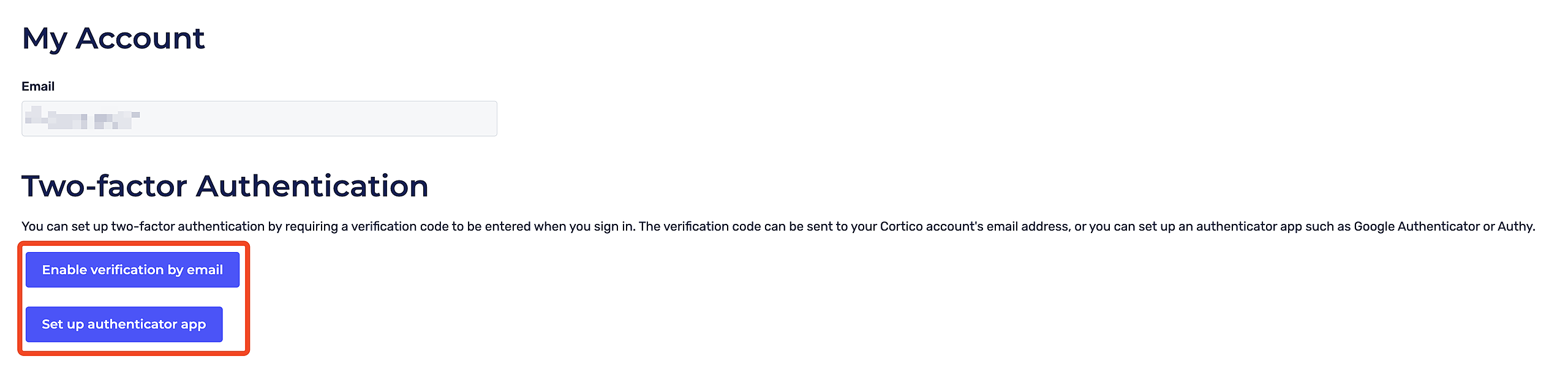
To enable verification by email, simply click "Enable verification by email"
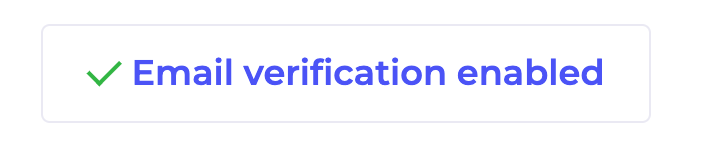
To use an authenticator app for verification, click "Set up authenticator app", then scan the QR code that appears using the authenticator app of your choice. This should generate a 6-digit verification code in your authenticator app.
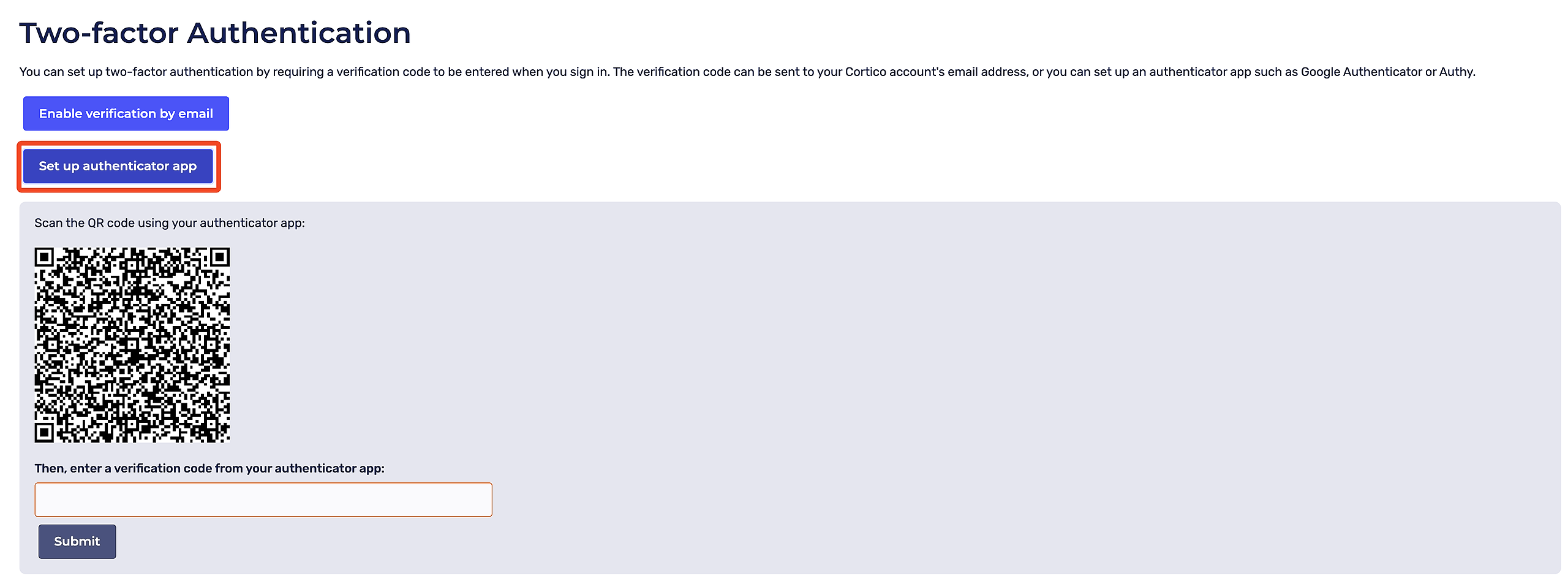
Enter the verification code in the box and click “Submit”.
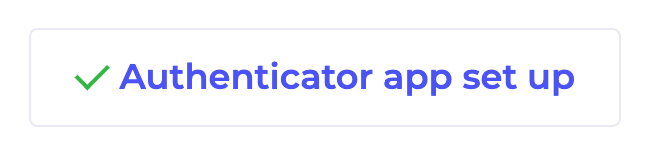
How to Disable Two-factor Authentication
Once you've added at least one verification method for Two-factor Authentication, a "Disable 2FA" button should appear at the bottom of the page. If you don't see this button, it means 2FA has not been enabled.