Cortico Oscar Plug-In
Plug-In: Pathways Referral Tracker
Send Consultations in OSCAR via the Pathways Referral Tracker
Updated 2 weeks ago
Note: The Cortico Browser Plug-In is free software which may be used with or without the main Cortico product. It comes with no warranty;
With the Plug-In's Pathways Referral Tracker Integration, you can...
View Referral Details in the Consultation Page if Referral exist
Add an additional Attachment if the Referral exist in the Consultation Page
1.1: How to Connect to Pathways on OSCAR?
Install Cortico's Plug-In on your browser.
Go to Pathwaysbc.ca and login
Go to Navigation and click You
Then click My Profile > Copy the Token
Go back to OSCAR > Click on Cortico's icon > Click on the Configuration tab
Paste the token in the Pathways API Key field and save.
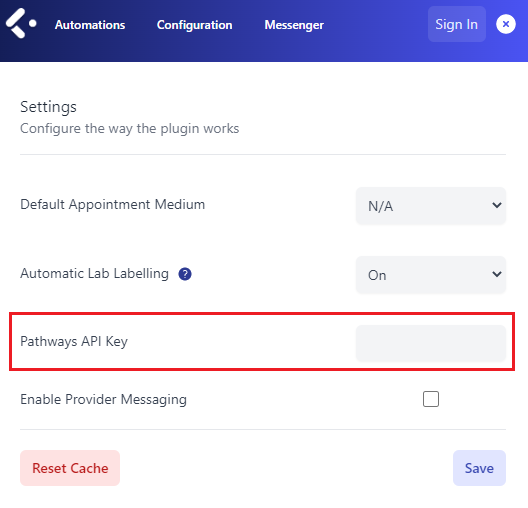
**Click here to watch the Pathways integration setup process (Produced by the Pathways team!)
1.2: What are the Icons Above the Scheduling Page?
You'll see the following icons beside the Cortico icon. If you click on the
Pathways Icon, it'll redirect you to Pathway's Dashboard
Chevron Icon, it'll redirect you to the general Referrals Page
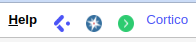
2.1: How to Add a Referral From the Consultation Page?
You'll see this form upon adding a new Consultation Request

Steps to add a referral:
Fill out the required fields (Referrer, Location, Contact Preference, Consent to Electronic Communication, Service)
Add an Attachment (PDF only)
Press the "Submit and Send to Pathways" button.
A Referral ID will be placed to Appointment Notes. **Don't delete this as it'll be the basis for referral status of a consultation**
You'll be redirected to the created referral page in Pathways. It'll come with Referral Package Document where the consultation PDF with attachments submitted.
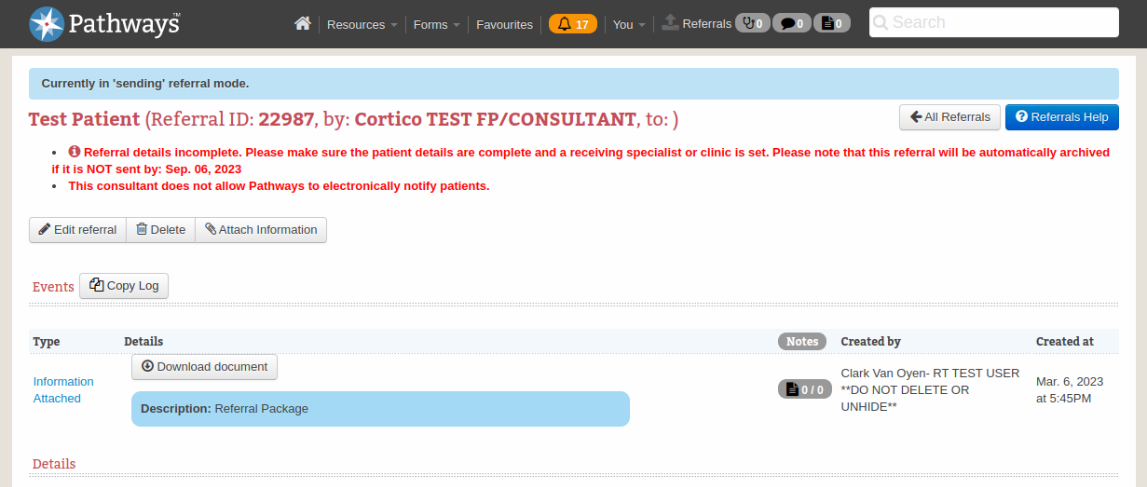
Upon completion, it will show a success message and encourage you to close the consultation request.
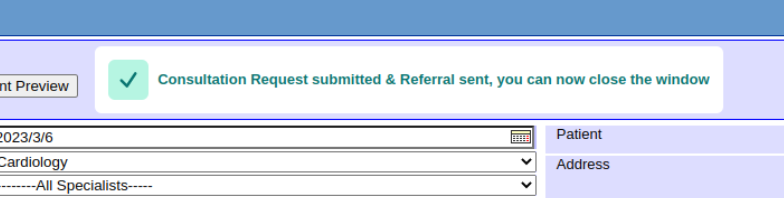
2.2: How to View Referral Details in the Consultation Page if Referral Exist?
As you open a consultation that has been filled, you'll see a referral details that has been connected with Referrer and Referrer's Location

There is a "View Pathways" button where it will redirect you to the Pathways Referral Page.
2.3: How to Add an Additional Attachment if the Referral Exist in the Consultation Page?
You can add additional attachments if the consultation has a referral.
Steps to add an additional attachments:
Go to the Consultation Page with Referral ID
Click "Add Attachment" to the left side in Documents Container
Check the additional documents
Click "Attach new files to Pathways"
It'll redirect you to its Pathways Referral Page with new documents

3.1: How to View Favourites?
Pathways integration has a Pathways button in the e-chart where
If you click on the Pathways button in the e-chart, it'll redirect you to pathwaysbc.ca/favourites

If you have any questions, please contact us at help@cortico.health
