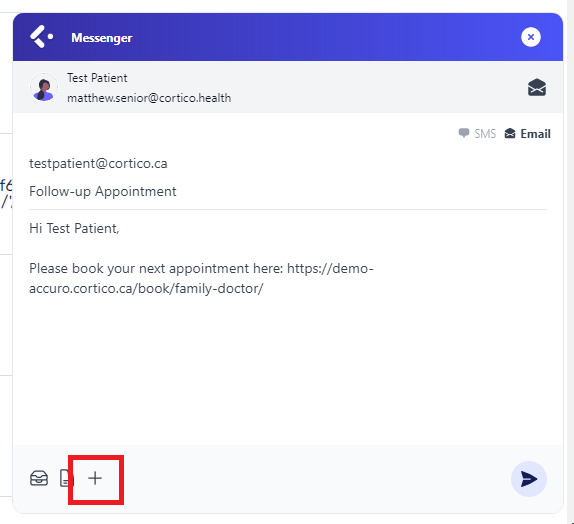Profile Integration
Instant Messaging for Profile EMR
Updated 2 weeks ago
List of Topics
Opening the Instant Messenger
Choosing to email or SMS the patient
Insert existing message templates
Create new message templates
Adding documents to Email
Opening the Instant Messenger
With a patient selected from the Cortico Web Dashboard click the Cortico Plug-In Button in the Bottom right to open the Instant Messenger
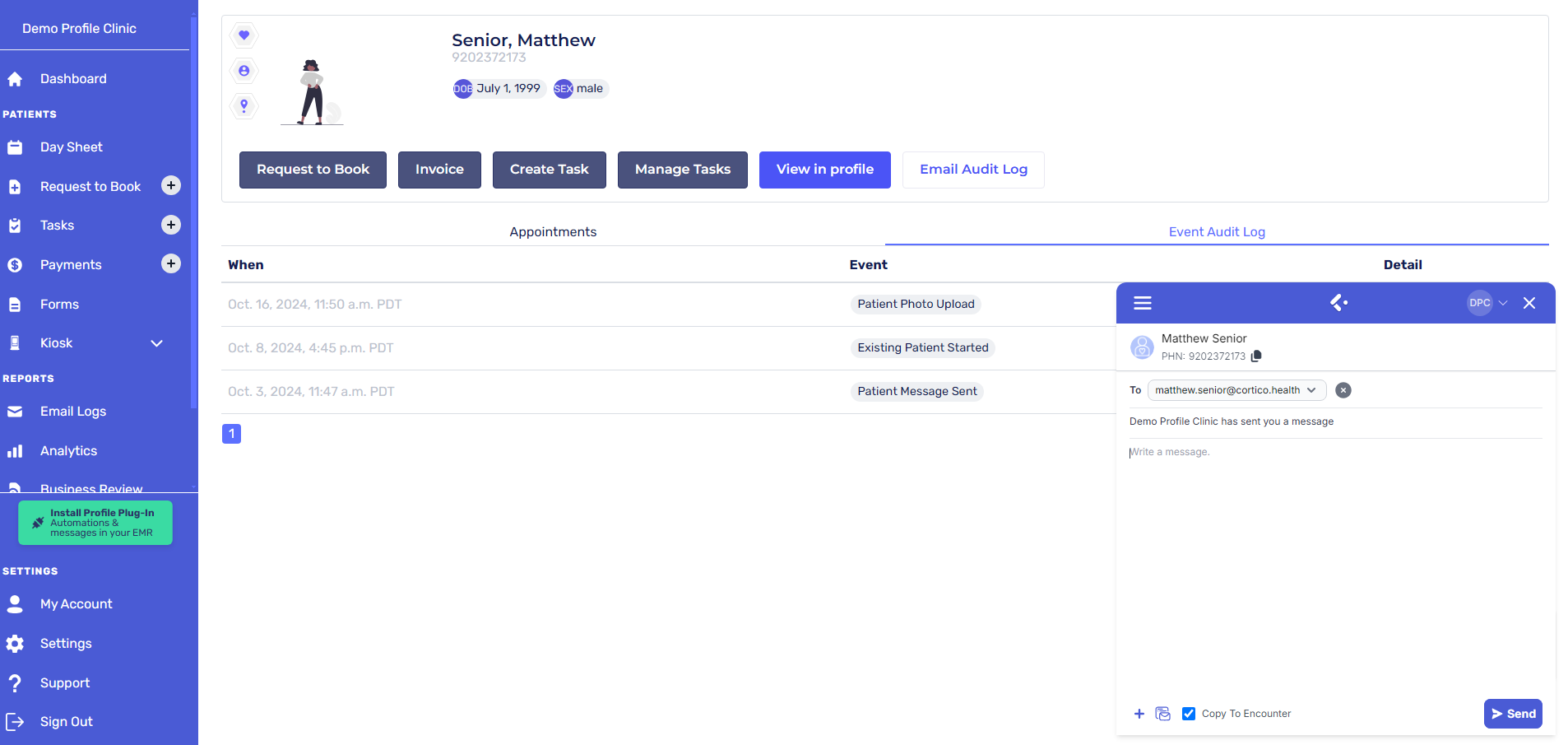
Choosing to email or SMS the patient
Avoid opening up a separate software or email provider to send messages to your patient. Cortico's online booking process grabs the patient's latest email address and contact information.
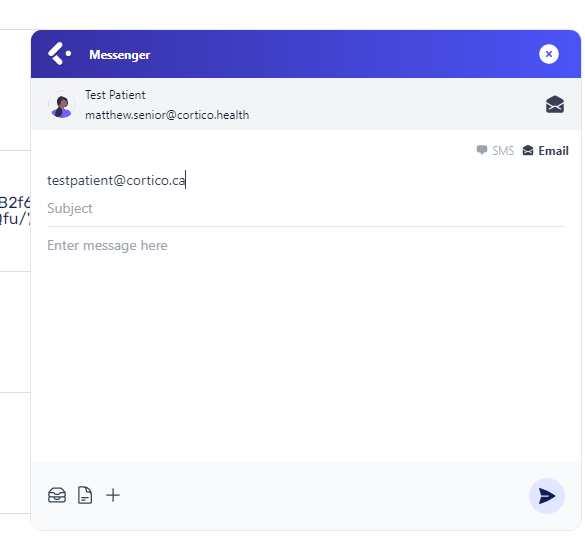
Insert existing message templates
To standardize messages across your clinic, use message templates (also called canned responses) to pre-populate the message. This can be accessed using the "saved responses" button in the corner.
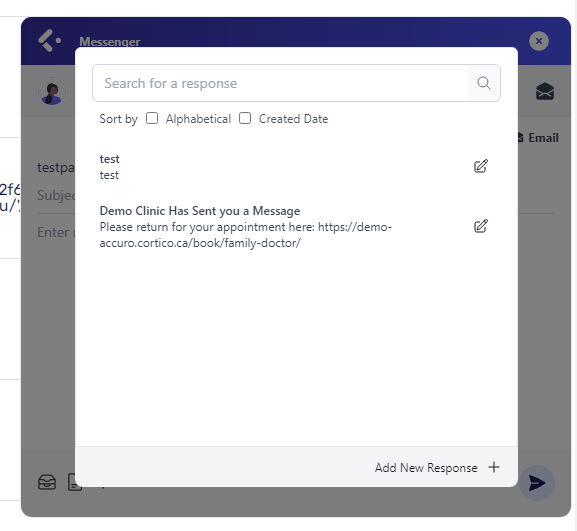
Create new message templates
Use this feature to create new standardized templates for your clinics, to avoid typing out regular recurring messages. In the "saved responses" button menu, you can click add a new response to save a new template. Using {{Patient Name}} or {{Clinic Website Url}} in the body of the text, you can automatically include the patient's name into the message or your clinic website.
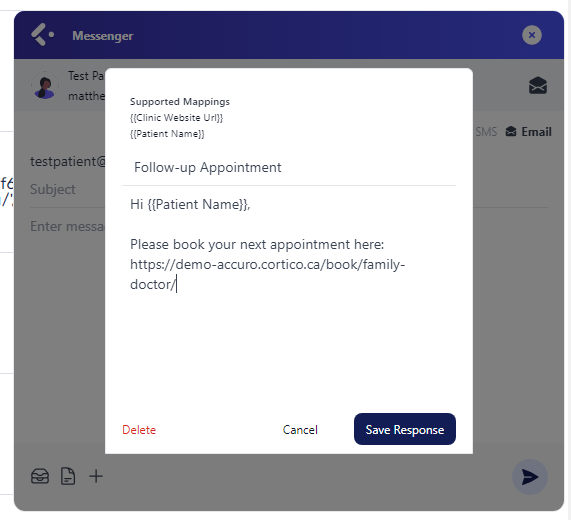
Adding documents to Email
This feature is only available for email messages, not SMS text messages.
Adding documents from files located on your computer
Click this icon to add files that are found on your local hard drive.