Cortico Oscar Plug-In
How do I send a Patient their Prescription Receipt?
How to let a patient know their prescription has been faxed to their pharmacy
Updated 2 weeks ago
Follow the following steps to send an email to a patient letting them know their prescription has been faxed to their pharmacy.
Automatically send a Prescription Receipt to the patient via email after faxing
1. From your EMR click the Rx button on the patient's appointment.
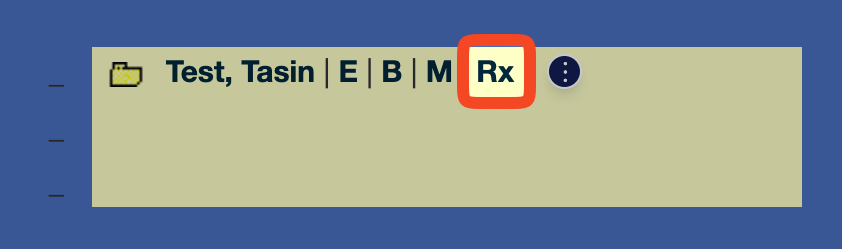
2. Save and print the prescription.
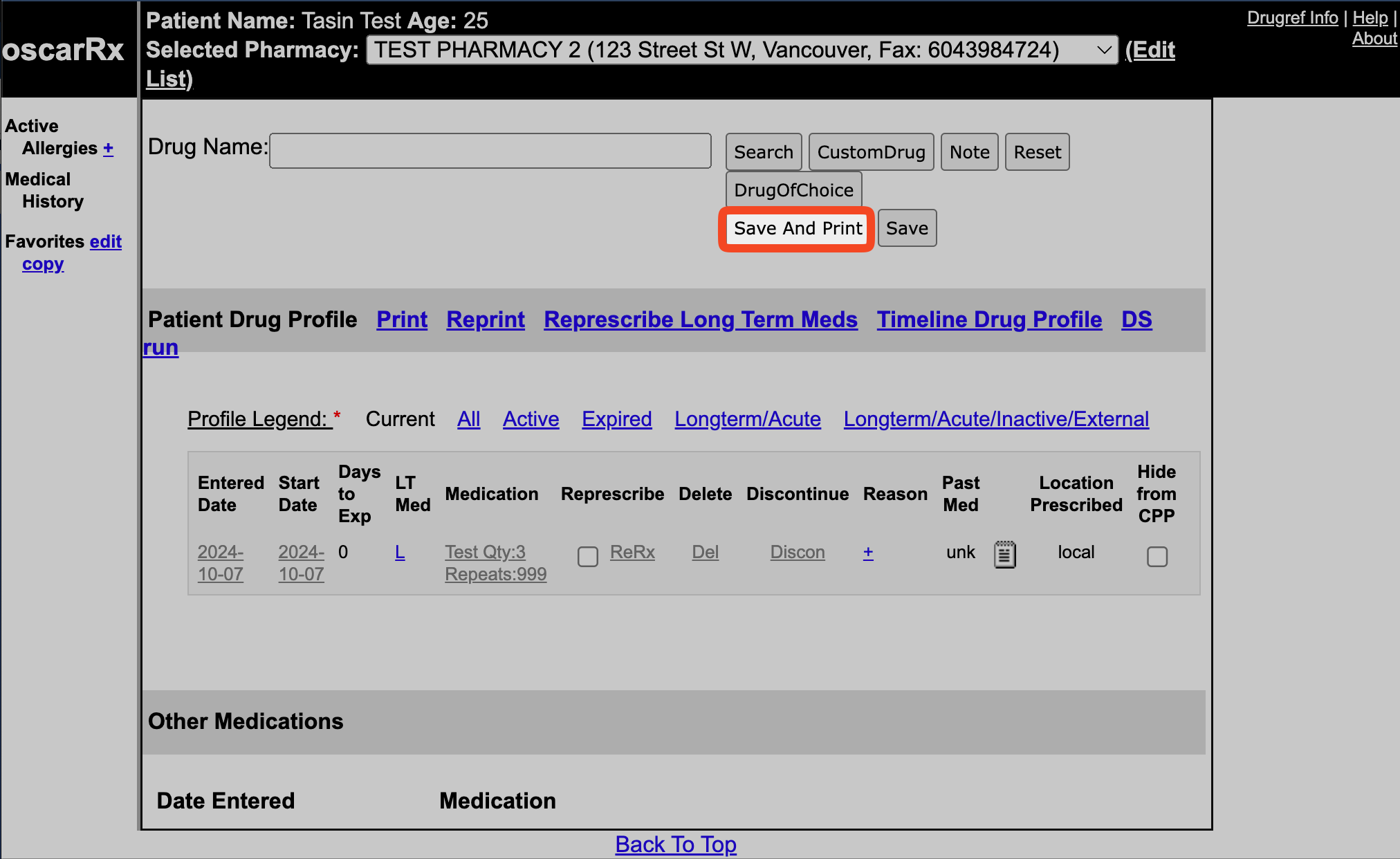
3. Ensure that the "Send Receipt On Fax" toggle is enabled.
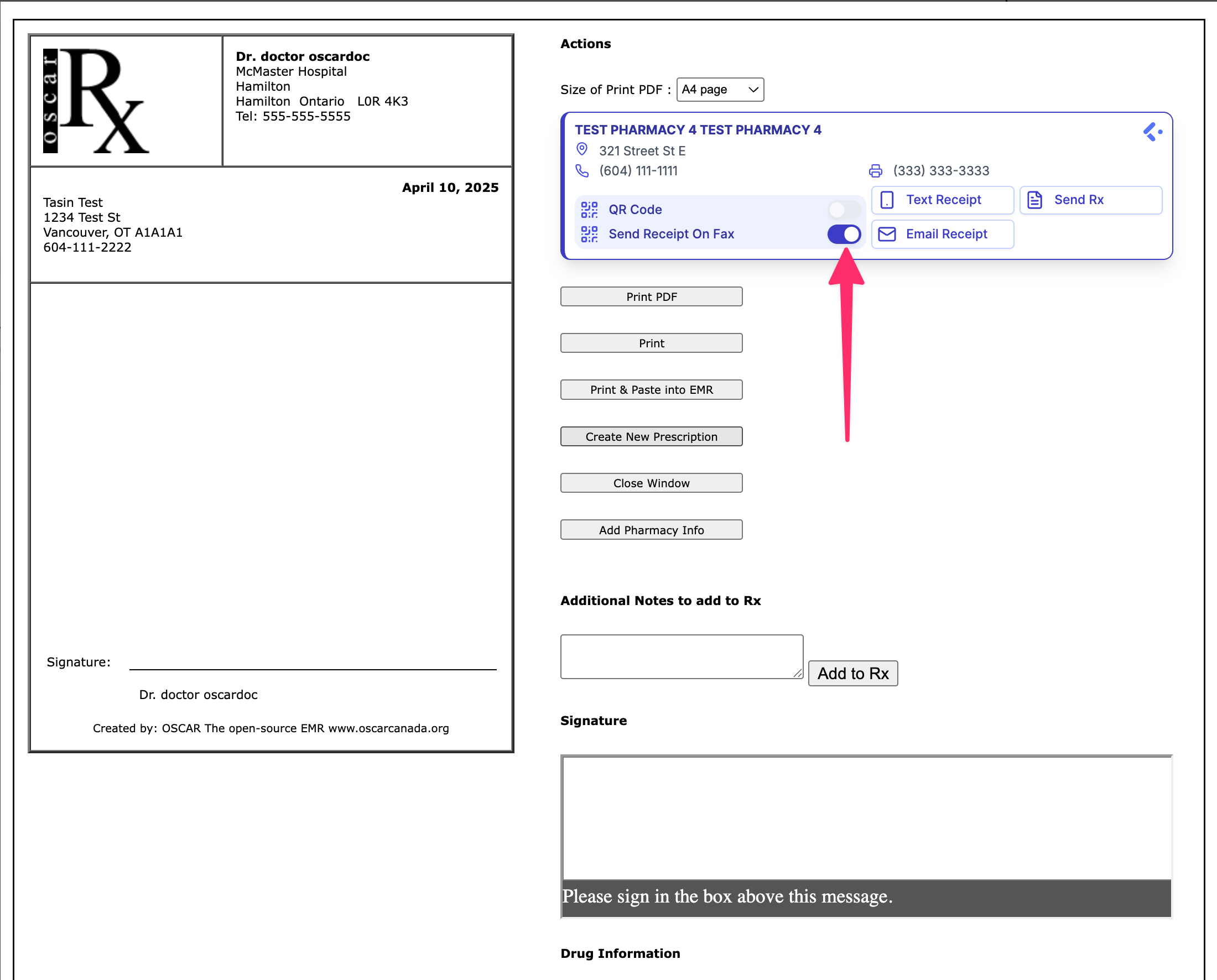
4. Now, when you fax the prescription, it should send an email to the patient letting them know their prescription has been faxed to their pharmacy.

5. Your Patient will receive an email similar to the one below, but with their Pharmacy information.
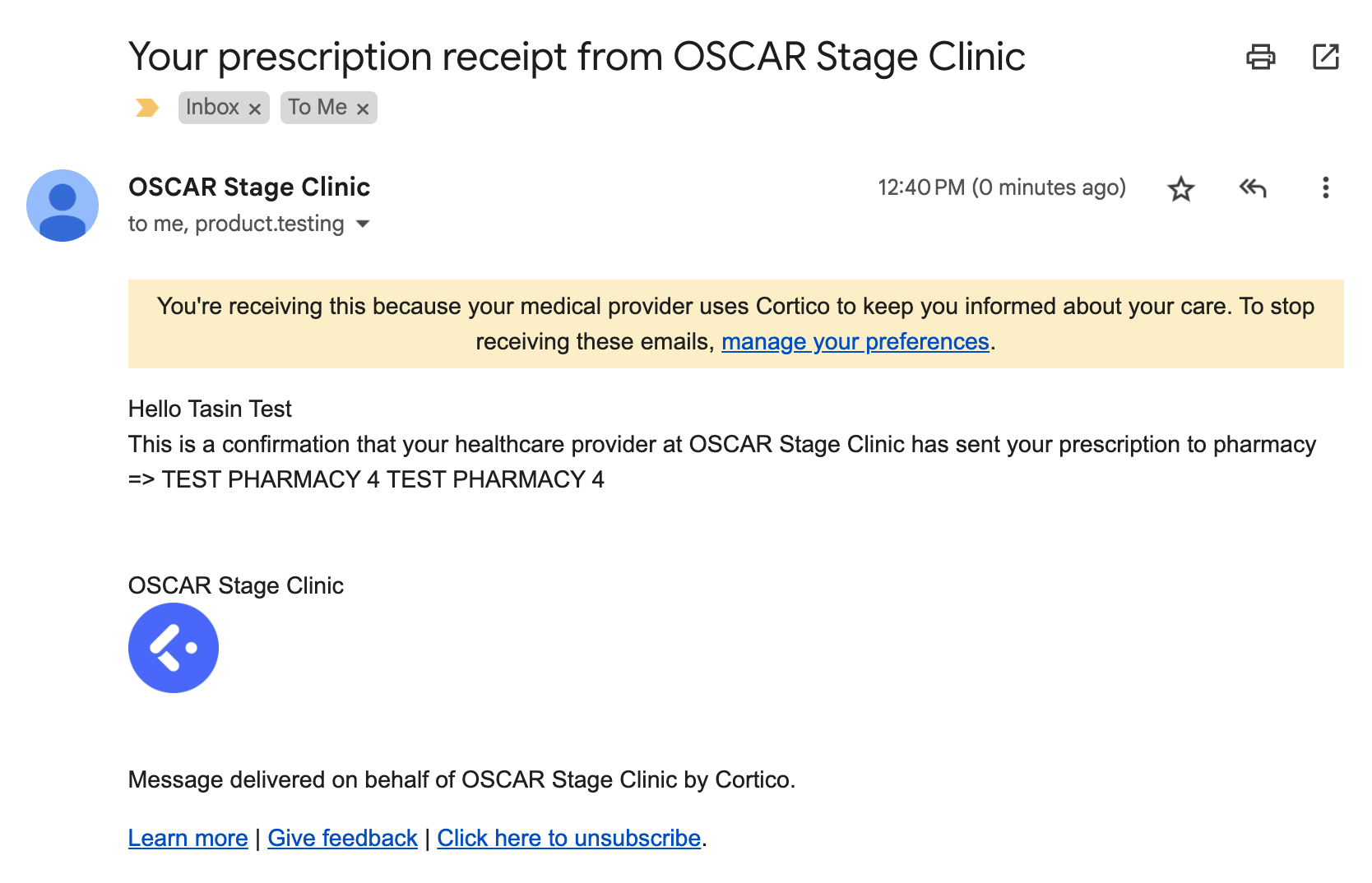
Sending the Prescription Receipt as a Message Using the Plug-In
1. From the Fax/Print Prescription Page, click on the "Text Receipt" or "Email Receipt” button. This should open the Plug-in messenger window, with a pre-filled message.
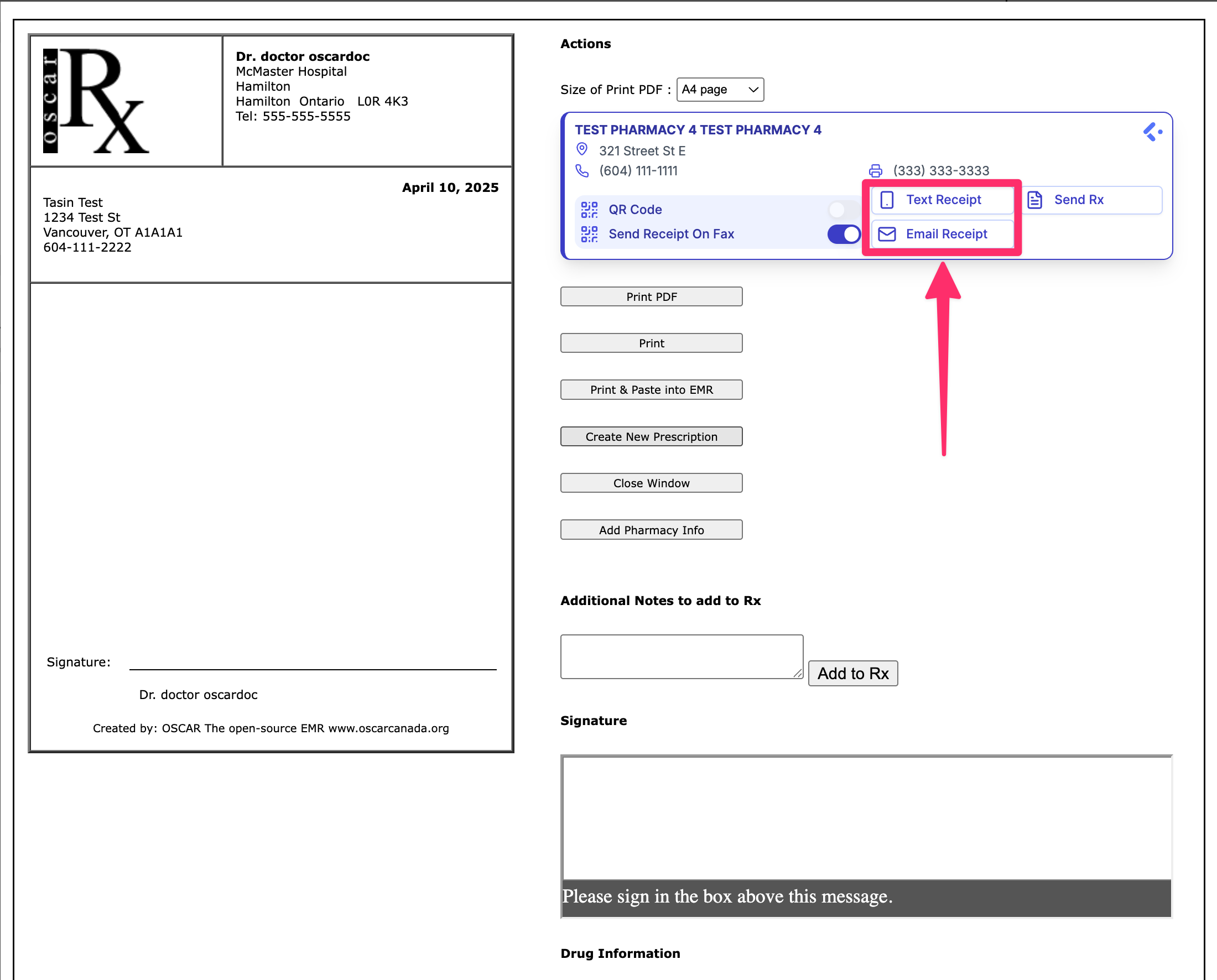
2. You can now edit the message if needed, and send. When you are ready to send, you can also select "Send Securely" to require the patient to verify their identity before they can read the message.
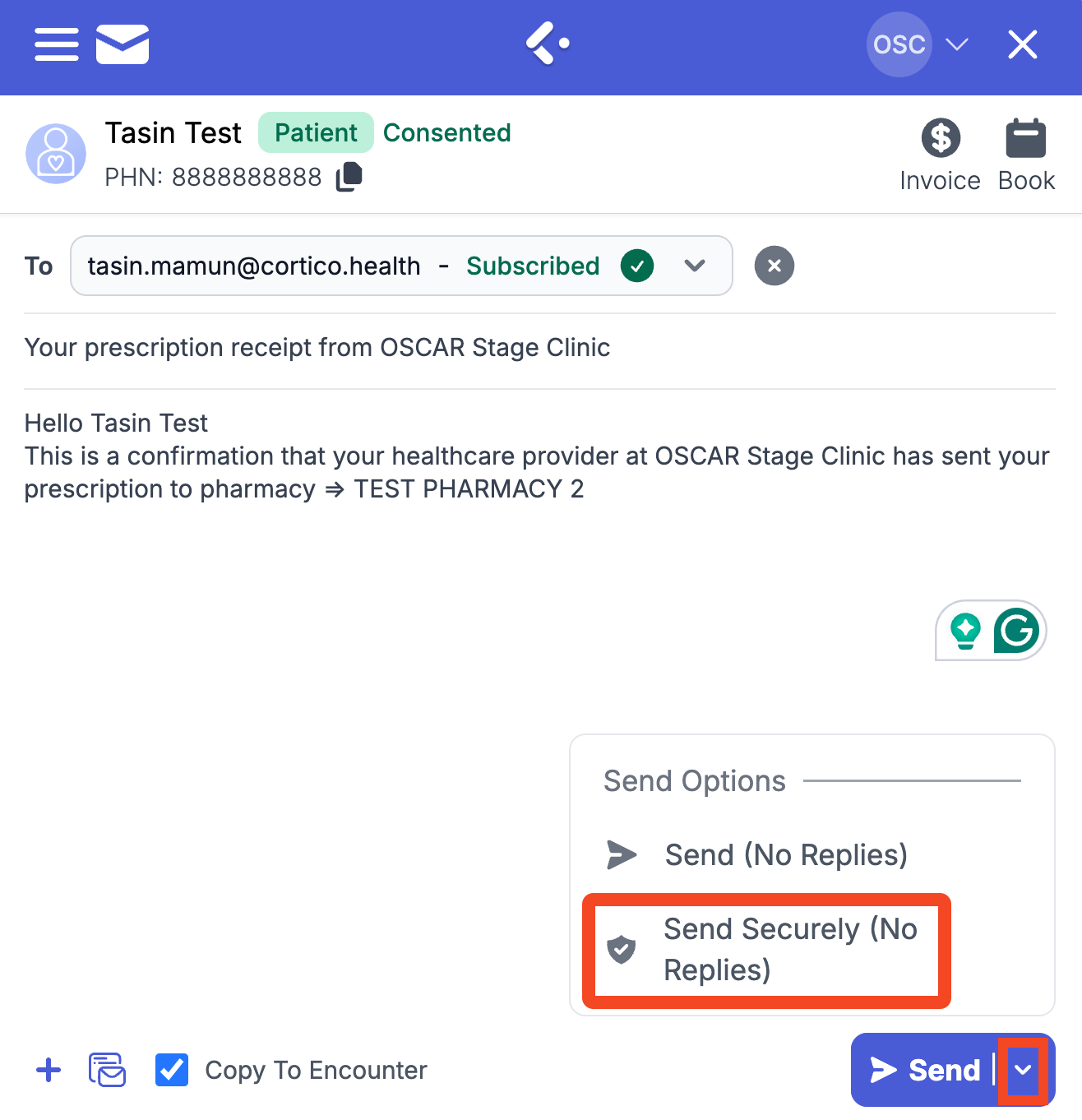
If sent securely, the patient would need to click the link and enter their health card number and date of birth to view the message.
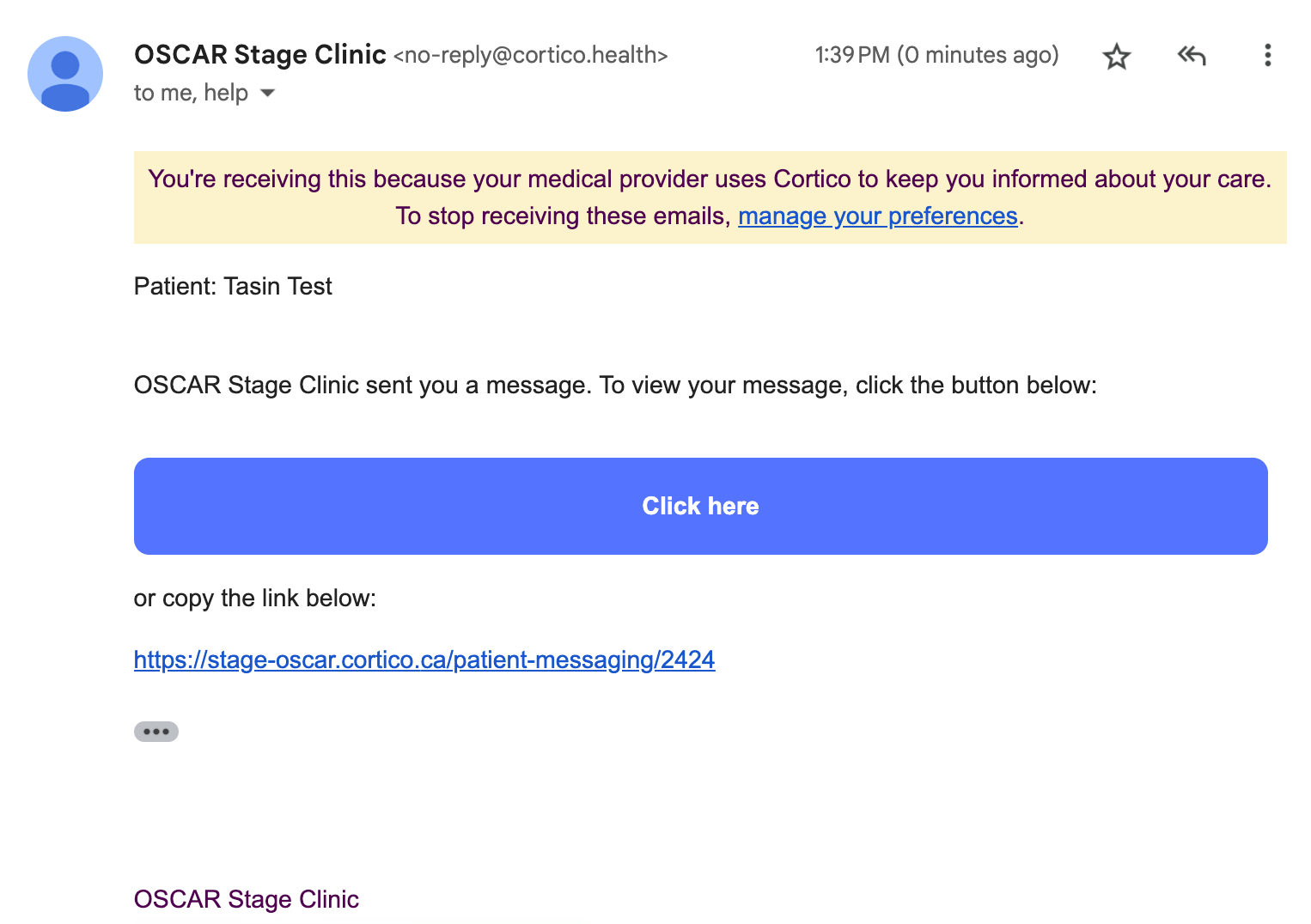
If not sent securely, the message and the Pharmacy name would appear in the email itself.
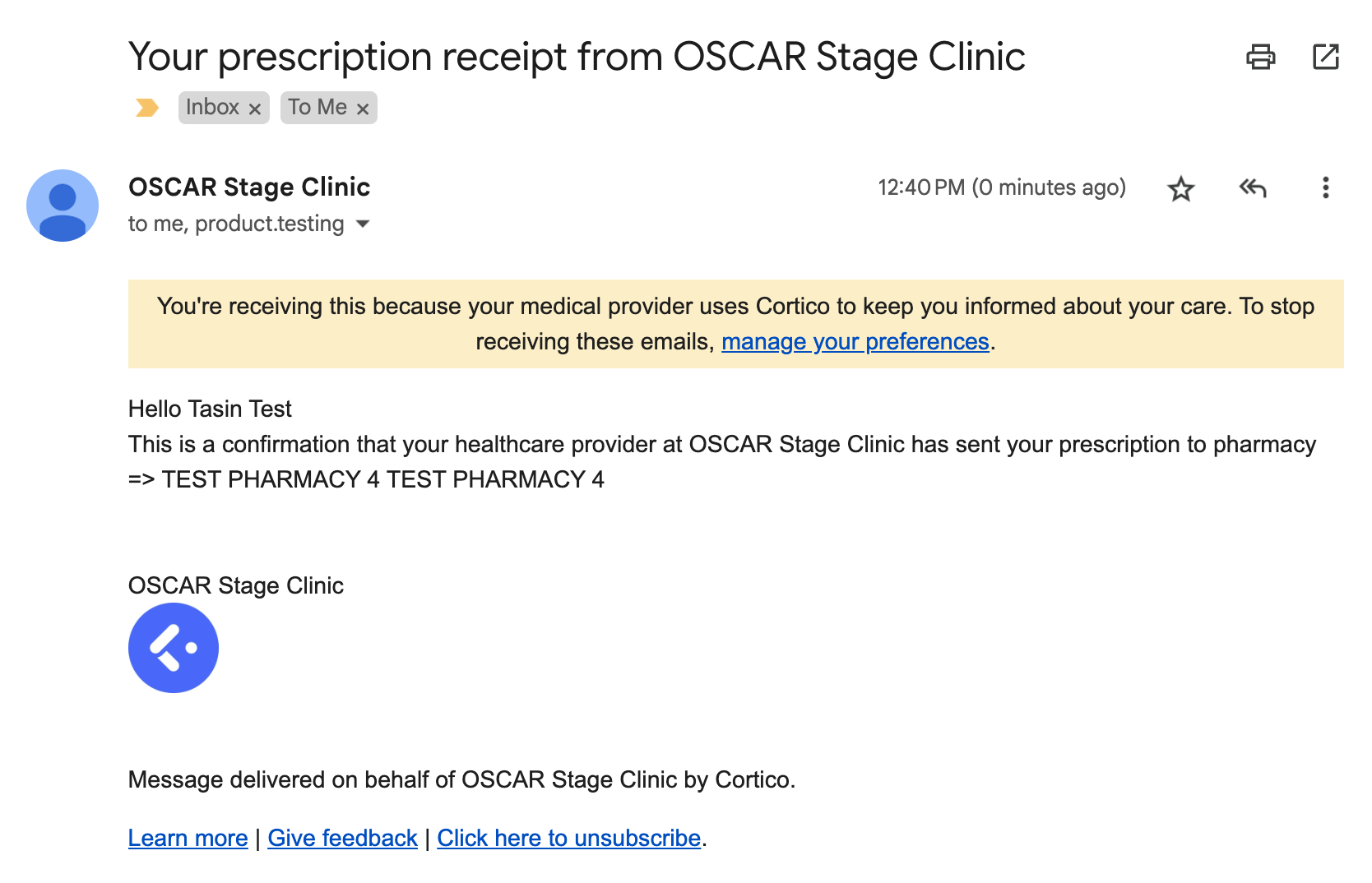
Send Prescriptions Directly to the Patient
Depending on your EMR, you may see an "Send Rx" button appear while viewing a Prescription. Clicking this will allow you to send the Prescription directly to a patient as an email attachment.
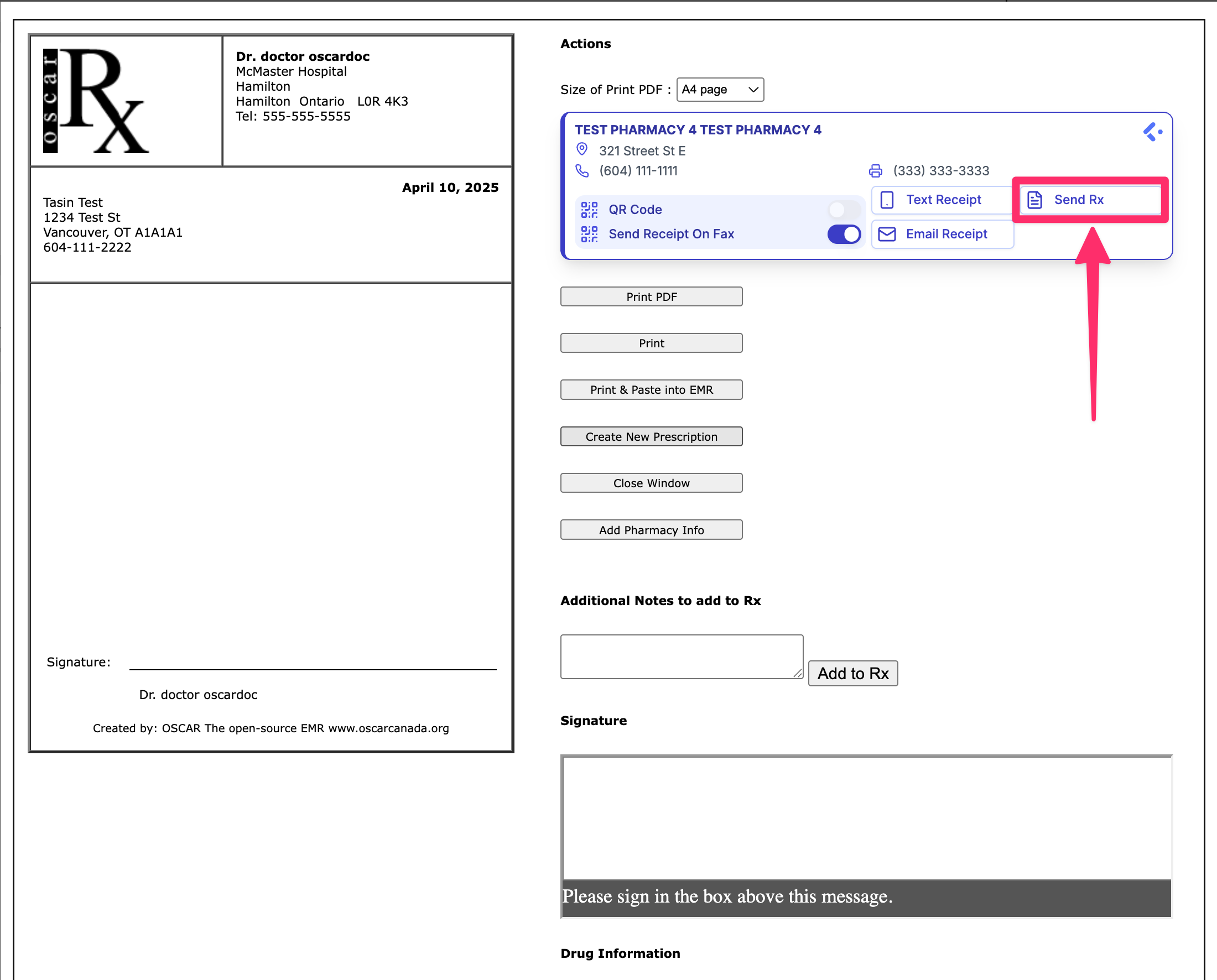
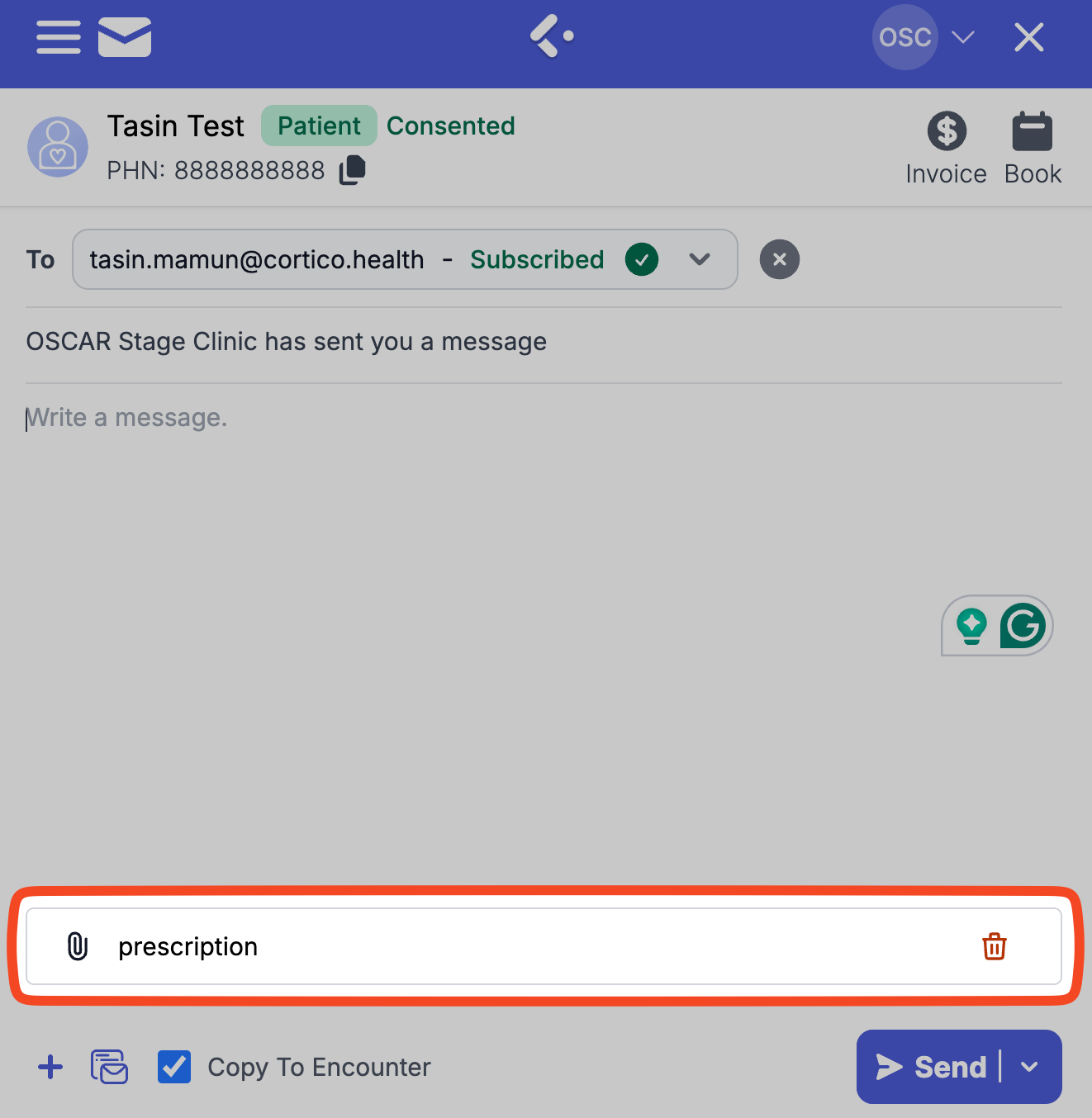
Please note that support for this feature depends on your EMR, if you do not see this option appear with Quick Actions open, then your EMR does not support this feature.
