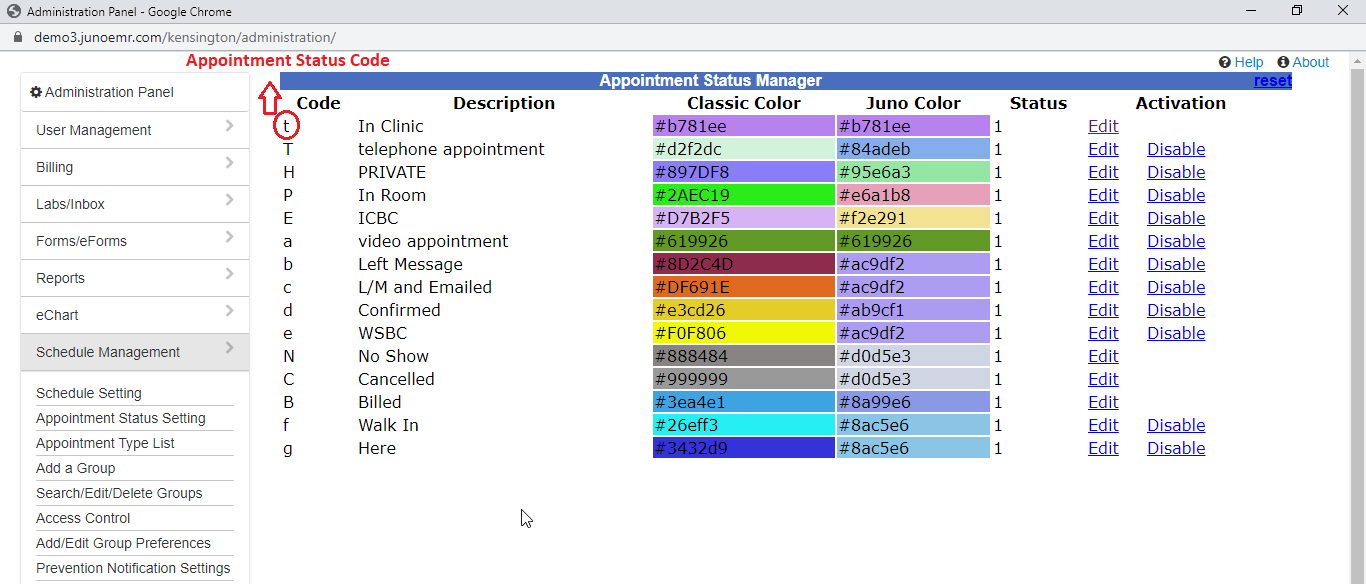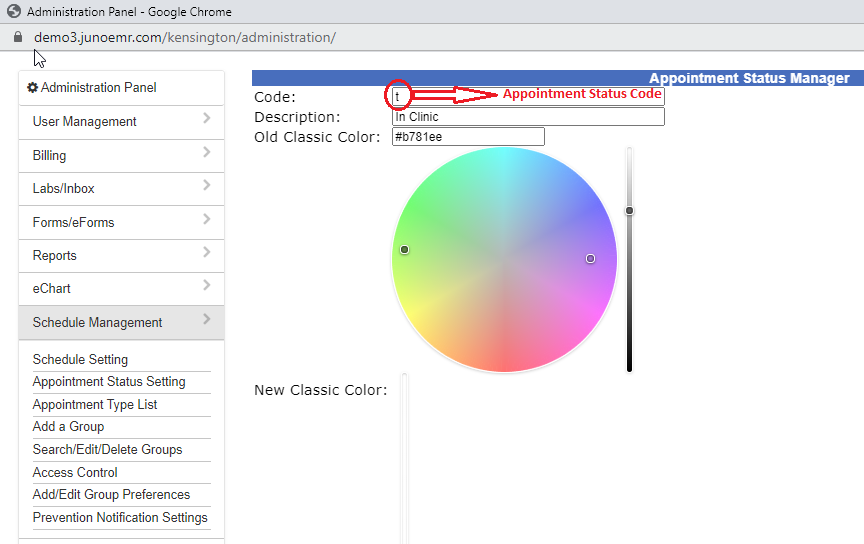Oscar Integration
Appointment Status
How Cortico integrates Oscar's appointment statuses and how to update them.
Updated 2 weeks ago
Appointment statuses are used to mark appointments for different purposes, such as To Do, In Room, or Billed. Cortico also uses these statuses and can apply a different status to indicate the appointment type, cancelled or confirmed appointments, when the patient is waiting (in the video room), and when an email reminder has been sent. Each appointment status also comes with a symbol and a colour that you can see on your Oscar schedule.
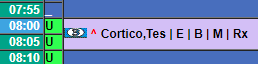
What do the appointment statuses represent?
Each status comes with a code and a description. Cortico uses the code (usually a single letter) to apply a status onto appointments when required. The description of each status code is used to understand what each code represents and should be self-explanatory. The status of an appointment can be changed by clicking into the appointment and selecting from the drop-down menu at the top right next to "Status:". There are some default statuses, but clinics can create their own statuses to meet their own needs.
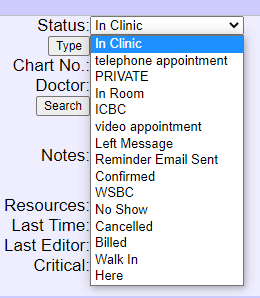
Some statuses that may not be non-self-explanatory are:
Private: Used to indicate that the patient does not have government health insurance and will be paying out-of-pocket or has private health insurance.
Reminder email sent: Cortico sends reminder emails for appointments 7 days and 48 hours ahead of time, and can change the status to this if requested.
Confirmed: Cortico has a feature for patients to confirm their appointment online, which will apply this status.
ICBC/WSBC: A custom status used to indicate that the appointment is for an ICBC or WorkSafeBC claim.
For all appointment reminders (sent more or less than 7 days in advance of the appointment) the appointment status and appointment notes should be updated together in the EMR.
How do I create a new appointment status or change the symbol?
To create a new appointment status or to change the symbol of an appointment status, you will have to contact your Oscar provider and make a request for them, because these cannot be configured by yourself or Cortico.
If you have placeholder appointment statuses, usually called "Customizable", you can edit those to be used as your custom appointment status.
How do I change the colour of an appointment status?
You can go to Administration > Schedule Management > Appointment Status Setting > "Edit" the appointment status you prefer > Choose whichever colour you prefer from the colour circle > Submit.