Plug-In: Two Patient Messaging – Streamline Patient File Management with Cortico
Cortico Oscar Plug-In
Plug-In: Two Patient Messaging – Streamline Patient File Management with Cortico
How to Manage and Review Patient-Submitted Files - Quickly Review, Upload, and Organize Patient-Submitted Documents
Updated 2 weeks ago
Overview: The File Manager is a new addition that allows MOAs and Providers to efficiently manage files sent by patients within a conversation. This helps ensure that all relevant files are reviewed, uploaded to the EMR when necessary, or dismissed if not needed as part of the patient’s medical history.
Accessing the File Manager: The File manager can be accessed in two ways:
Click the Open File Manager link directly within a patient conversation.

Click the three-dot menu in the top-right corner of the conversation and select View Files.
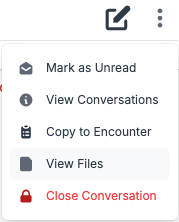
File Manager Tabs: The File Manager contains four tabs to help organize and track patient files:
Pending Review: Displays all files that require action.
All: Shows every file the patient has sent within the conversation.
Uploaded: Shows files that have been successfully uploaded to the EMR.
Dismissed: Shows all files that have been dismissed.
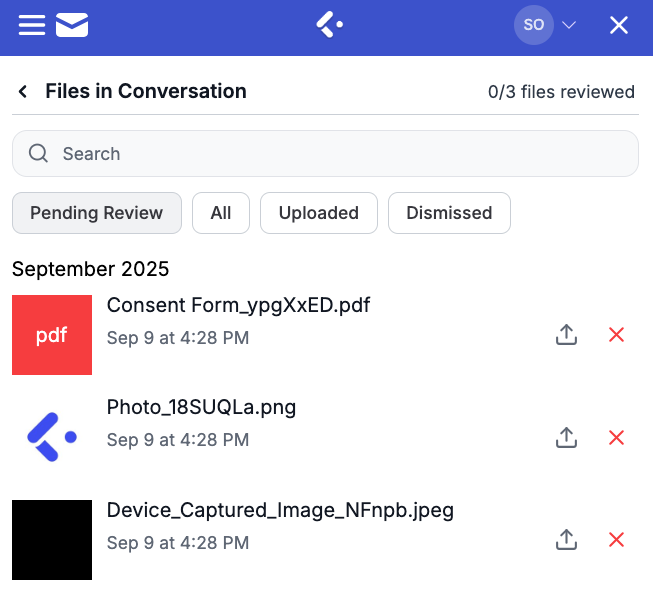
Please note: The Upload to EMR feature is available only on Cortico's Premium and Elite plans and may be supported only by certain EMRs.
Managing Files: From the Pending Review tab, Providers can:
Upload to EMR: The file will appear under the Documents section in the patient’s e-chart.
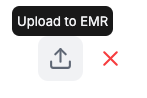
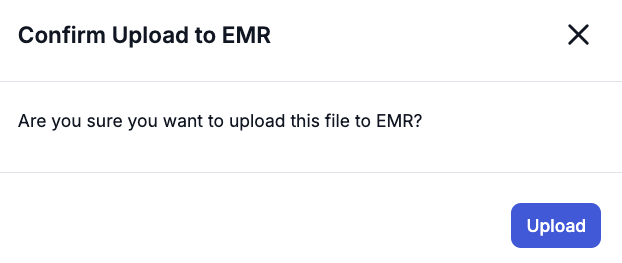
Dismiss: Remove files that are not needed.
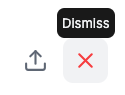
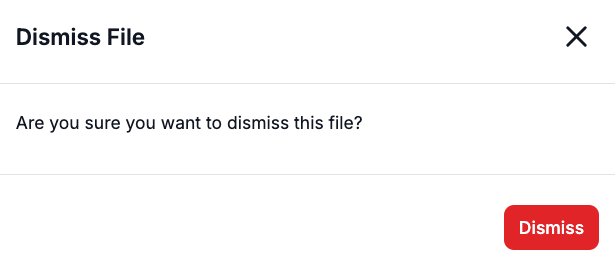
Files automatically move to the corresponding tab once uploaded or dismissed. For example, uploading a file will place it in the Uploaded tab, and dismissing a file will place it in the Dismissed tab.
Monitoring Pending Files: A counter in the top-right of the File Manager window tracks the number of files still pending review. This helps providers monitor which files require action and keeps the workflow organized.

Within the conversation, a banner will display the number of files pending review as well, as shown below:

