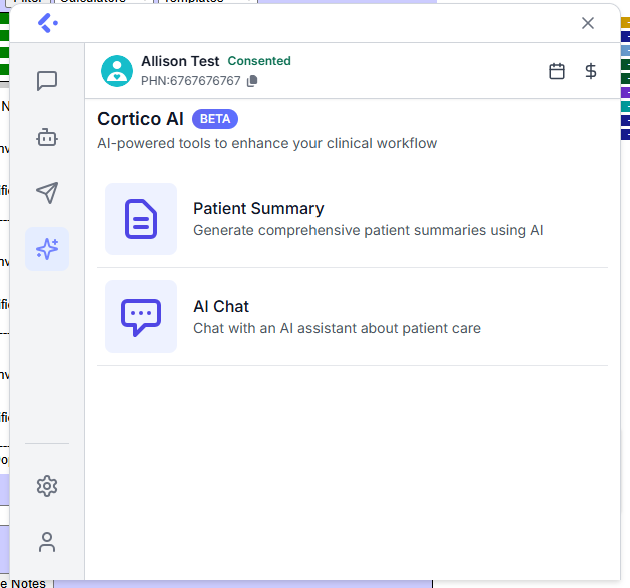Cortico Oscar Plug-In
Plug-In: AI Tools (Beta)
Our beta AI feature set is now live in the Cortico Plug-in!
Updated 2 weeks ago
We're excited to introduce Cortico's new AI features, now available in the plug-in for Oscar EMRs only (Oscar Pro, Open OSP, Juno). These tools are designed to help providers save time, reduce administrative burden, and improve care coordination - all while keeping patient data safe, private, and compliant with Canadian standards.
What's Included?
1.1: Patient Summary Tool
Quickly generate a clear, structured summary from unorganized or complex patient e-charts.
Key benefits:
Reduce administrative time and optimize clinical workflows.
Ability to edit and send or print the summary with the patient so they have it for their own records for going into the ER, seeing specialist, or any purposes that requires transition of care
Note: This tool currently does not summarize content from lab results, documents, eForms or other files in the e-chart.
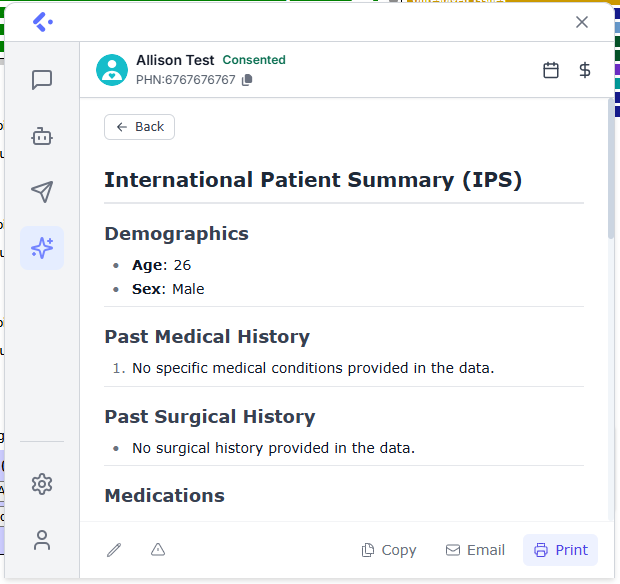
1.2: AI Chat Tool
AI chat uses the context of the patient's information to deliver helpful responses - without compromising privacy.
Key benefits:
No need to copy/paste or manually redact patient data
Keep all patient data private
AI is fine-tuned to prioritize Canadian clinical guidelines and minimize hallucinations
Note: This tool currently does not include context from the patient's lab results, documents, eForms or other files in the e-chart.
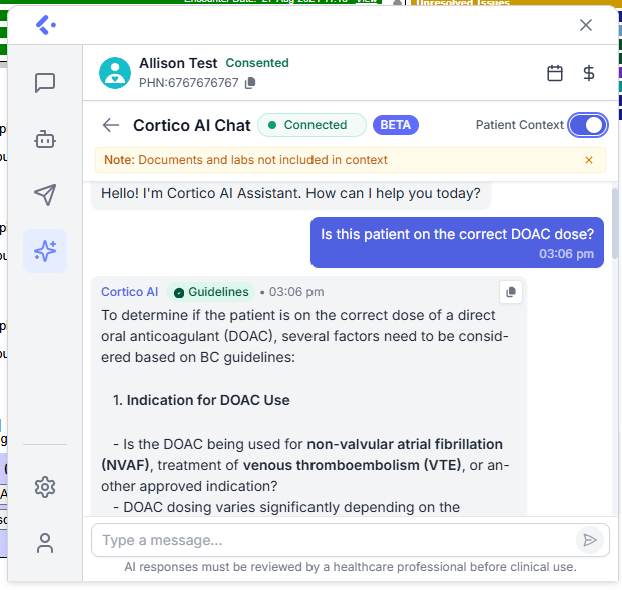
Cortico's AI feature set is built to address key concerns with today's AI tools:
Data Residency – Cortico's AI ensures that any data transmitted through models remains in Canada.
Privacy – Unlike other AI tools, any data transmitted through Cortico's AI model will not be incorporated into broader models for training purposes.
Accuracy – Cortico's AI is fine-tuned to reduce “hallucinations” (incorrect or nonsensical responses).
See It In Action
Watch our Chief Medical Officer, Dr. Andy Minhas, demonstrate these tools inside OSCAR EMR. Click here to view the demo
To enable the Beta version of Cortico's AI plug-in, please contact our Customer Success Team at help@cortico.health
How to Access the Tools
Once enabled, you can access this tool by navigating to a patient's e-chart and click on the Cortico blue icon. Click on the star icon on the lefthand panel and you'll see the "Important Safety Notice" that you'll have to acknowledge.

Once you've acknowledged the notice, you'll see both options where you can start using the tools.